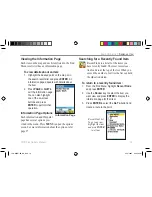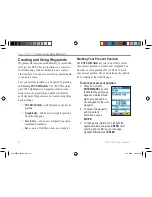5. Highlight the next field and enter the street
name, or the second street if you are
searching for a crossroad. When the desired
address or street is displayed, press
ENTER
,
highlight the item, and press
ENTER
again.
6. When done, a list of matches appears below.
Select the item you are searching for and
press
ENTER
to display the information page.
Press
MENU
to clear all of the information entered,
to clear the region selection, or to enable the
City Fil-
ter.
After you enable the City Filter, enter a City in the
city field to reduce the possible number of matches.
Searching for a Point of Interest
If you have loaded MapSource map data into
your 76CS Plus, you can search for Points of
Interest, such as restaurants and lodging.
To find a point of interest:
1. Open the Find Menu.
2. Highlight a desired Points of Interest category,
such as
Food & Drink
, and press
ENTER
.
3. To narrow your search, press the
MENU
key,
highlight
Select Category
, and press
ENTER
.
Highlight the category you want to search,
such as
Barbecue
, and press
ENTER
.
4. Highlight the data entry
field and press
ENTER
to
begin entering the name
of the location you are
searching for.
5. When that item appears
in the results list, highlight
it and press
ENTER
to
view the information page
for the item.
If you are searching for a restaurant that is part of
a national chain, only the nearest restaurant to your
location is displayed when you search using the Find
Nearest method. If you search By Name, then all of
the locations for that chain in the map database will be
displayed with the one closest to your current location
listed first.
76CS Plus Owner’s Manual
23
B
ASIC
O
PERATION
>
F
INDING
AN
I
TEM
190-00507-00_0A.indd 23
2/14/2005 3:33:21 PM