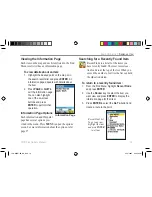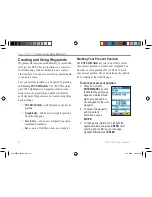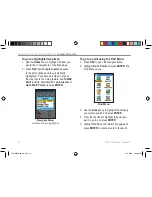Editing a Waypoint
Once you have created and stored a waypoint, you can
modify, review, rename, move, or delete it at any time
through the Waypoint pages.
To edit the waypoint:
1. Use the
Rocker
key to highlight the desired
waypoint on the Map page. You can also press
FIND
, select
Waypoints
, and highlight the
waypoint you want to review.
2. Press
ENTER
to display the Waypoint page.
3. Highlight the waypoint name, symbol, or
another field you want to change and press
ENTER
.
4. Use the
Rocker
key to select the
desired symbol
or to enter
data and press
ENTER
when
done.
Waypoint Information Page Options
Each waypoint, map item, and Find Menu item has an
information page, which has an options menu. Press
MENU
to open the options menu. Some of the fea-
tures in the menu are listed below:
Find Near Here
—opens the Find Menu so you can
search for map items near the item.
Change Reference
—opens the map so you can select
a new location using the arrow. Refer to page 18.
Set Proximity
—sets a proximity alarm for the point.
Refer to the “Proximity Points” section on page 30.
Add To Route
—includes this item on a New Route or
adds it to an existing route. See page 33 for details.
View Sun and Moon
—opens the Sun and Moon
page. Refer to page 59.
View Hunt and Fish
—opens the hunting and fishing
information page. Refer to page 69.
Chart/Map Information
—displays the map that the
map item originated from. Select
List
to display the
list of charts/maps. See page 75.
Waypoint Page
Name
field
Symbol
field
76CS Plus Owner’s Manual
27
B
ASIC
O
PERATION
>
C
REATING
AND
U
SING
W
AYPOINTS
190-00507-00_0A.indd 27
2/14/2005 3:33:23 PM