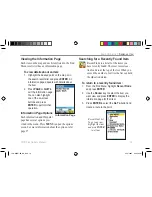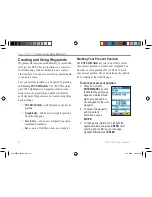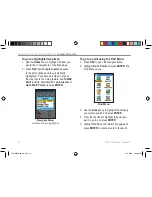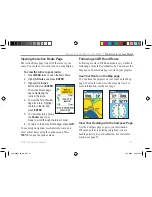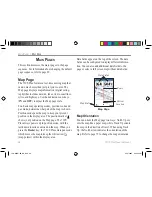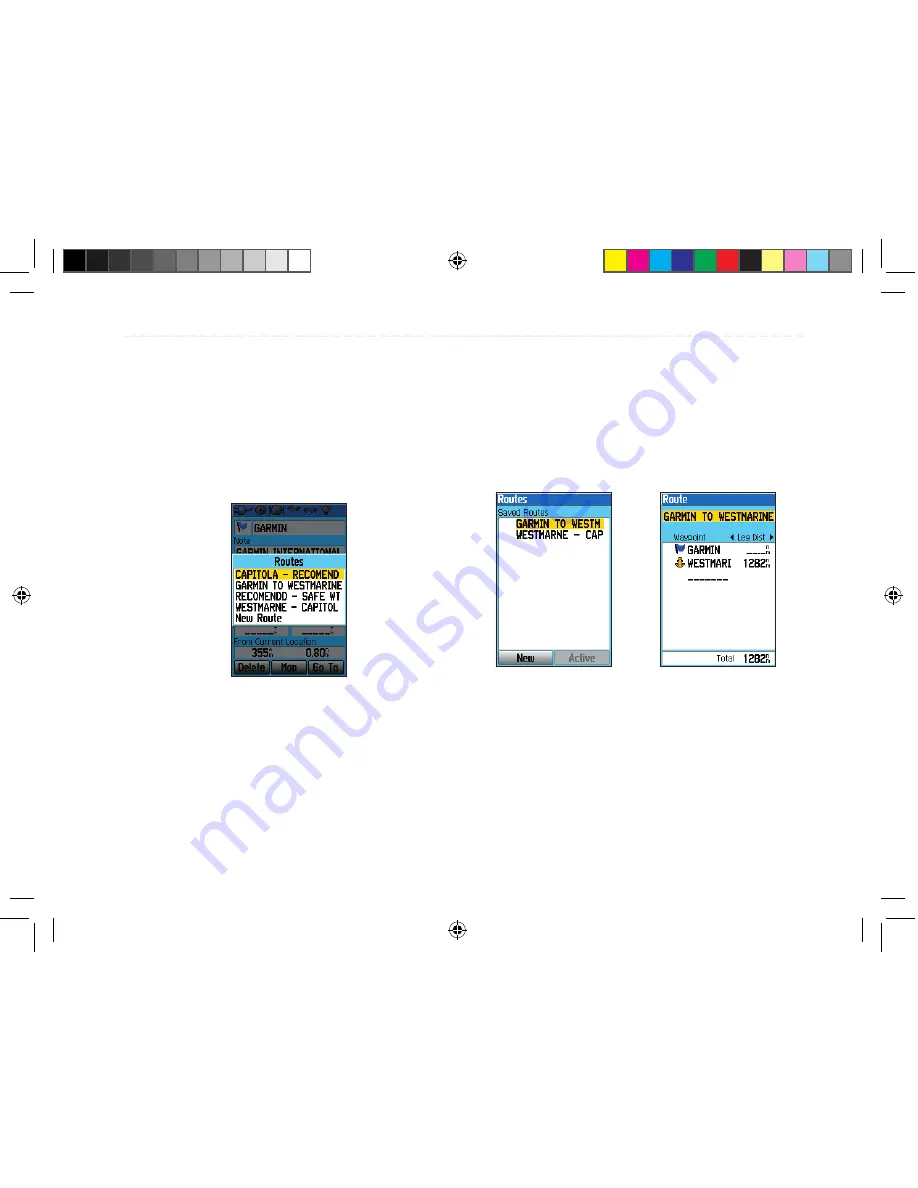
To create a route using the information
page options menu:
1. Highlight the waypoint or map feature on the
map and press
ENTER
. Press
MENU
when
the item’s information page is open.
2. Highlight
Add To Route
and press
ENTER
.
The Select Route window appears.
3. Highlight the desired route or select
New
Route,
and then press
ENTER
.
4. Press
QUIT
or
PAGE
to close the information
page.
Viewing Your Saved Routes
The Routes page lists all the routes currently stored
in memory (Saved Routes). To view a specific route,
highlight the desired route on the Saved Routes list
and press
ENTER
. This opens the Route Review
page.
Route Review Page
Routes Page
The Routes page menu allows you to activate, copy,
or delete the highlighted route. With the Routes page
open, press
MENU
to view the Routes menu. You can
also create a new route, delete all routes, and set up
the routes to manually transition to the next waypoint.
76CS Plus Owner’s Manual
33
B
ASIC
O
PERATION
>
C
REATING
AND
U
SING
R
OUTES
190-00507-00_0A.indd 33
2/14/2005 3:33:26 PM