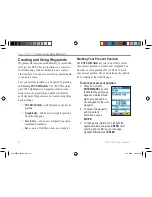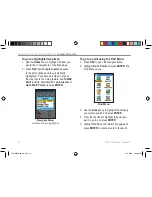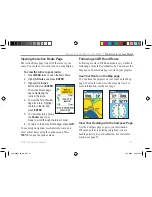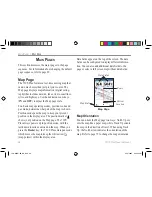Managing Your Tracks
The 76CS Plus draws an electronic
breadcrumb trail or “track log” on the Map
page as you travel. The 76CS Plus records the
track log, which contains points along its path,
including time and position for each point.
The track log starts recording as soon as the 76CS
Plus gets a location fix. For the best results, clear the
track log before you start travel-
ing; when the track log is full,
new track points overwrite the
oldest track points (if
Wrap
When Full
is enabled). The per-
centage of memory used by the
current track log appears at the
top of the Tracks page. To avoid
losing track points, save the track
log before it reaches 100%.
You must first save the track log before you can use
the
Navigate Track
and
TracBack
features. You can
store up to 15 track logs.
Setting up Your Track Log
Before you begin traveling, you might want to change
the way the 76CS Plus records your breadcrumb trail.
To set up your track log:
1. Press
MENU
twice to open the Main Menu.
2. Highlight
Tracks
and press
ENTER
.
3. Highlight the
Setup
button and press
ENTER
.
4. Make changes as necessary to the Track Log
Setup page.
5. Press
QUIT
when you are finished.
Wrap When Full
—place a check mark in the box
to allow the 76CS Plus to overwrite the oldest track
points with new track points.
Record Method
—
Distance
records track points after a speci-
fied distance has been traveled.
Time
creates track points after a
specified time has elapsed.
Auto
records points based on frequen-
cy and is the best method to use
in most situations.
76CS Plus Owner’s Manual
37
B
ASIC
O
PERATION
>
M
ANAGING
Y
OUR
T
RACKS
190-00507-00_0A.indd 37
2/14/2005 3:33:27 PM