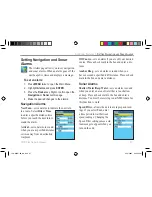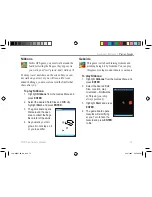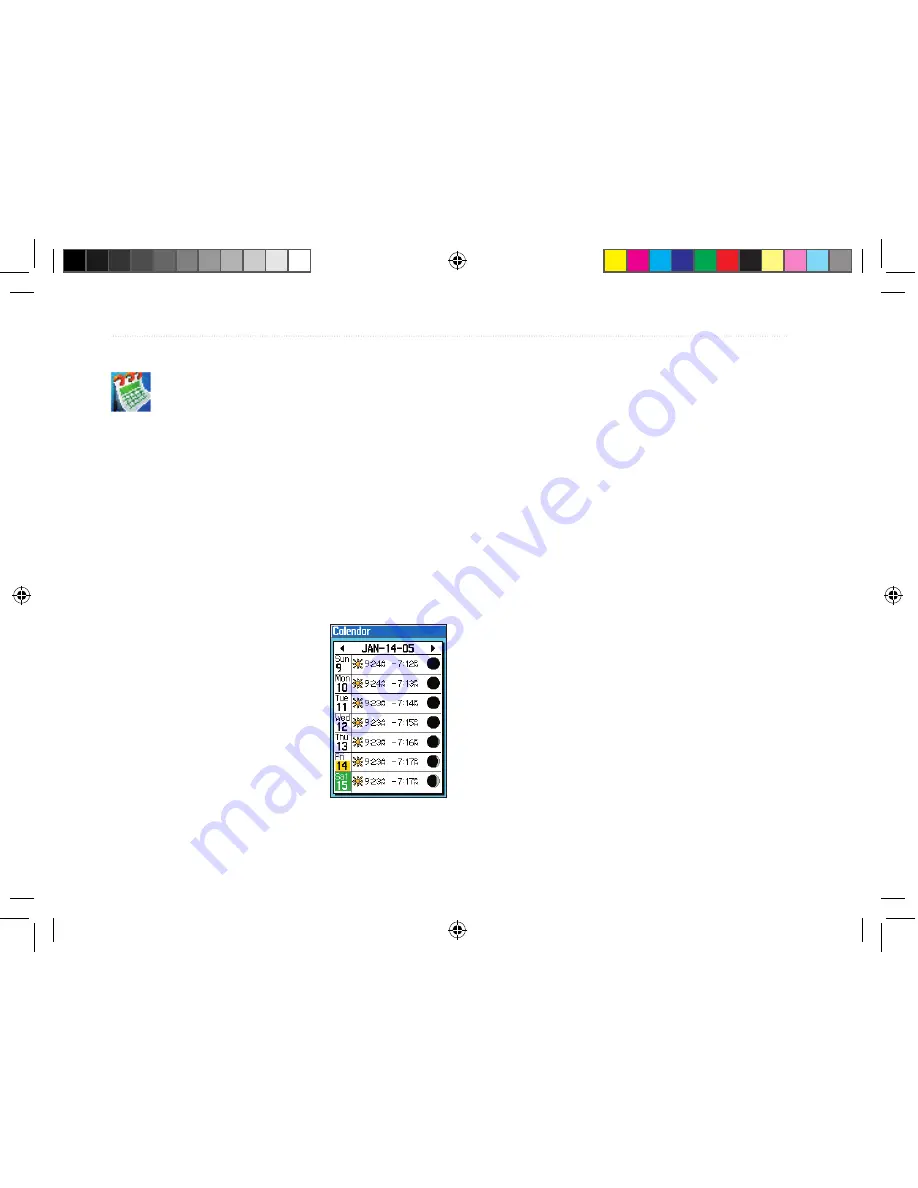
Using the Calendar
The Calendar displays sun and moon infor-
mation for the selected day. You can also add
points and routes to any date on the calendar.
Highlight the arrows at the top of the page and press
the
Rocker
key Right or Left to view a different
week, day, or month. Press
MENU
to display the op-
tions menu.
To add a point to the calendar:
1. Press
MENU
twice to open the Main Menu.
2. Highlight
Calendar
and press
ENTER
.
Highlight the day to which
you want to add the point.
3. Press
MENU
, highlight
Add
Point,
and press
ENTER
.
4. Use the Find Menu to
select the desired point.
Press
ENTER
to view the
point’s information page.
5. Highlight
Use
and press
ENTER
to add the point to
the calendar.
To add a route to the calendar:
1 Open the Calendar and highlight the day to
which you want to add the route.
2. Press
MENU
, highlight
Add Route,
and press
ENTER
.
3. From the Saved Routes List, highlight the
route you want to add and press
MENU
.
4. Highlight
Add to Calendar
and press
ENTER
.
Week View
The Week View provides sun rise and set times and an
images of the moon phase. The entire week is visible.
Days with points or routes added to them are high-
lighted in green.
Day View
The Day View displays the same information as the
week view, only one day at a time. Points and routes
added to the day are listed.
Month View
The Month View provides many of the same elements
as Day view, but the entire month is visible. Sunrise
and set times for the selected date are shown.
Calendar Page
in Week View
66
76CS Plus Owner’s Manual
A
DDITIONAL
F
EATURES
>
U
SING
THE
C
ALENDAR
190-00507-00_0A.indd 66
2/14/2005 3:33:41 PM