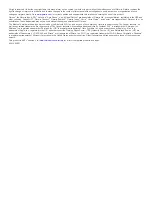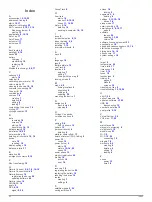2
Go for a ride.
Within the first several minutes of your ride, a recovery check
appears, showing your real-time state of recovery.
3
After your ride, select
Save Ride
.
The recovery time appears. The maximum time is 4 days,
and the minimum time is 6 hours.
About VO2 Max. Estimates
VO2 max. is the maximum volume of oxygen (in milliliters) you
can consume per minute per kilogram of body weight at your
maximum performance. In simple terms, VO2 max. is an
indication of athletic performance and should increase as your
level of fitness improves. VO2 max. estimates are provided and
supported by Firstbeat. You can use your Garmin device paired
with a compatible heart rate monitor and power meter to display
your cycling VO2 max. estimate.
Getting Your VO2 Max. Estimate
Before you can view your VO2 max. estimate, you must put on
the heart rate monitor, install the power meter, and pair them
with your device (
). If
your device was packaged with a heart rate monitor, the device
and sensor are already paired. For the most accurate estimate,
complete the user profile setup (
), and set your maximum heart rate (
).
NOTE:
The estimate may seem inaccurate at first. The device
requires a few rides to learn about your cycling performance.
1
Ride at a steady, high intensity for at least 20 minutes
outdoors.
2
After your ride, select
Save Ride
.
3
Select
>
My Stats
>
VO2 Max.
.
Your VO2 max. estimate appears as a number and position
on the color gauge.
Purple
Superior
Blue
Excellent
Green
Good
Orange
Fair
Red
Poor
VO2 max. data and analysis is provided with permission from
The Cooper Institute
®
. For more information, see the
appendix (
), and go to
Tips for Cycling VO2 Max. Estimates
The success and accuracy of the VO2 max. calculation
improves when your ride is a sustained and moderately hard
effort, and where heart rate and power are not highly variable.
• Before your ride, check that your device, heart rate monitor,
and power meter are functioning properly, paired, and have
good battery life.
• During your 20 minute ride, maintain your heart rate at
greater than 70% of your maximum heart rate.
• During your 20 minute ride, maintain a fairly constant power
output.
• Avoid rolling terrain.
• Avoid riding in groups where there is a lot of drafting.
Viewing Your Stress Score
Before you can view your stress score, you must put on a chest
heart rate monitor and pair it with your device (
).
Stress score is the result of a three-minute test performed while
standing still, where the Edge device analyzes heart rate
variability to determine your overall stress. Training, sleep,
nutrition, and general life stress all impact how an athlete
performs. The stress score range is 1 to 100, where 1 is a very
low stress state, and 100 is a very high stress state. Knowing
your stress score can help you decide if your body is ready for a
tough workout or yoga.
TIP:
Garmin recommends that you measure your stress score at
approximately the same time and under the same conditions
every day.
1
Select
My Stats
>
Stress Score
>
Measure
.
2
Stand still, and rest for 3 minutes.
Setting Your Heart Rate Zones
The device uses your user profile information from the initial
setup to determine your heart rate zones. You can manually
adjust the heart rate zones according to your fitness goals
(
). For the most accurate calorie data
during your activity, you should set your maximum heart rate,
resting heart rate, and heart rate zones.
1
Select
>
My Stats
>
Training Zones
>
Heart Rate
Zones
.
2
Enter your maximum and resting heart rate values.
The zone values update automatically, but you can also edit
each value manually.
3
Select
Based On:
.
4
Select an option:
• Select
BPM
to view and edit the zones in beats per
minute.
• Select
% Max.
to view and edit the zones as a percentage
of your maximum heart rate.
• Select
% HRR
to view and edit the zones as a percentage
of your resting heart rate.
About Heart Rate Zones
Many athletes use heart rate zones to measure and increase
their cardiovascular strength and improve their level of fitness. A
heart rate zone is a set range of heartbeats per minute. The five
commonly accepted heart rate zones are numbered from 1 to 5
according to increasing intensity. Generally, heart rate zones are
calculated based on percentages of your maximum heart rate.
Fitness Goals
Knowing your heart rate zones can help you measure and
improve your fitness by understanding and applying these
principles.
• Your heart rate is a good measure of exercise intensity.
• Training in certain heart rate zones can help you improve
cardiovascular capacity and strength.
• Knowing your heart rate zones can prevent you from
overtraining and can decrease your risk of injury.
If you know your maximum heart rate, you can use the table
(
) to determine the best
heart rate zone for your fitness objectives.
If you do not know your maximum heart rate, use one of the
calculators available on the Internet. Some gyms and health
ANT+ Sensors
11
Summary of Contents for A03001
Page 1: ...A03001 Owner s Manual July 2016 190 02077 00_0A...
Page 29: ......