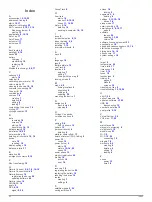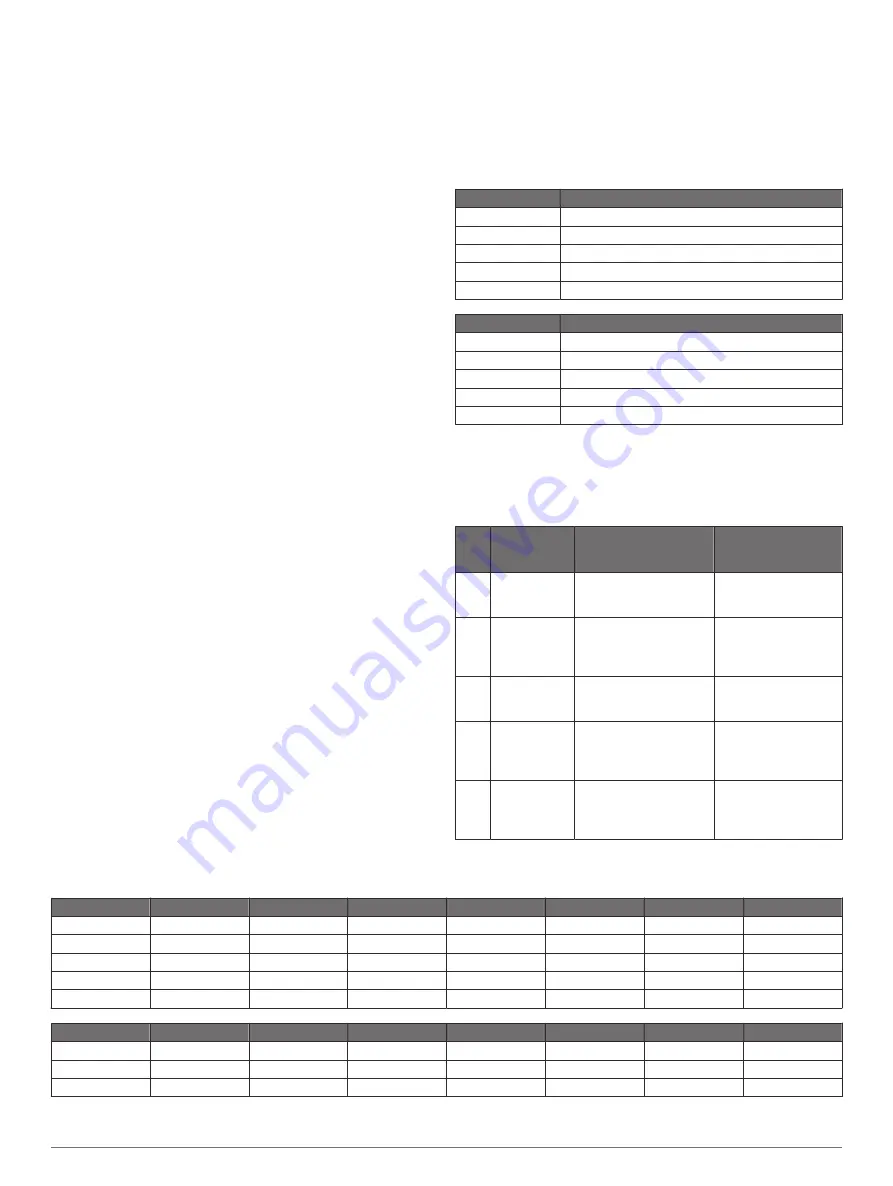
Speed - Last Lap
: The average speed for the last completed
lap.
Speed - Max.
: The top speed for the current activity.
Sunrise
: The time of sunrise based on your GPS position.
Sunset
: The time of sunset based on your GPS position.
Target Power
: The target power output during an activity.
Temperature
: The temperature of the air. Your body
temperature affects the temperature sensor.
Time
: The stopwatch time for the current activity.
Time - Avg. Lap
: The average lap time for the current activity.
Time - Elapsed
: The total time recorded. For example, if you
start the timer and run for 10 minutes, then stop the timer for
5 minutes, then start the timer and run for 20 minutes, your
elapsed time is 35 minutes.
Time in Zone
: The time elapsed in each heart rate or power
zone.
Time - Lap
: The stopwatch time for the current lap.
Time - Last Lap
: The stopwatch time for the last completed lap.
Time of Day
: The time of day based on your current location
and time settings (format, time zone, daylight saving time).
Time Seated
: The time spent seated while pedaling for the
current activity.
Time Seated Lap
: The time spent seated while pedaling for the
current lap.
Time Standing
: The time spent standing while pedaling for the
current activity.
Time Standing Lap
: The time spent standing while pedaling for
the current lap.
Time to Dest.
: The estimated time remaining before you reach
the destination. You must be navigating for this data to
appear.
Time to Go
: During a workout or course, the remaining time
when you are using a time target.
Time to Next
: The estimated time remaining before you reach
the next waypoint in the route. You must be navigating for
this data to appear.
Torque Effectiveness
: The measurement of how efficiently a
rider is pedaling.
Total Ascent
: The total elevation distance ascended since the
last reset.
Total Descent
: The total elevation distance descended since
the last reset.
Trainer Resistance
: The resistance force applied by an indoor
trainer.
Vertical Speed
: The rate of ascent or descent over time.
VS - 30s Avg.
: The 30-second moving average of vertical
speed.
Workout Step
: During a workout, the current step out of the
total number of steps.
FTP Ratings
These tables include classifications for functional threshold
power (FTP) estimates by gender.
Males
Watts per Kilogram (W/kg)
Superior
5.05 and greater
Excellent
From 3.93 to 5.04
Good
From 2.79 to 3.92
Fair
From 2.23 to 2.78
Untrained
Less than 2.23
Females
Watts per Kilogram (W/kg)
Superior
4.30 and greater
Excellent
From 3.33 to 4.29
Good
From 2.36 to 3.32
Fair
From 1.90 to 2.35
Untrained
Less than 1.90
FTP ratings are based on research by Hunter Allen and Andrew
Coggan, PhD,
Training and Racing with a Power Meter
(Boulder, CO: VeloPress, 2010).
Heart Rate Zone Calculations
Zone % of
Maximum
Heart Rate
Perceived Exertion
Benefits
1
50–60%
Relaxed, easy pace,
rhythmic breathing
Beginning-level
aerobic training,
reduces stress
2
60–70%
Comfortable pace,
slightly deeper
breathing, conversation
possible
Basic cardiovascular
training, good
recovery pace
3
70–80%
Moderate pace, more
difficult to hold
conversation
Improved aerobic
capacity, optimal
cardiovascular training
4
80–90%
Fast pace and a bit
uncomfortable, breathing
forceful
Improved anaerobic
capacity and
threshold, improved
speed
5
90–100%
Sprinting pace,
unsustainable for long
period of time, labored
breathing
Anaerobic and
muscular endurance,
increased power
VO2 Max. Standard Ratings
These tables include standardized classifications for VO2 max. estimates by age and gender.
Males
Percentile
20–29
30–39
40–49
50–59
60–69
70–79
Superior
95
55.4
54
52.5
48.9
45.7
42.1
Excellent
80
51.1
48.3
46.4
43.4
39.5
36.7
Good
60
45.4
44
42.4
39.2
35.5
32.3
Fair
40
41.7
40.5
38.5
35.6
32.3
29.4
Poor
0–40
<41.7
<40.5
<38.5
<35.6
<32.3
<29.4
Females
Percentile
20–29
30–39
40–49
50–59
60–69
70–79
Superior
95
49.6
47.4
45.3
41.1
37.8
36.7
Excellent
80
43.9
42.4
39.7
36.7
33
30.9
Good
60
39.5
37.8
36.3
33
30
28.1
22
Appendix
Summary of Contents for A03001
Page 1: ...A03001 Owner s Manual July 2016 190 02077 00_0A...
Page 29: ......