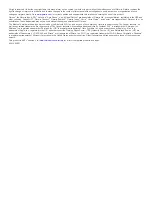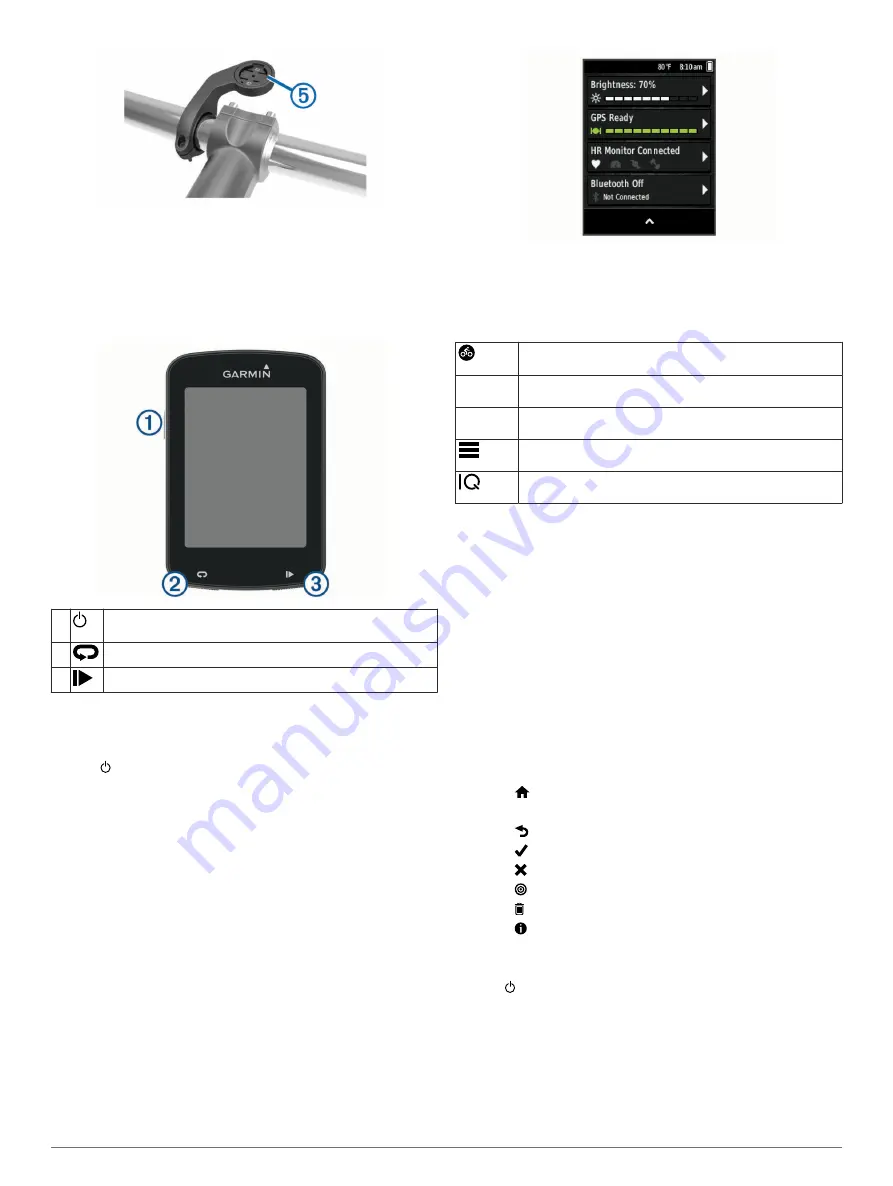
8
Press down slightly and turn the Edge device clockwise until
it locks into place.
Releasing the Edge
1
Turn the Edge clockwise to unlock the device.
2
Lift the Edge off the mount.
Keys
À
Select to enter sleep mode and wake the device.
Hold to turn the device on and off and lock the touchscreen.
Á
Select to mark a new lap.
Â
Select to start and stop the timer.
Turning On the Device
The first time you turn on the device, you are prompted to
configure system settings and profiles.
1
Hold .
2
Follow the on-screen instructions.
If your device includes ANT+
®
sensors (such as a heart rate
monitor, speed sensor, or cadence sensor), you can activate
them during configuration.
For more information about ANT+ sensors, see
Viewing the Connections Screen
The connections screen displays the status of the GPS, ANT+
sensors, and wireless connections.
From the home screen or a data screen, swipe down from
the top of the screen.
The connections screen appears. A flashing icon means the
device is searching.
Home Screen Overview
The home screen gives you quick access to all the features of
the Edge device.
Select to go for a ride.
Use the arrows to change your activity profile.
Navigation Select to mark a location, search for locations, and create
or navigate a course.
Training
Select to access your segments, workouts, and other
training options.
Select to access your history, training options, personal
records, contacts, and settings.
Select to access your Connect IQ
™
apps, widgets, and data
fields.
Using the Backlight
You can tap the touchscreen to turn on the backlight.
1
From the home screen or a data screen, swipe down from
the top of the screen.
2
Select
Brightness
.
• To manually adjust the brightness, use the arrows.
• To allow the device to automatically adjust the brightness
based on the ambient light, select
Auto Brightness
.
NOTE:
You can adjust the backlight timeout (
).
Using the Touchscreen
• When the timer is running, tap the screen to view the timer
overlay.
The timer overlay allows you to return to the home screen
during a ride.
• Select to return to the home screen.
• Swipe or select the arrows to scroll.
• Select to return to the previous page.
• Select to save your changes and close the page.
• Select to close the page and return to the previous page.
• Select to search near a location.
• Select to delete an item.
• Select for more information.
Locking the Touchscreen
You can lock the screen to prevent inadvertent screen touches.
1
Hold .
2
Select
Lock Screen
.
Acquiring Satellite Signals
The device may need a clear view of the sky to acquire satellite
signals. The time and date are set automatically based on the
GPS position.
1
Go outdoors to an open area.
The front of the device should be oriented toward the sky.
2
Introduction
Summary of Contents for A03001
Page 1: ...A03001 Owner s Manual July 2016 190 02077 00_0A...
Page 29: ......