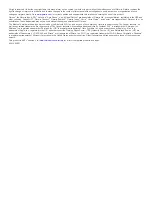2
Select a segment.
3
Select an option:
• Select
Map
to view the segment on the map.
• Select
Elevation
to view an elevation plot of the segment.
• Select
Leaderboard
to view the ride times and average
speeds for the segment leader, group leader or
challenger, your personal best time and average speed,
and other riders (if applicable).
TIP:
You can select a leaderboard entry to change your
segment race goal.
Segment Options
Select
Training
>
Segments
>
Segment Options
.
Turn Guidance
: Enables or disables turn prompts.
Search
: Allows you to search for saved segments by name.
Enable/Disable
: Enables or disables the segments currently
loaded on the device.
Delete
: Allows you to delete all or multiple saved segments from
the device.
Deleting a Segment
1
Select
Training
>
Segments
.
2
Select a segment.
3
Select > .
Workouts
You can create custom workouts that include goals for each
workout step and for varied distances, times, and calories. You
can create workouts using Garmin Connect, and transfer them
to your device. You can also create and save a workout directly
on your device.
You can schedule workouts using Garmin Connect. You can
plan workouts in advance and store them on your device.
Creating a Workout
1
Select
Training
>
Workouts
>
Create New
.
2
Enter a workout name, and select .
3
Select
Step Type
to specify the type of workout step.
For example, select Rest to use the step as a rest lap.
During a rest lap, the timer continues to run and data is
recorded.
4
Select
Duration
to specify how the step is measured.
For example, select Distance to end the step after a specific
distance.
5
If necessary, enter a custom value for the duration.
6
Select
Target
to choose your goal during the step.
For example, select Heart Rate Zone to maintain a consistent
heart rate during the step.
7
If necessary, select a target zone or enter a custom range.
For example, you can select a heart rate zone. Each time you
exceed or drop below the specified heart rate, the device
beeps and displays a message.
8
Select to save the step.
9
Select
Add New Step
to add additional steps to the workout.
10
Select to save the workout.
Repeating Workout Steps
Before you can repeat a workout step, you must create a
workout with at least one step.
1
Select
Add New Step
.
2
Select
Step Type
.
3
Select an option:
• Select
Repeat
to repeat a step one or more times. For
example, you can repeat a 5-mile step ten times.
• Select
Repeat Until
to repeat a step for a specific
duration. For example, you can repeat a 5-mile step for 60
minutes or until your heart rate reaches 160 bpm.
4
Select
Back to Step
, and select a step to repeat.
5
Select to save the step.
Following a Workout From the Web
Before you can download a workout from Garmin Connect, you
must have a Garmin Connect account (
).
1
Connect the device to your computer.
2
.
3
Create and save a new workout.
4
Select
Send to Device
, and follow the on-screen
instructions.
5
Disconnect the device.
Starting a Workout
1
Select
Training
>
Workouts
.
2
Select a workout.
3
Select
Ride
.
After you begin a workout, the device displays each step of the
workout, the target (if any), and current workout data. An audible
alarm sounds when you are about to finish a workout step. A
message appears, counting down the time or distance until a
new step begins.
Stopping a Workout
• At any time, select
to end a workout step and begin the
next step.
• At any time, select to stop the timer.
• At any time, swipe down from the top of the screen to view
the connections page, and select
Press to Stop
> to end
the workout.
Editing a Workout
1
Select
Training
>
Workouts
.
2
Select a workout.
3
Select .
4
Select a step, and select
Edit Step
.
5
Change the step attributes, and select .
6
Select to save the workout.
Deleting a Workout
1
Select
Training
>
Workouts
.
2
Select a workout.
3
Select > > .
About the Training Calendar
The training calendar on your device is an extension of the
training calendar or schedule you set up in Garmin Connect.
After you have added a few workouts to the Garmin Connect
calendar, you can send them to your device. All scheduled
workouts sent to the device appear in the training calendar list
by date. When you select a day in the training calendar, you can
view or do the workout. The scheduled workout stays on your
device whether you complete it or skip it. When you send
scheduled workouts from Garmin Connect, they overwrite the
existing training calendar.
Using Garmin Connect Training Plans
Before you can download and use a training plan from Garmin
Connect, you must have a Garmin Connect account (
).
4
Training
Summary of Contents for A03001
Page 1: ...A03001 Owner s Manual July 2016 190 02077 00_0A...
Page 29: ......