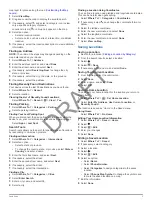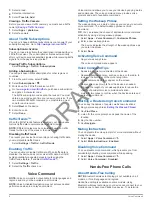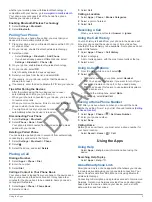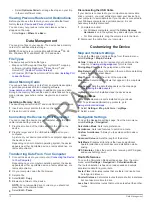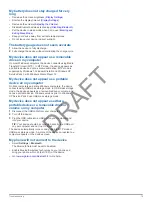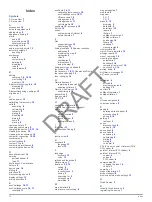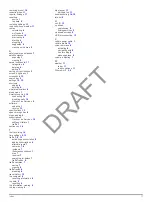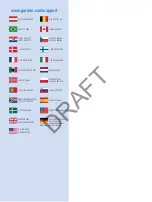Index
Symbols
2-D map view
7
3-D map view
7
A
accessories
14
active lane guidance
5
adding stops
5
addresses, finding
3
alerts
audio
13
proximity points
13
safety cameras
13
answering calls
9
audio, proximity points
13
automatic volume
1
enabling
2
avoidances
area
6
customizing
6
deleting
6
disabling
6
road
6
road features
6
B
battery
charging
1, 2, 13, 14
maximizing
15
problems
15
Bluetooth technology
8, 9, 15
disabling
13
enabling
9
Bluetoothtechnology, settings
13
brightness
1
C
cables, power
13
calibrating fuel economy
10
calls
8
answering
9
call waiting
9
contacts
9
dialing
9
disabling
10
history
9
home
9
placing
9
cameras, safety
7
changing search area
2
charging the device
1, 2, 13, 14
cleaning the device
14
cleaning the touchscreen
14
computer, connecting
12, 15
coordinates
3
current location
6
custom POIs
4
customizing, avoidances
6
customizing the device
12
D
dashboard mount
14
deleting
paired headset
9
trips
11
destinations.
See
locations
detours
5
device care
14
dialing
9
directions
5
disconnecting phone
9
display settings
13
driving directions
5
E
ecoChallenge
10, 11
ecoChallenge score
10, 11
resetting
11
ecoRoute
10, 11
calibrating fuel economy
10
ecoChallenge score
10, 11
HD accessory
10
mileage report
11
mileage reports
11
vehicle profile
10
ecoRoute HD, accessory
10
EULAs
13
extras
custom points of interest
4
safety cameras
7
F
files
supported types
12
transferring
12
finding locations.
2
See also
locations
addresses
3
browsing the map
2
categories
2
cities
3
coordinates
3
intersections
3
using the map
2
finding services, up ahead
5
fuel, prices
10
fuel economy.
10, 11
See also
ecoRoute
fuel price, changing
10
fuse, changing
14
G
Garmin Express
1
registering the device
1
updating software
1
Garmin Live Services
10
subscribing to
10
geocaching
3
going home
3
GPS
1, 2
H
hands-free phone calls
8
help.
9
See also
product support
home
calling
9
editing location
3
going
3
phone number
9
setting locations
3
I
ID number
13
intersections, finding
3
J
junction view
5
K
keyboard
2
language
13
layout
13
L
language
keyboard
13
voice
13
latitude and longitude
3
lifetime maps
1
locations
2, 3, 12
calling
9
current
3, 6
recently found
3
saving
3
searching for
3
setting home
3
simulated
4
M
map, data field
6
map layers, customizing
6
map perspective
7
map tools
6
map view
2-D
7
3-D
7
maps
5, 12
browsing
2
data field
5
detail level
12
layers
6
lifetime
1
nüMaps Guarantee
1
nüMaps Lifetime
1
purchasing
14
theme
12
updating
1
viewing routes
5
memory card
12
microSD card, installing
12
mileage reports
11
mount, removing
14
mounting the device
automobile
1
dashboard
14
removing from mount
14
suction cup
1, 14
muting, audio
8
myGarmin, messages
11
myTrends, routes
6
N
navigation
4
off-road
4
previewing routes
4
settings
12
next turn
5
nüMaps Guarantee
1
nüMaps Lifetime
1
O
off-road navigation
4
on-screen buttons
2
P
pairing
9
deleting paired headset
9
disconnecting
9
phone
9, 15
parking
3
last spot
3
phone
disconnecting
9
pairing
9, 15
phone book
9
phone calls
8
answering
9
call waiting
9
dialing
9
muting
9
voice dial
9
POI.
4
See also
point of interest (POI)
POI Loader
4
points of interest (POI Loader)
4
points of interest (POI)
custom
4
extras
4
POI Loader
4
power cables
13
changing the fuse
14
vehicle
1
power key
1
product registration
1
product support
9
proximity points alerts, settings
13
Q
Quick Search
2
R
recently found locations
3
registering the device
1
16
Index
DRAFT