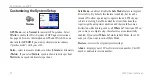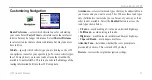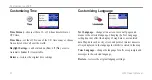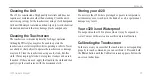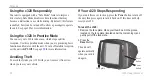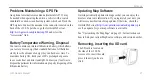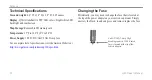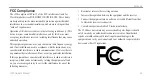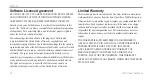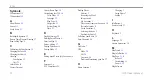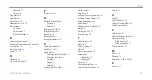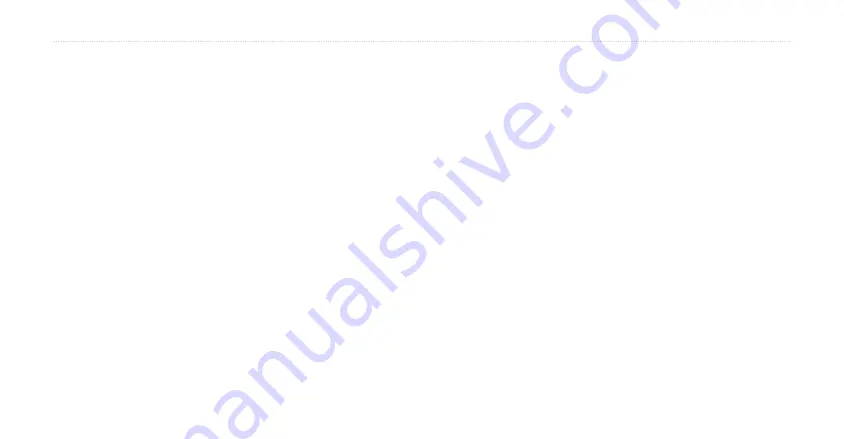
34
c320 Owner’s Manual
I
NDEX
Symbols
2 Dimensional
3 Dimensional
A
About Button
Arrival
Avoid Items
B
Backlight Brightness
Battery Temp/Disposal Warning
Browse Map Page
C
Calibrating the Touchscreen
Changing the Fuse
Changing the Name
Cleaning
Touchscreen
Unit
Color Mode
Contact Garmin
Current Route Page
Customizing the c320
Color Mode
Language
Map Page
Navigation
System Setup
Time
D
Daylight Savings
Deleting Saved Places
Detail on Map
Detour, Adding
Driving Directions
Driving Mode
E
Editing Saved Places (My Locations)
F
Favorites
FCC Compliance
Finding Places
Address
Browsing the Map
Intersection
My Locations
Places away from your Location
Recent Selections
Saved Locations
Selecting the Icons
Spelling the Name
Following your Route
Fuse, Changing
G
Go Home
GPS
Mode
Off
Overview
Problems Maintaining your Fix
H
Home Location
Changing
Going Home
Setting
I
Info Button
Items to Avoid
K
Keyboard
L
Language
License Agreement
M
Map Detail
Map Info Button
Map Page
Browse
Customizing
Zoom
Map Software