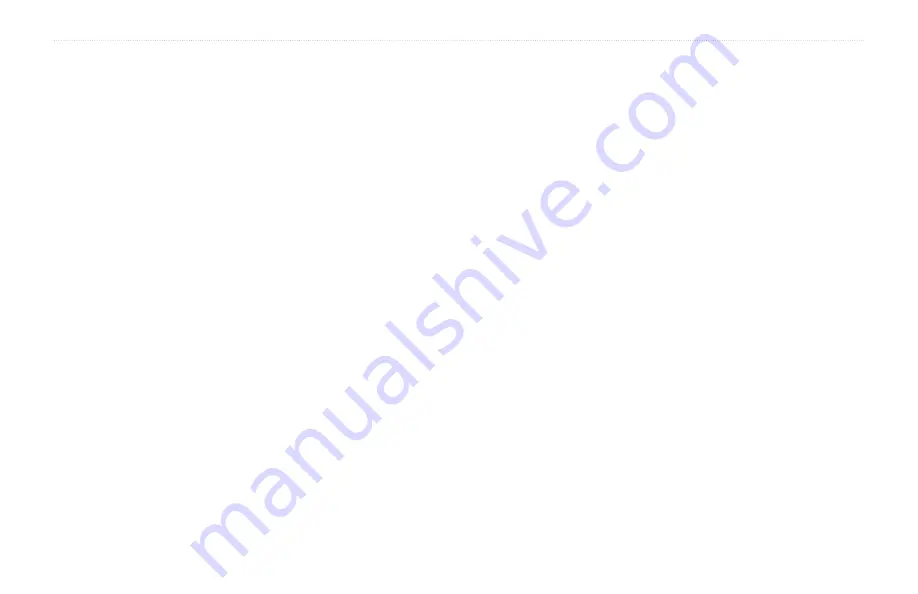
aera 500 Series Owner’s Manual
Appendix
Appendix
Resetting the aera
If the aera stops functioning, turn off the
aera, and then turn on the aera.
You can also remove and then reinstall the
battery to reset the aera.
Calibrating the Screen
If the touchscreen is not responding properly,
calibrate the touchscreen.
1. Touch
Tools
>
Settings
>
Display
.
2. Under Touchscreen, touch
Calibrate
.
3. Follow the on‑screen instructions.
Locking Your aera
Garmin Lock is a theft-deterrent system that
locks your aera. Each time you turn on the
aera, enter the PIN or drive to the security
location.
1. Touch
Tools
>
Settings
>
Security
.
2. Touch the button below
Garmin Lock
.
3. Enter a 4‑digit PIN, and drive to a security
location.
What is a Security Location?
Select a location you return to often, such as
your home, for your security location. If the
aera has satellite signals and you are at the
security location, you do not need to enter
the PIN.
NOTE
: If you forget your PIN and your
security location, you must send your aera
to Garmin to get it unlocked. You must also
send a valid product registration or proof of
purchase.
nüMaps Guarantee
™
To receive one free map update (if available),
within 60 days of acquiring satellites
and navigating with your aera. You are
not eligible for the free map update if you
register by phone or wait longer than 60 days
after the first time you navigate with your
aera.
NOTE
: The nüMaps Guarantee only applies
to the automotive maps loaded on your aera.
For more information on aviation databases,
go to
.
Additional Maps
You can purchase additional maps for
your aera. To see a list of maps that are
compatible with your aera, go to your aera
product page on the Garmin Web site
(
), and click the
Maps
tab.
Summary of Contents for aera 1900111700
Page 1: ...automotive owner s manual models 500 510 550 560...
Page 51: ......













































