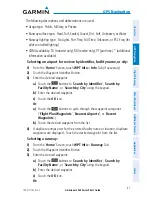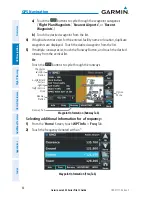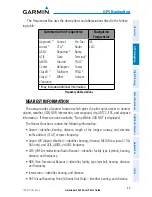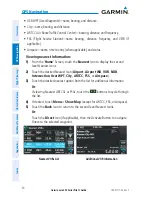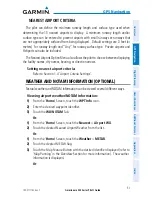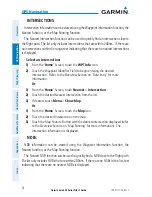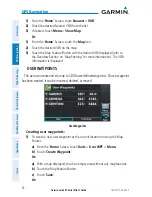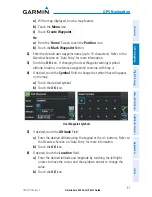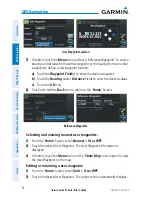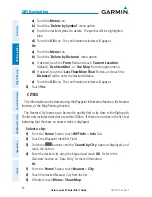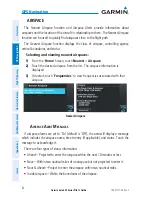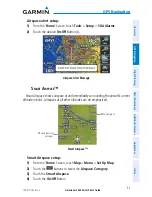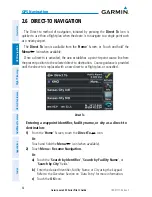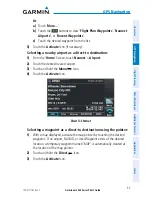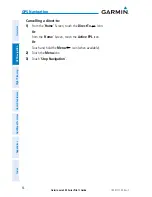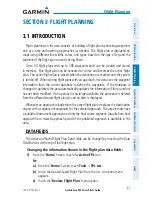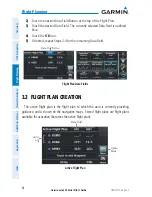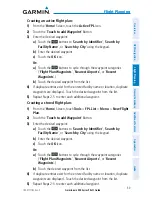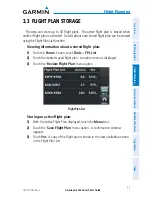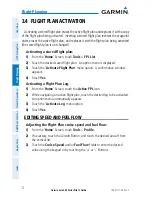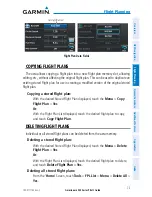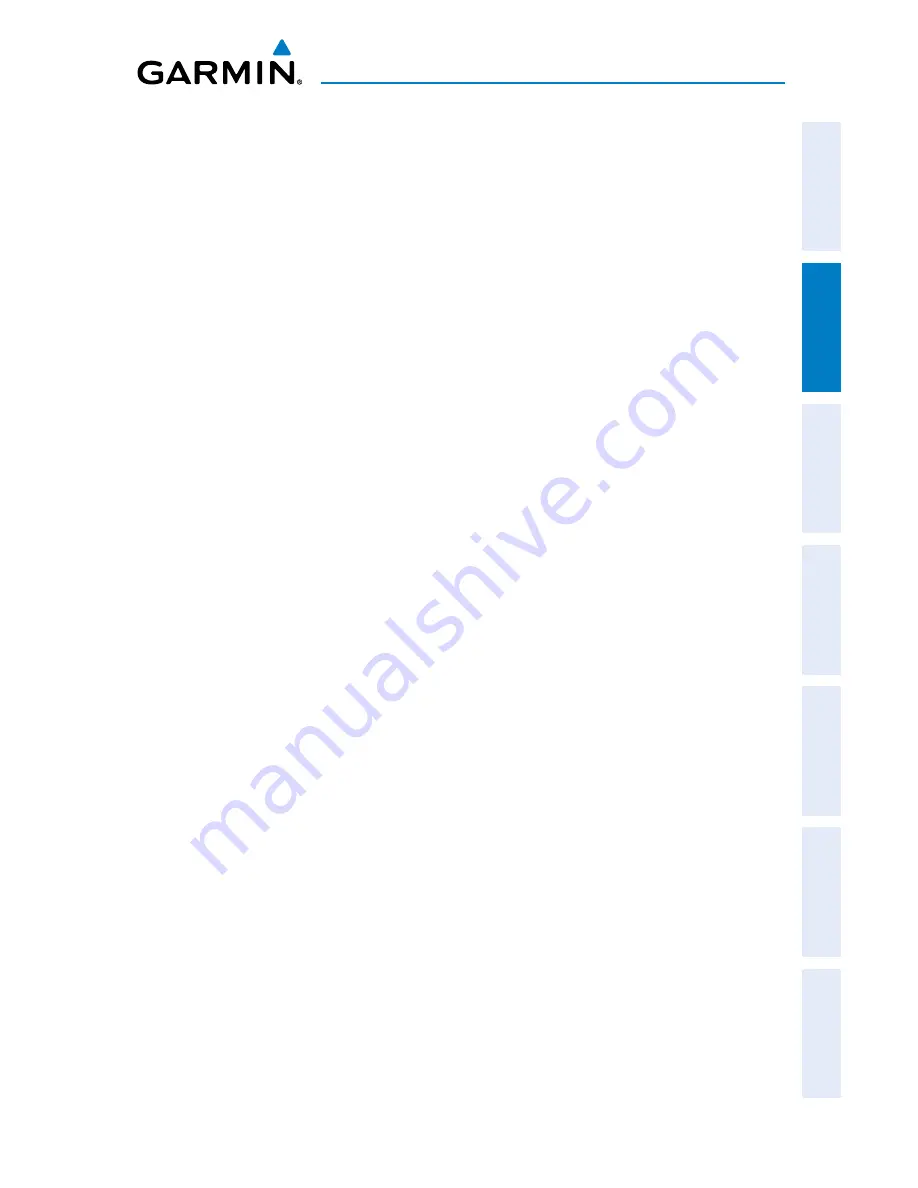
Garmin aera 500 Series Pilot’s Guide
190-01117-02 Rev. C
59
GPS Navigation
Overview
GPS Navigation
Flight Planning
Hazar
d A
voidance
Additional F
eatur
es
Appendices
Index
3)
Touch the '
Edit Waypoint
' menu option.
4)
Touch the desired field to edit:
a)
Touch the
Name
Button.
b)
Enter the desired user waypoint name (up to 10 characters). Refer to
the Overview Section on 'Data Entry' for more information.
Or:
a)
Touch the
Symbol
Button.
b)
Touch the desired symbol.
Or:
a)
Touch the
Altitude
Button.
b)
Enter the desired altitude. Refer to the Overview Section on 'Data
Entry' for more information.
Or:
a)
Touch the
Location
Button.
b)
Enter the desired latitude and longitude by touching the left/right
arrows to move the cursor, and the up/down arrows to change the
value.
5)
Touch the
OK
Icon.
Deleting user waypoints:
1)
From the '
Home
' Screen, touch
Tools
>
User WPT
.
2)
Delete a single waypoint, delete all waypoints, delete by symbol or delete
by distance:
a)
Touch the desired User Waypoint. The option menu automatically
displays
b)
Touch the '
Delete Waypoint
' menu option. The confirmation window
will appear.
Or:
a)
Touch the
Menu
Icon.
b)
Touch the '
Delete All
' menu option. The confirmation window will
appear.
Or:
Summary of Contents for aera 560
Page 1: ...models 500 510 550 560 Pilot s Guide...
Page 2: ......
Page 3: ...OVERVIEW GPS NAVIGATION FLIGHT PLANNING HAZARD AVOIDANCE ADDITIONAL FEATURES APPENDICES INDEX...
Page 4: ......
Page 10: ...Garmin aera 500 Series Pilot s Guide 190 01117 02 Rev C Warnings Cautions Notes Blank Page...
Page 12: ...Garmin aera 500 Series Pilot s Guide 190 01117 02 Rev C RR 12 Blank Page...
Page 229: ......