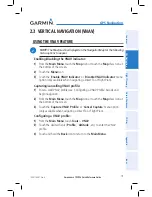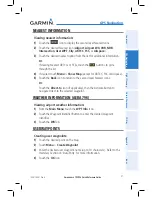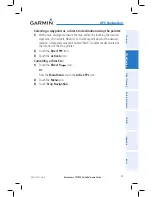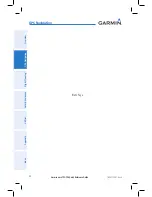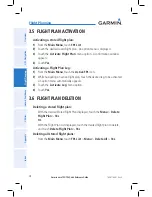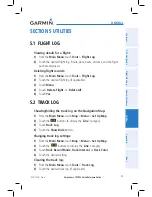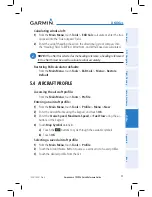Garmin aera 795/796 Quick Reference Guide
190-01194-01 Rev. A
25
Flight Planning
Overview
GPS Navigation
Flight Planning
Hazar
d A
voidance
Utilities
Appendix
Index
SectiON 3 FliGht PlaNNiNG
3.1 FliGht PlaN data FieldS
The Active and Saved Flight Plan Data Fields can be changed by touching the Data
Field Buttons at the top of the flight plan.
Changing the information shown in the flight plan data fields:
1)
From the
Main Menu
, touch the
Active FPL
Icon.
Or
:
a)
From the
Main Menu
, touch
FPL List
.
b)
Touch the desired Saved Flight Plan from the list. An option menu
appears.
c)
Touch the '
Review Flight Plan
' menu option.
2)
Touch the desired Data Field Button at the top of the Flight Plan.
3)
Touch the desired Data Field. The currently selected Data Field is outlined
blue.
4)
Touch the
OK
Icon.
5)
If desired, repeat Steps 2-4 for the remaining Data Field.
3.2 FliGht PlaN creatiON
The active flight plan is the flight plan to which the aera 795/796 is currently
providing guidance, and is shown on the navigation maps. Stored flight plans are
flight plans available for activation (becomes the active flight plan).
Creating an active flight plan:
1)
From the
Main Menu
, touch the
Active FPL
Icon.
2)
Touch the '
Touch to add Waypoint
' Button.
3)
Enter the desired waypoint:
a)
Touch the
buttons to '
Search by Identifier
', '
Search by
Facility Name
', or '
Search by City
' using the keypad.
b)
Enter the desired waypoint.