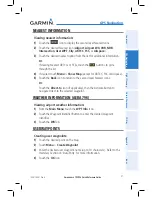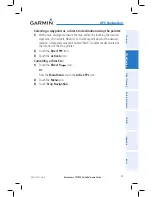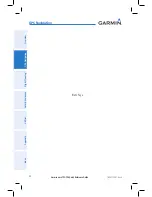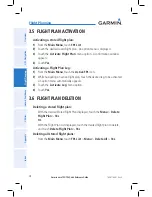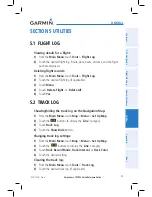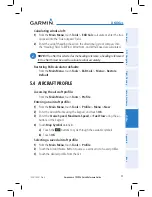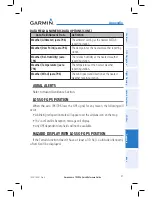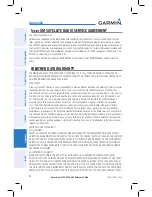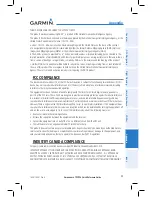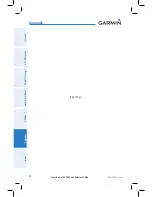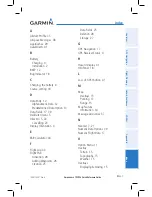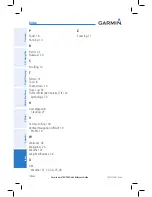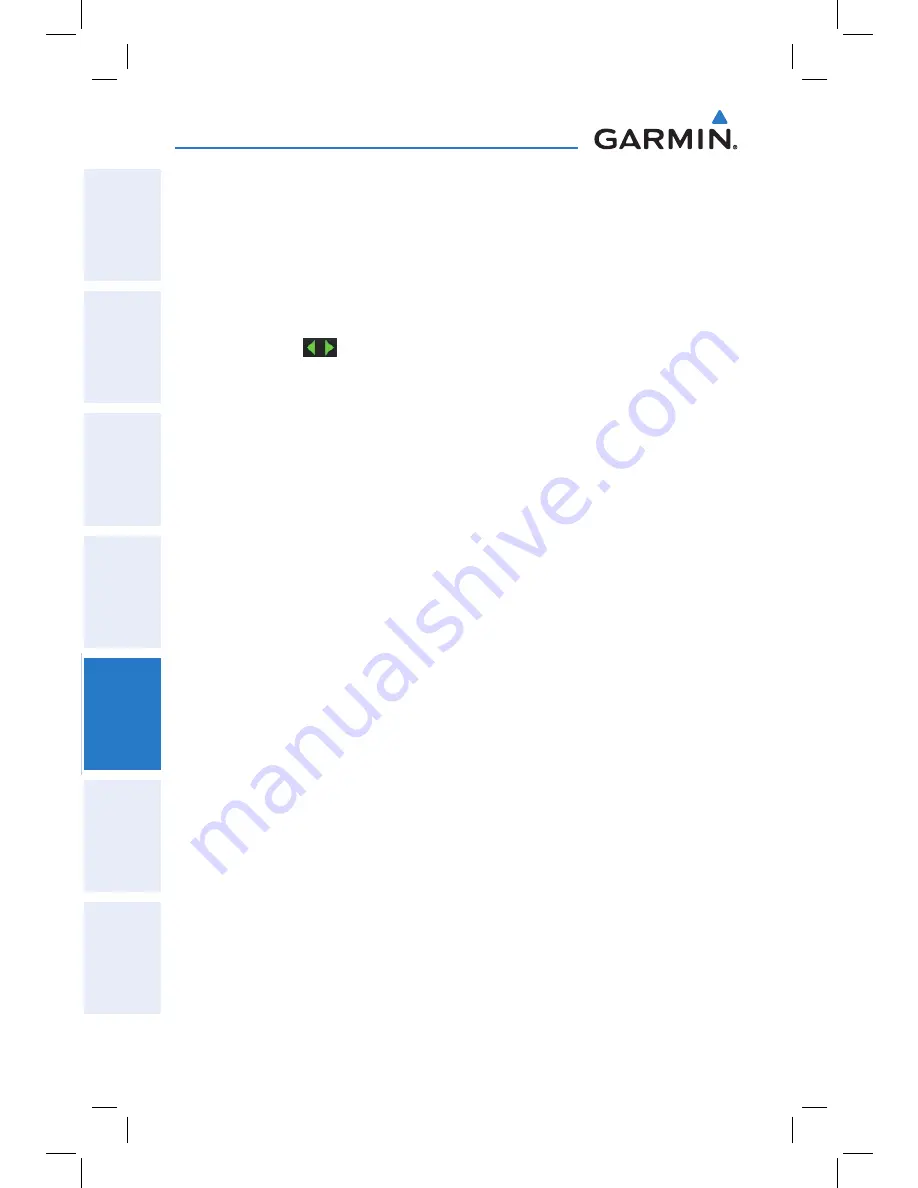
Garmin aera 795/796 Quick Reference Guide
190-01194-01 Rev. A
34
Utilities
Overview
GPS Navigation
Flight Planning
Hazar
d A
voidance
Utilities
Appendix
Index
3)
Touch
Menu
.
4)
Touch '
Delete Saved Track
' or '
Delete All Saved Tracks
'.
5)
Touch
Yes
.
Saving a track log:
1)
From the
Main Menu
, touch
Tools
>
Track Log
>
Menu
>
Save
Active Track
.
2)
Touch the
buttons to select '
Entire Active Track
', '
Past 24 Hours
',
'
Past 7 Days
', or '
Specific Dates
'.
3)
Touch
OK
.
Editing a track log:
1)
From the
Main Menu
, touch
Tools
>
Track Log
.
2)
Touch the desired track log.
3)
Touch desired field to edit (
Track Name
,
Show On Map
, or
Color
).
5.3 e6B calcUlatOr
The E6B Calculator calculates Density Altitude, True Airspeed, Tail Wind, Wind From,
and Wind Speed, based on information you enter.
Accessing the E6B calculator:
From the
Main Menu
, touch
Tools
>
E6B Calc
.
Calculating true airspeed and density altitude:
1)
From the
Main Menu
, touch
Tools
>
E6B Calc
, enter the altitude shown
on the altimeter into the ‘Indicated Altitude’ field.
2)
Repeat for ‘Calibrated Airspeed’, ‘Baro Pressure’, and ‘Total Air
Temperature’ fields. (For Calibrated Airspeed, use the speed shown on
the airspeed indicator. Use the current altimeter setting for Baro Pressure.
Total Air Temperature is the temperature of the outside air including the
heating effect caused by speed. For most aircraft, this is the temperature
reading on a standard outside air temperature gauge.) The calculated
figures for True Airspeed and Density Altitude are shown in the designated
fields.