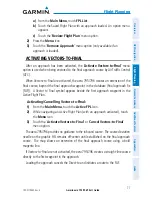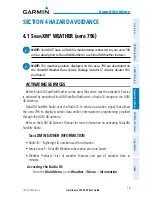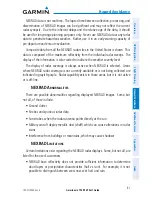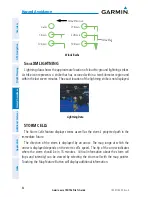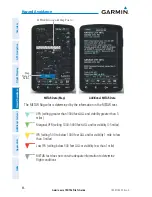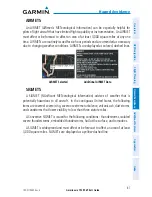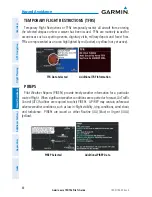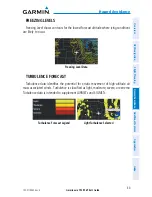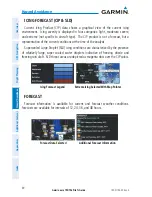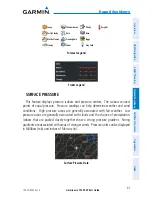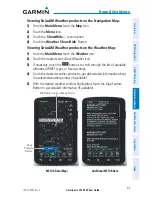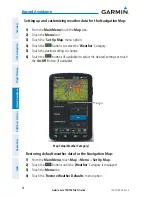Garmin aera 795/796 Pilot’s Guide
190-01194-00 Rev. A
89
Hazard Avoidance
Overview
GPS Navigation
Flight Planning
Hazar
d A
voidance
Additional F
eatur
es
Appendices
Index
FREEZING LEVELS
Freezing Level shows contours for the lowest forecast altitude where icing conditions
are likely to occur.
Freezing Level Data
TURBULENCE FORECAST
Turbulence data identifies the potential for erratic movement of high-altitude air
mass associated winds. Turbulence is classified as light, moderate, severe, or extreme.
Turbulence data is intended to supplement AIRMETs and SIGMETs.
Turbulence Forecast Legend
Light Turbulence Selected
Summary of Contents for aera 796
Page 1: ...models 795 and 796 Pilot s Guide...
Page 2: ......
Page 3: ...OVERVIEW GPS NAVIGATION FLIGHT PLANNING HAZARD AVOIDANCE ADDITIONAL FEATURES APPENDICES INDEX...
Page 4: ......
Page 10: ...Garmin aera 795 796 Pilot s Guide 190 01194 00 Rev A Blank Page...
Page 209: ......