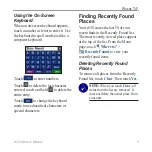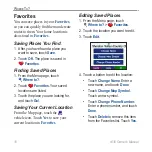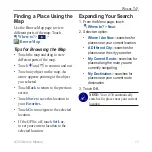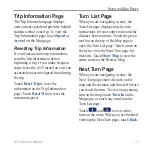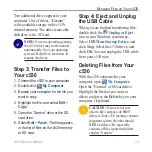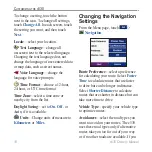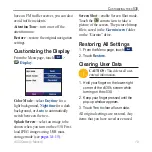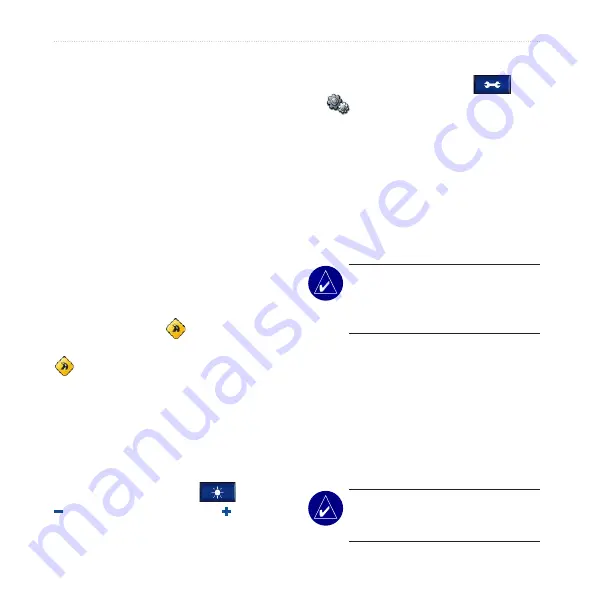
6
c530 Owner’s Manual
G
ETTING
S
TARTED
Adding a Detour
If a road on your route is closed, you can
take a detour.
1. With a route active, touch
Menu
.
2. Touch
Detour
.
Stopping the Route
1. With a route active, touch
Menu
.
2. Touch
Stop
.
Taking a Better Route
As you approach your destination, the
c530 evaluates road options, which may
result in a better route. When the c530
finds a better route, is displayed in
the lower-right corner of the map. Touch
to take the better route.
Adjusting the Volume
Turn the volume knob on the right side
of the unit to adjust the volume.
Adjusting the Brightness
On the Menu page, touch
. Touch
to lower the brightness and to raise
it. Touch
OK
when you are done.
Locking Your c530
1. On the Menu page, touch
>
System
.
2. Touch the button next to
Garmin
Lock
. Touch
OK
.
3. Enter a 4-digit PIN. Touch
Yes
.
4. Touch
OK
. Drive to a security
location, and touch
Set
.
Each time you turn on the c530, enter the
PIN or drive to the security location.
NOTE:
If you forget your PIN
and the security location, you must
send your c530 to Garmin to get it
unlocked.
What Is a Security Location?
You can select any location, such as
your home or office, for your security
location. If you are at your security
location, you do not need to enter a PIN.
If you forget your PIN, drive to your
security location to unlock the c530.
NOTE:
To unlock your c530 at your
security location, the c530 must have
acquired satellite signals.