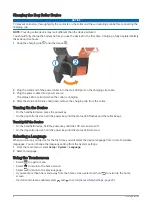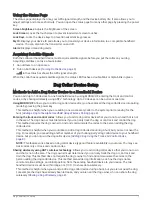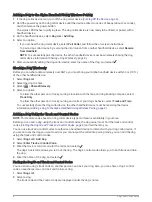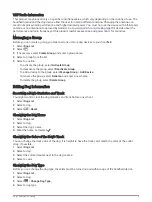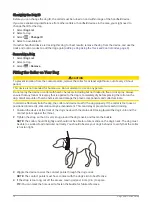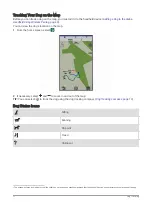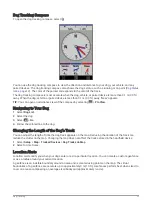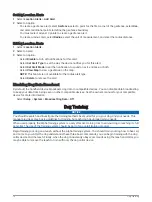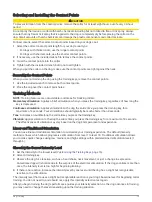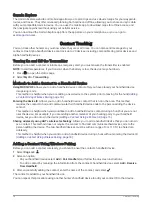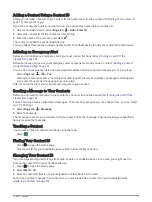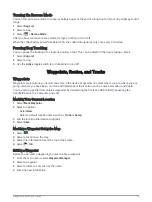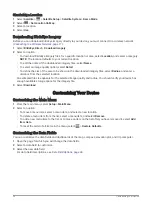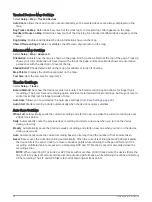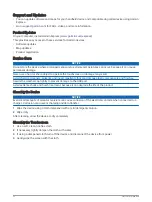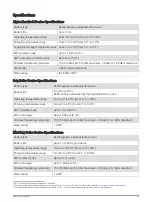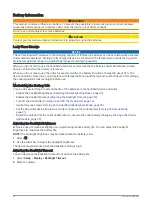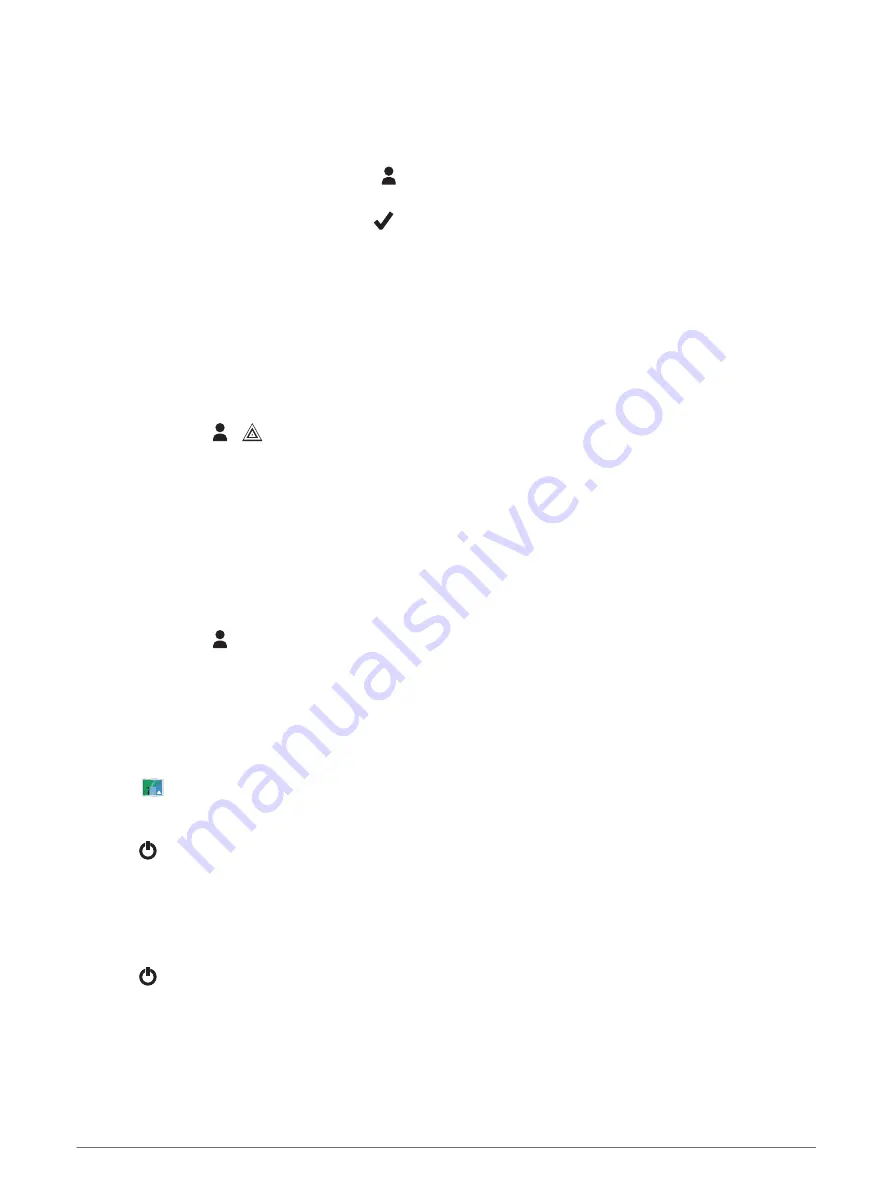
Adding a Contact Using a Contact ID
Before you can add a hunter using a contact ID, the hunter must find the contact ID (
) and send it to you.
If you are not near the hunter you want to add, you can add the hunter using a contact ID.
1 On your handheld device, select Dog List > > Add > Enter ID.
2 Select the contact ID for the contact you are adding.
3 Enter the name of the contact, and select
.
The contact is added to your handheld device.
You can repeat this procedure using another hunter's handheld device to add your contact ID to that device.
Initiating an Emergency Alert
Before you can initiate an emergency alert, you must turn on the transmitter (
).
Before someone can receive your emergency alert, someone must add you as a contact (
Using Wireless Pairing, page 18
).
You can use an emergency alert when you need immediate assistance and you are away from your group.
Select Dog List > >
> Yes.
When your contact accepts your emergency alert request, the device displays a message indicating that
your contact has started navigating to your location.
After receiving the alert, your contacts can navigate to your location.
Sending a Message to Your Contacts
Before you can send a message to your contacts, you must turn on the transmitter (
).
You can send and receive automated messages. There are 18 messages you can choose from, such as "Help"
and "I'm Coming."
1 Select Dog List > > Message.
2 Select a message.
The message is sent to your contacts with your name before the message. Anyone tracking your handheld
device receives the message.
Tracking a Contact
You can keep track of contacts' locations using the map.
Select
.
Finding Your Contact ID
Press to open the status page.
The contact ID for your handheld device is listed under the My ID option.
Changing Your Contact ID
If you are experiencing interference from other collars or handheld devices in the area, you might need to
change the contact ID for your handheld device.
1 Press to open the status page.
2 Select My ID > ID.
3 Select a contact ID that is not yet assigned to another device in the area.
Each time a contact changes their contact ID, you must update the contact ID in your handheld device
(
Updating a Contact ID, page 20
).
Contact Tracking
19