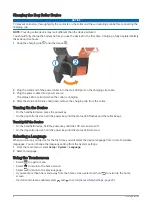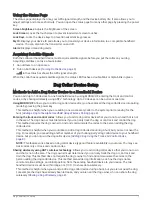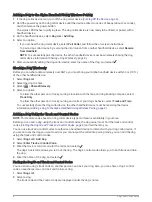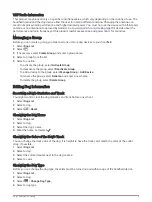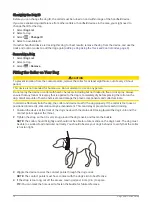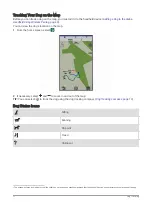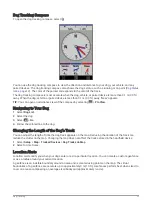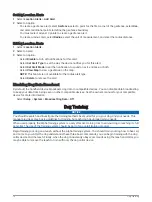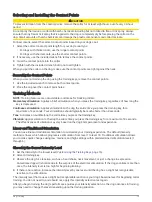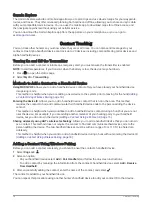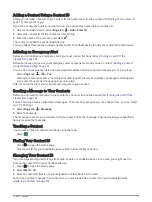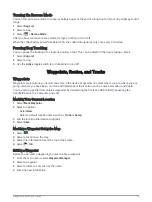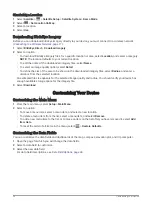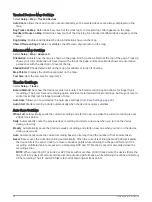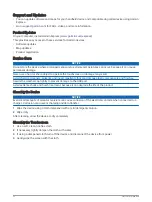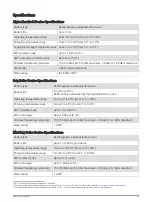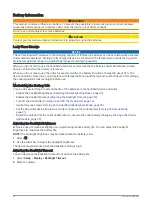Updating a Contact ID
If a contact has changed their contact ID, you can quickly update the contact ID in your handheld device.
1 Select Dog List > .
2 Select the contact.
3 Select
> Update ID.
4 Select the contact ID that matches the contact's new contact ID.
Hunting with the Alpha System
You can perform various tasks that can be helpful when you are hunting with the Alpha system.
• Mark your truck's location (
Marking Your Truck Location, page 20
).
• Track your dogs (
Tracking Your Dog on the Map, page 12
).
• Track your fellow hunters (
).
• Mark the location of a covey (
).
• View your active hunt metrics (
).
• Send messages to your fellow hunters (
Sending a Message to Your Contacts, page 19
).
• Turn on the collar light (
Turning On the Collar Light, page 20
).
• Put the collar into rescue mode to save battery power (
Turning On Rescue Mode, page 21
).
• Pause tracking while you move the dogs (
).
Marking Your Truck Location
You can mark the location of the truck, so you can navigate back to your truck after the hunt.
1 Select Mark Waypoint > Truck.
2 Select Save.
Marking a Covey
You can mark a covey location and enter the estimated number of birds flushed and the number of birds taken.
1 Select Mark Waypoint > Covey.
2 Enter the number of birds flushed, the number of birds taken, and select OK.
3 Review and edit location information (optional).
4 Select Save.
Active Hunt Metrics
You can select Hunt from the main menu to view the active hunt metrics. The active hunt metrics page displays
the active hunt time and distance traveled for your handheld device and each paired dog collar device. It also
shows the dog status, such as on point, treed, or barking, if available. When you select End Hunt, the hunt timer
and distance traveled stop recording.
Turning On the Collar Light
You can turn on the LEDs on the collar at night to help locate a dog or to warn drivers if a dog wanders near a
road. The light is visible for up to 100 yards.
1 Select Dog List.
2 Select a dog.
3 Select Adjust Collar Light.
4 Select Continuous, Blink Slow, or Blink Fast.
TIP: Select different light setting for each dog to help you identify the dogs in the field.
20
Hunting with the Alpha System