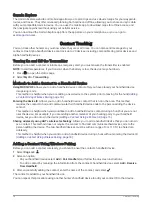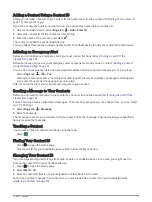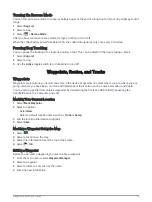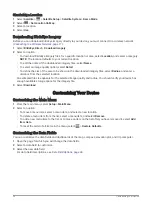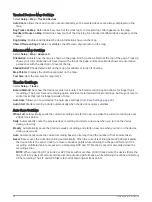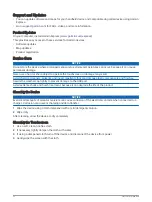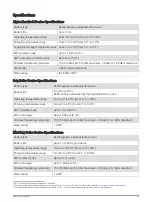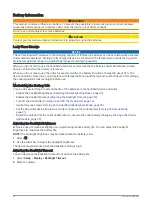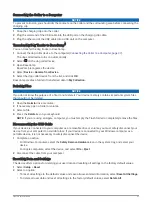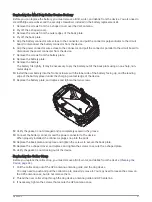Tracked Devices Map Settings
Select Setup > Map > Tracked Devices.
Auto Zoom: Allows the map to zoom out automatically, so the selected devices are always displayed on the
map.
Dog Tracks on Map: Determines how much of the track log for a tracked dog collar appears on the map.
Handheld Tracks on Map: Determines how much of the track log for a tracked handheld device appears on the
map.
Dog Display: Enables and disables the dog information shown on the map.
Show Offscreen Dogs: Enables or disables the offscreen dog indicator on the map.
Advanced Map Settings
Select Setup > Map > Advanced.
Orientation: Adjusts how the map is shown on the page. North Up shows North at the top of the page. Track Up
shows your current direction of travel toward the top of the page. Automotive Mode shows an automotive
perspective with the direction of travel at the top.
Shaded Relief: Shows detail relief on the map (if available) or turns off shading.
Map Pointer: Displays the directional pointer on the map.
Text Size: Sets the text size for map items.
Tracks Settings
Select Setup > Tracks.
Record Method: Sets how the device records track data. The Smart recording option allows for longer track
recordings. The Every Second recording option provides more detailed track recordings, but may not record
entire tracks that last for longer periods of time.
Auto Save: Allows you to customize the Auto Save settings (
).
Auto Start: Starts recording a track automatically when the device acquires satellites.
Auto Save Settings
When Full: Automatically saves the current recording and starts a new one when the current recording is near
20,000 track points.
Daily: Automatically saves the previous day's recording and starts a new one when you turn on the device
during a new day.
Weekly: Automatically saves the previous week's recording and starts a new one when you turn on the device
during a new week.
Auto: Automatically saves the current recording based on its length and the number of track points taken.
Never: Never saves the current recording automatically. When the current recording nears 20,000 track points,
the device filters the active track to remove redundant points while retaining the shape and history of the
recording. Unfiltered points are saved in a temporary GPX and FIT file that is saved or discarded when the
recording stops.
NOTE: When importing FIT activities or GPX tracks with more than 20,000 track points, the device filters the
line to fit in the device memory and improve map drawing performance, while retaining the shape and history
of the recording. The FIT and GPX files retain all of their original track points.
30
Customizing Your Device