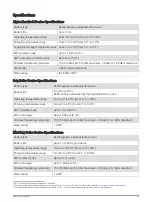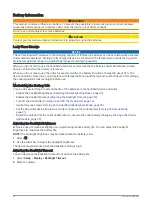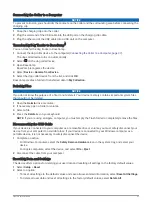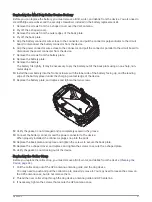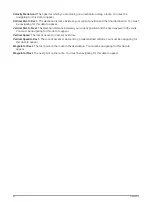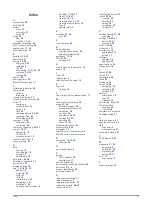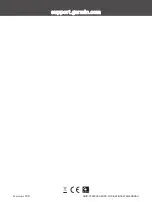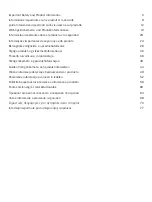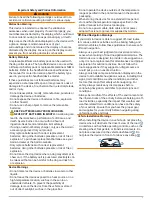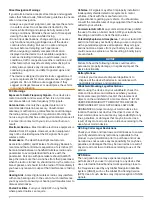Index
A
accessories
38
activities
23
alarms
clock
27
proximity
27
tones
29
alerts
19
dog
29
location
13, 14
altimeter, calibrating
26
ANT+ sensors, pairing
38
applications
17, 18
area calculation
27
B
backlight
34, 35
BaseCamp
37
battery
34, 39
charging
5, 35
installing
5
life
29
maximizing
11, 21, 34, 35
replacing
39–41
storage
34
beacon
20
bearing pointer
25
Bluetooth technology
17
C
calibrating, altimeter
26
charging
35
collar
6
handheld
5
cleaning the device
32
cleaning the touchscreen
32
collar
11
charging
6
contact points
15
fitting
10
light
20
replacing battery
39, 40
replacing strap
41
VHF antenna
4, 42
compass
13, 25
calibrating
25
navigating
25
computer, connecting
35–37
contact
18, 19
adding
18, 19
ID
19, 20
viewing on map
19
contact points
10, 15
covey, marking
20
D
data
sharing
14
sharing data
14
storing
18
transferring
18
data fields
26, 28
deleting, all user data
37
device, care
32
display settings
29
dog
7, 9, 10, 18, 27
adding
7, 8
alerts
14, 29
collar
21
ID
8, 10
information
9, 10
navigating to
13
statistics
9, 20
track and control codes
8
tracking
11–14, 21
tracks
9, 13, 37
training
15, 16
training basics
14, 17
training intensity levels
15
type
9
update rate
35
E
elevation
24, 26
plot
26
F
fuse, changing
43
G
Garmin Express
registering the device
32
updating software
32
geofences
13, 14
GPS
27, 28
settings
29
H
history, sending to computer
18
hunter
18
I
icons
12
initial setup
6
intensity level, choosing
15
K
keys
2, 3
training
16
L
line-of-sight radio communication
11
M
main menu, customizing
28
maps
21, 24
BirdsEye imagery
28
measuring distances
25
navigation
25
optional
38
orientation
25, 29
settings
29, 30
updating
32
zoom
12, 30
measuring distances
25
memory card
2, 36
messages
19
microSD card. See memory card
MicroSD card. See memory card
N
navigation
13, 25, 26
altimeter
26
O
on-screen buttons
6
P
pairing
ANT+ sensors
38
smartphone
17
position format
31
power cables, changing the fuse
43
power key
2, 3, 6
product registration
32
proximity alarms
27
R
radio communication
11
radio frequencies
9
registering the device
32
replacement parts
38–42
rescue mode
21
resetting the device
37
routes
22, 23
creating
23
deleting
23
editing
23
navigating
23
settings
31
S
satellite signals
27, 28
acquiring
7
settings
16, 29–31
device
30, 31
recording
30
Sight 'N Go
26
sleep mode
11
smartphone
18
applications
17
pairing
17
software
updates
32
updating
32
specifications
33
storing data
18
T
tempe
31, 38
Tempe
31
temperature
38
tones
29
TracBack
24
tracks
13, 24
navigating
24
recording
24
settings
30
training
stimulation
15
tone
15
vibration
15
transferring, tracks
37
trip information
resetting
26
viewing
26
trip planner. See routes
troubleshooting
37
U
units of measure
31
updates, software
32
USB
connector
2
disconnecting
37
user data, deleting
37
V
VHF antenna
2, 42
W
waypoints
21, 25
deleting
22
editing
21, 22
projecting
22
saving
20, 21
Wi‑Fi
17
connecting
17
Z
zooming, maps
12
Index
47