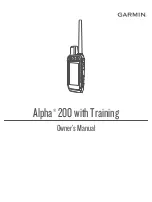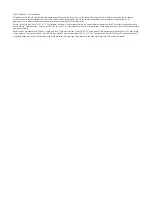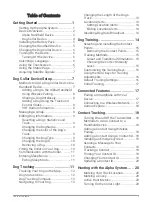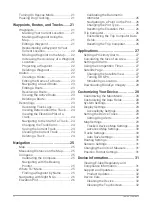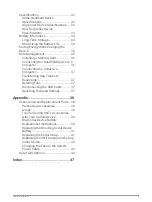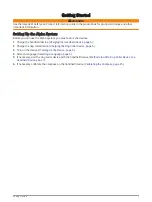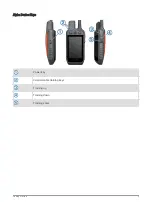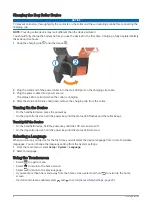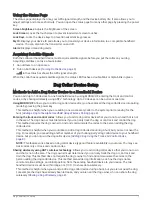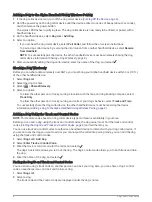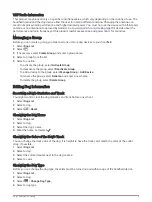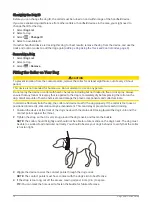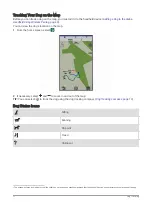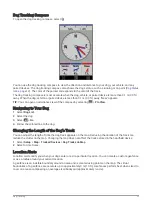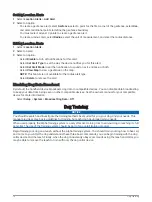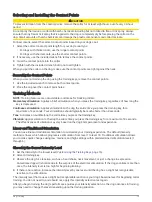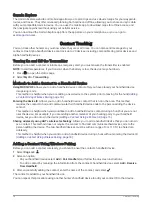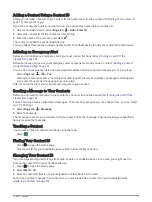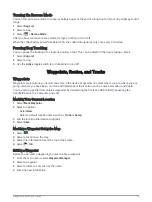Using the Status Page
The status page displays the time, your GPS signal strength, and the device battery life. It also allows you to
adjust settings and access shortcuts. You can open the status page from any other page by pressing the power
key.
Screen brightness: Adjusts the brightness of the screen.
Lock Screen: Locks the touchscreen to prevent inadvertent screen touches.
Lock Keys: Locks the device keys to prevent inadvertent key presses.
My ID: Displays your device ID and allows you to transmit your device information to a compatible handheld
device. You can also turn the transmitter on and off.
Alerts: Displays unread dog alerts.
Acquiring Satellite Signals
Both the collar and handheld device must acquire satellite signals before you put the collar on your dog.
Acquiring satellites can take a few minutes.
1 Go outdoors to an open area.
2 Turn on both devices (
).
in the status bar shows the GPS signal strength.
When the collar has acquired satellite signals, the status LED flashes a double-blink or triple-blink in green.
Dog Collar Device Setup
Methods to Add a Dog Collar Device to a Handheld Device
You can add up to 100 devices to one handheld device by using MURS/VHF, entering the track and control
codes, or by sharing wirelessly using ANT+
®
technology. Up to 20 devices can be active at one time.
Using MURS/VHF: Allows you to add a dog collar device after you have placed the dog collar device into pairing
mode by pressing the power key.
This method is helpful when you are adding a new accessory collar to the system prior to leaving for the
hunt (
Adding a Dog to the Alpha Handheld Using Wireless Pairing, page 8
).
Entering the track and control codes: Allows you to add a dog collar device that you do not own and that is not
in the area. The dog's owner must determine if you can only track the dog or can track and control the dog.
This method requires the dog's owner to find and communicate the codes to the person adding the dog
collar device.
This method is helpful when you would like to add a dog collar device during a hunt, but you are not near the
dog. For example, you are adding another member of your hunting party's dog collar device to your handheld
device, but you do not own the dog collar device (
Adding a Dog Using the Track and Control Codes,
).
NOTE: This feature varies based on dog collar device type and feature availability in your area. You may see
track codes only or track and control codes.
Sharing wirelessly using ANT+ wireless technology: Allows you to add a dog collar device that you do not own
and that is not in the area. The dog's owner must determine if you can only track the dog or can track and
train the dog. This method does not require the dog's owner to find and communicate the codes to the
person adding the dog collar device. This method also adds dog information, such as the dog's name,
communication settings, and initial position, from the sending handheld device to your device. The two
handheld devices must be within range 3 m (10 ft.) to share data wirelessly.
This method is helpful when you want to add a dog collar device during a hunt, but you are not near the dog.
For example, the dogs have already been let loose, and you are near the dog owner, who can share the dog
wirelessly (
Sharing a Dog Wirelessly, page 8
).
Dog Collar Device Setup
7