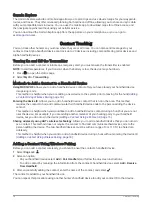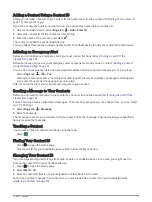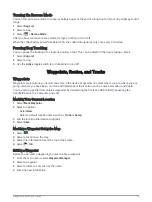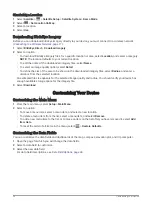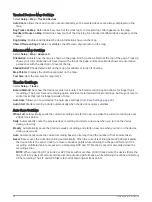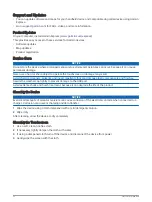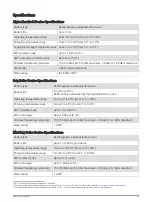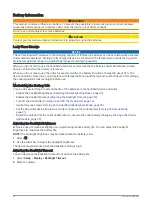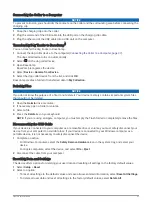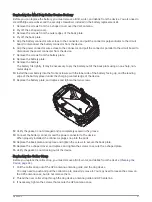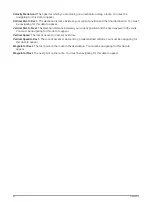Routing Settings
The available routing settings vary based on whether Direct Routing is enabled or disabled.
Select Setup > Routing.
Direct Routing: Enables or disables direct routing. Direct routing calculates the most direct route possible to
the destination.
Activity: Sets an activity while routing. The device calculates routes optimized for the type of activity you are
doing.
Calculation Method: Sets the method used to calculate your route.
Lock On Road: Locks the blue triangle, which represents your position on the map, onto the nearest road. This
is most useful when driving or navigating on roads.
Off Route Recalculation: Sets recalculation preferences when navigating away from an active route.
Avoidance Setup: Sets the types of roads, terrain, and transportation methods to avoid while navigating.
Route Transitions: Sets how the device routes from one point on the route to the next. This setting is available
only for some activities. The Distance option routes you to the next point on the route when you are within a
specified distance of your current point.
Sensors Settings
Select Setup > Sensors.
Tempe Sensor: Allows you to pair a tempe
™
sensor and turn a paired tempe sensor on and off.
Xero: Allows you to enable or disable your sharing status and make sharing public or private.
NOTE: You can share your location from a compatible Xero
®
device.
Changing the Units of Measure
You can customize units of measure for distance and speed, elevation, and temperature.
1 Select Setup > System > Units.
2 Select a measurement type.
3 Select a unit of measure for the setting.
Position Format Settings
NOTE: You should not change the position format or the map datum coordinate system unless you are using a
map or chart that specifies a different position format.
Select Setup > System > Units > Position Format.
Position Format: Sets the position format in which a location reading appears.
Map Datum: Sets the coordinate system on which the map is structured.
Map Spheroid: Shows the coordinate system the device is using. The default coordinate system is WGS 84.
Device Information
Viewing E-label Regulatory and Compliance Information
The label for this device is provided electronically. The e-label may provide regulatory information, such as
identification numbers provided by the FCC or regional compliance markings, as well as applicable product and
licensing information.
1 Select Setup.
2 Select About.
Device Information
31