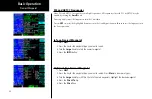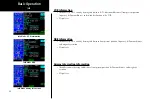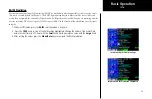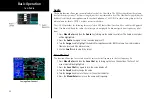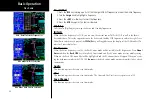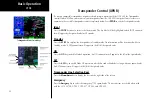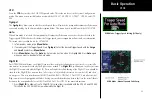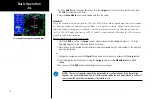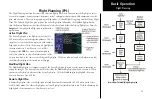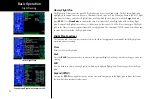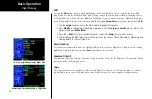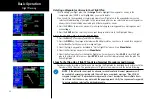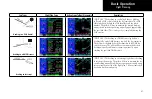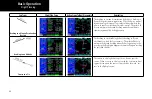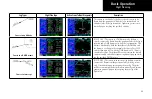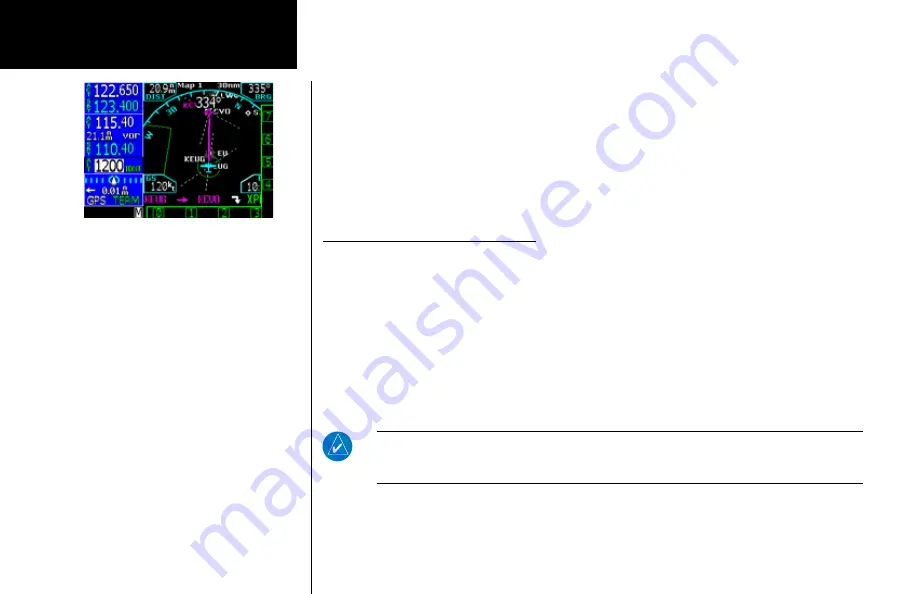
54
Basic Operation
2. Turn the
Small
knob to change characters. Turn the
Large
knob to move to the next character. Press
the
CLR
key to delete a character.
3. Press the
Menu/Enter
key to end editing and save the values.
Ground
When the Ground selection is pressed the GTX 33 or 330 will be placed in Ground mode where the transpon-
der operation will operate normally except no Mode A or C replies are allowed. Squitter replies to discretely
addressed Mode S interrogations are allowed. GND will be annunciated to the left of the squawk code on
the GNS 480. GND mode also allows the GTX 33 and 330 to transition to ALT based on the GTX criteria for
ground to airborne determination.
Manually Select a Squawk Code
1. Press the
CRSR
in or turn the
Large
knob to activate squawk code editing. Numbers 0 - 7 will be
displayed adjacent to the Smart and Line Selection keys.
2. Press the key for the desired number. After pressing a numbered key, the next number to the right will
be active for editing.
or
1. Change the number value with the
Small
knob and move to the next number with the
Large
knob.
2. After selecting the fourth number, turning the
Large
knob or pressing
Menu/Enter
key will end
editing.
3. You can press the
CRSR
knob while editing to cancel any changes.
NOTE
: The current squawk code will be replaced by four yellow dashes, if the remote tran-
sponder was never established. The last valid squawk code used will be displayed in yellow, if
communication with the transponder is lost while in use.
Selecting the transponder squawk code.
XPDR
Summary of Contents for Apollo CNX80
Page 1: ...DRAFT GNS 480TM color GPS WAAS NAV COM pilot s guide...
Page 16: ...8 Getting Started...
Page 17: ...9 Getting Started...
Page 18: ...10 Getting Started...
Page 24: ...16 Getting Started Nav Terms Diagram Flight Plan Terms Diagram...
Page 160: ...This page intentionally left blank...
Page 161: ......