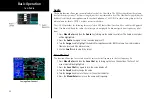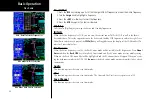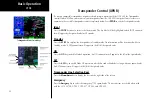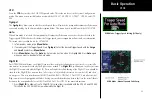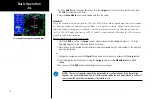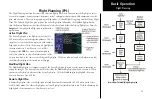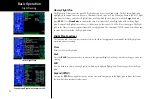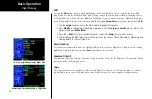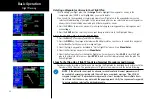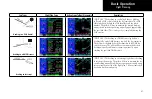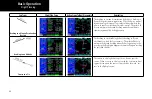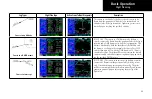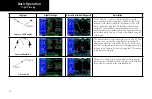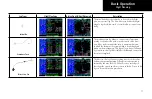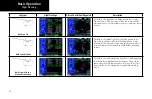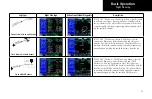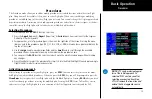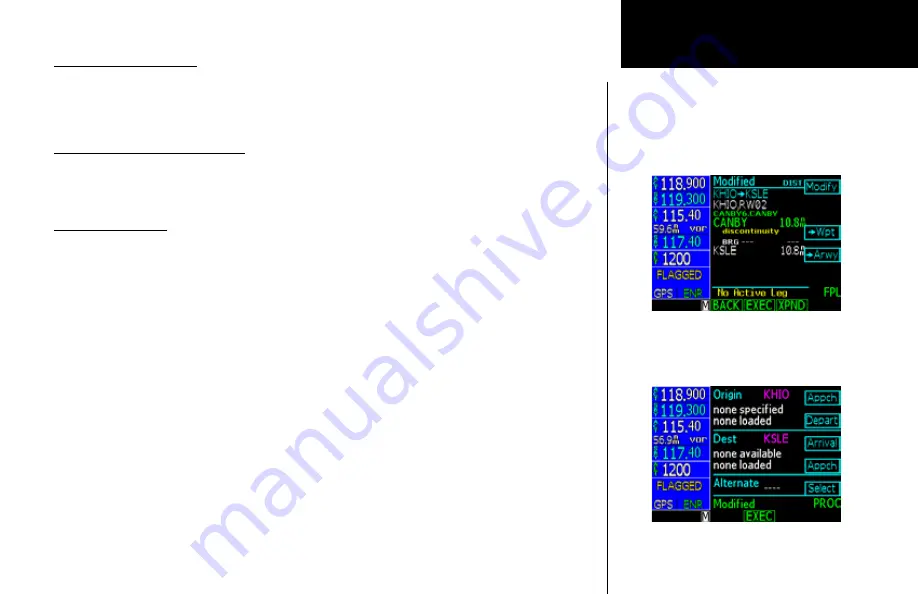
61
Basic Operation
Activate a Flight Plan
1. Press the
FPL
function smart key to display the Flight Plan library. If the active flight plan is displayed,
press the
BACK
function smart key.
2. Turn the
Large
knob to the desired active flight plan.
3. Press the
EXEC
function smart key.
Delete the Active Flight Plan
1. Press the
FPL
function smart key to display the Flight Plan library.
2. Turn the
Large
knob if necessary to highlight the active flight plan.
3. Press the
CLR
key.
Edit a Flight Plan
Changing Origin, Destination, & Alternate Waypoints
1 Press
FN
and then the
FPL
function smart key.
2. Turn the
Large
knob to highlight the flight plan to edit and press the
EDIT
function smart key.
3. Turn the
Large
knob to highlight the flight plan name.
4. Press the
Origin
or
Dest
or
Alternate
menu item smart keys to change these waypoints.
5. The flight plan is renamed and shown in the Library by the new Origin and Destination waypoint names.
6. Press the
SAVE
function smart key to save the flight plan.
Inserting a Waypoint or Airway in Your Flight Plan
1. Highlight a waypoint with the
Large
knob.
2. Press the
->Wpt
menu item smart key to insert another waypoint.
3. Use the
Large
and
Small
knobs to select a waypoint and then press
Menu/Enter
. The new waypoint
will be inserted after the highlighted waypoint or en route intersection.
4. If the waypoint is on an airway (such as a VOR), Airways will be available to insert into your flight plan.
Press the
->Arwy
menu item smart key. Use the
Large
and
Small
knobs (or smart keys) to select the
Airway and exit waypoints. Press
Menu/Enter
.
5. Press the
XPND
function smart key to expanded view all of the waypoints inserted automatically by
inserting the airway.
Flight Planning
Summary of Contents for Apollo CNX80
Page 1: ...DRAFT GNS 480TM color GPS WAAS NAV COM pilot s guide...
Page 16: ...8 Getting Started...
Page 17: ...9 Getting Started...
Page 18: ...10 Getting Started...
Page 24: ...16 Getting Started Nav Terms Diagram Flight Plan Terms Diagram...
Page 160: ...This page intentionally left blank...
Page 161: ......