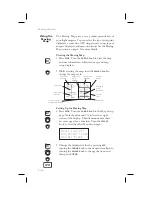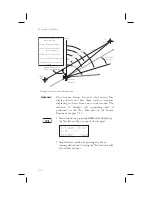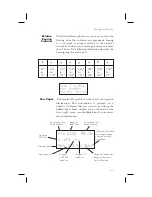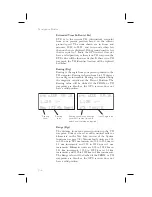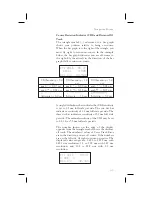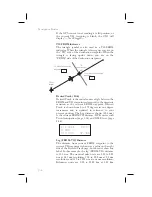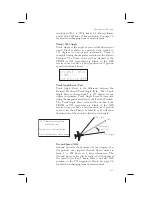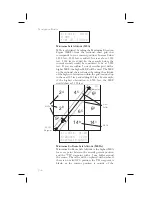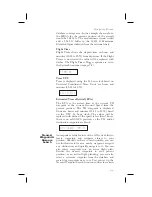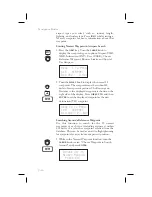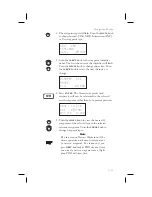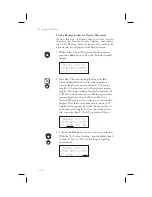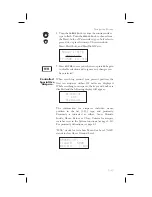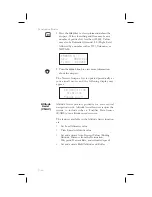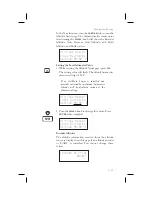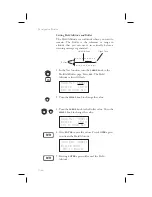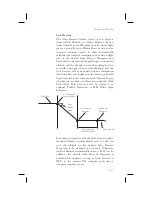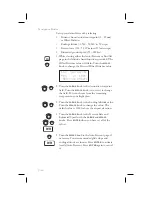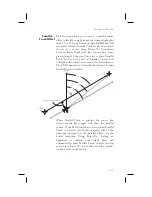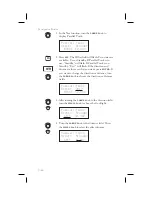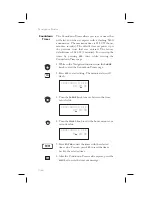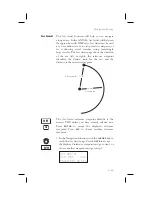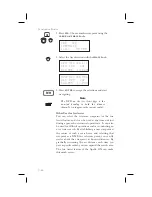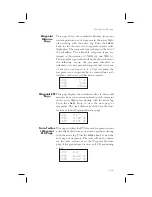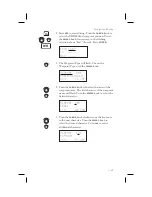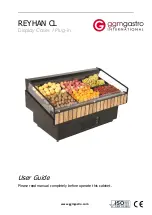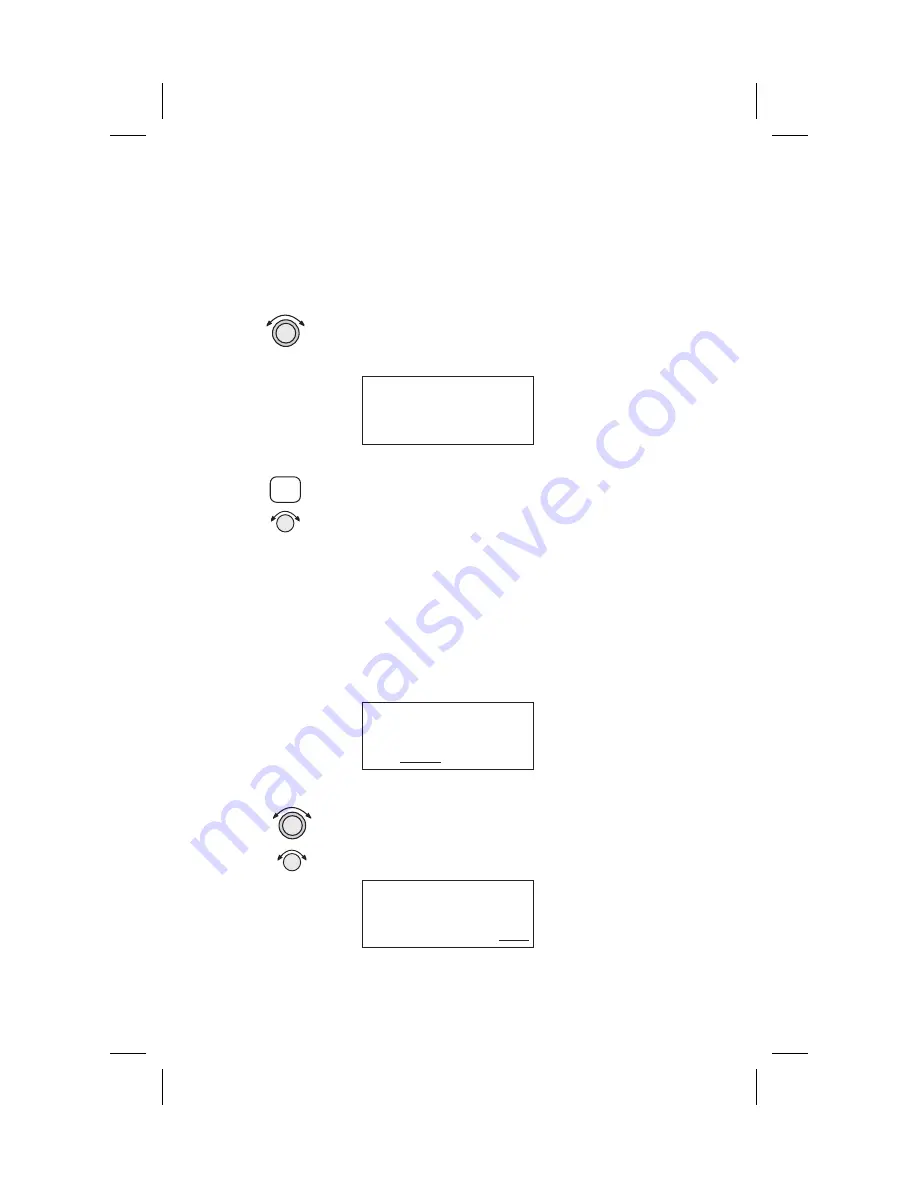
Setting Runway Limits for Nearest Waypoints
Narrow the type of airports that you will accept by
choosing the runway length, lighting, and surface
type. The Runway Limits selection also controls the
airports that are displayed in the Map function.
1. While in the Nearest Waypoint Search function,
turn the
LARGE
knob to view the “Runway Limits”
display.
Runway Limits
HARD/SOFT/WATER
Ft:0
Lit:No
2. Press
SEL
. The runway length value will flash.
Turn the
SMALL
knob to select the minimum
runway length you want considered. Choosing a
length of 0 feet means you will accept any runway
length. Choosing a runway length, for instance, of
5,000 feet, will not show an available airport with a
runway length less than 5,000 feet either for a
Nearest Waypoint or as an airport icon on the Map
display. Note that a waypoint with a runway of 0
length will not appear on either the nearest list, or
on the map, if a length is set for the runway limit
that is greater than 0. User Waypoints will show.
Runway Limits
HARD/SOFT/WATER
Ft:3500
Lit:No
3. Turn the
LARGE
knob to move to the next selection.
With the “Lit” value flashing, turn the
SMALL
knob
to choose “Yes” or “No” for the runway lighting
requirement.
Runway Limits
HARD/SOFT/WATER
Ft:3500
Lit:Yes
3-12
Navigation Basics
SEL
Summary of Contents for APOLLO GX60
Page 1: ......
Page 194: ...9 4 Approach Basics GX50 60 ...
Page 232: ...9 42 Approach Examples ...
Page 240: ...9 50 Approach Examples ...
Page 245: ...9 55 Approach Examples ...
Page 266: ...Notes 9 76 Approach Examples ...
Page 271: ...Charts have been reduced for illustrative purposes 9 81 Approach Notes ...
Page 275: ...Reduced for illustrative purposes 9 85 Approach Notes ...
Page 276: ...Charts have been reduced for illustrative purposes 9 86 Approach Notes ...
Page 326: ...Notes 15 12 Glossary ...
Page 335: ......