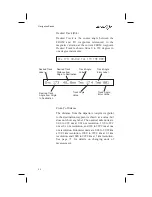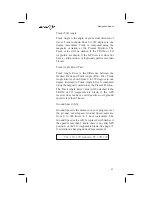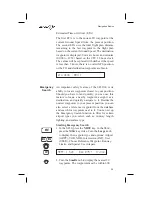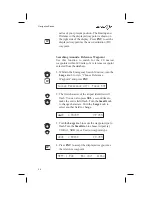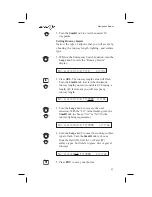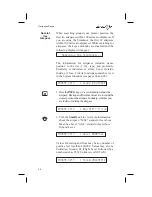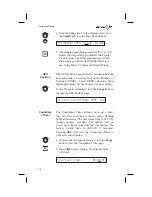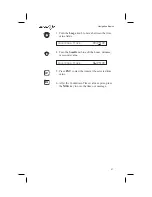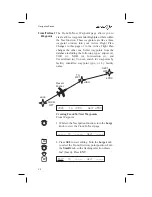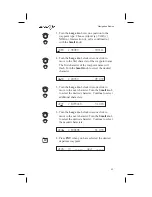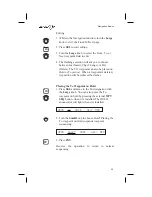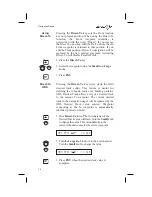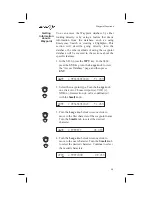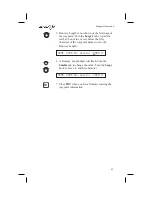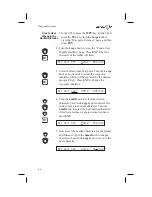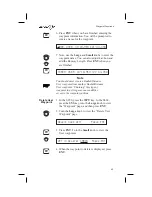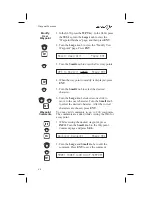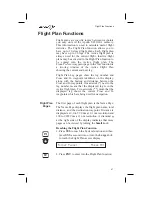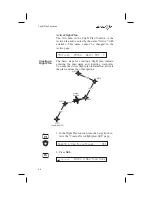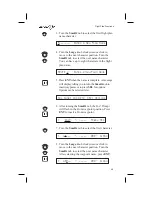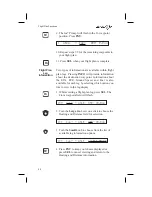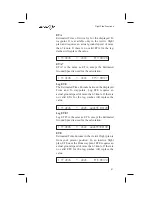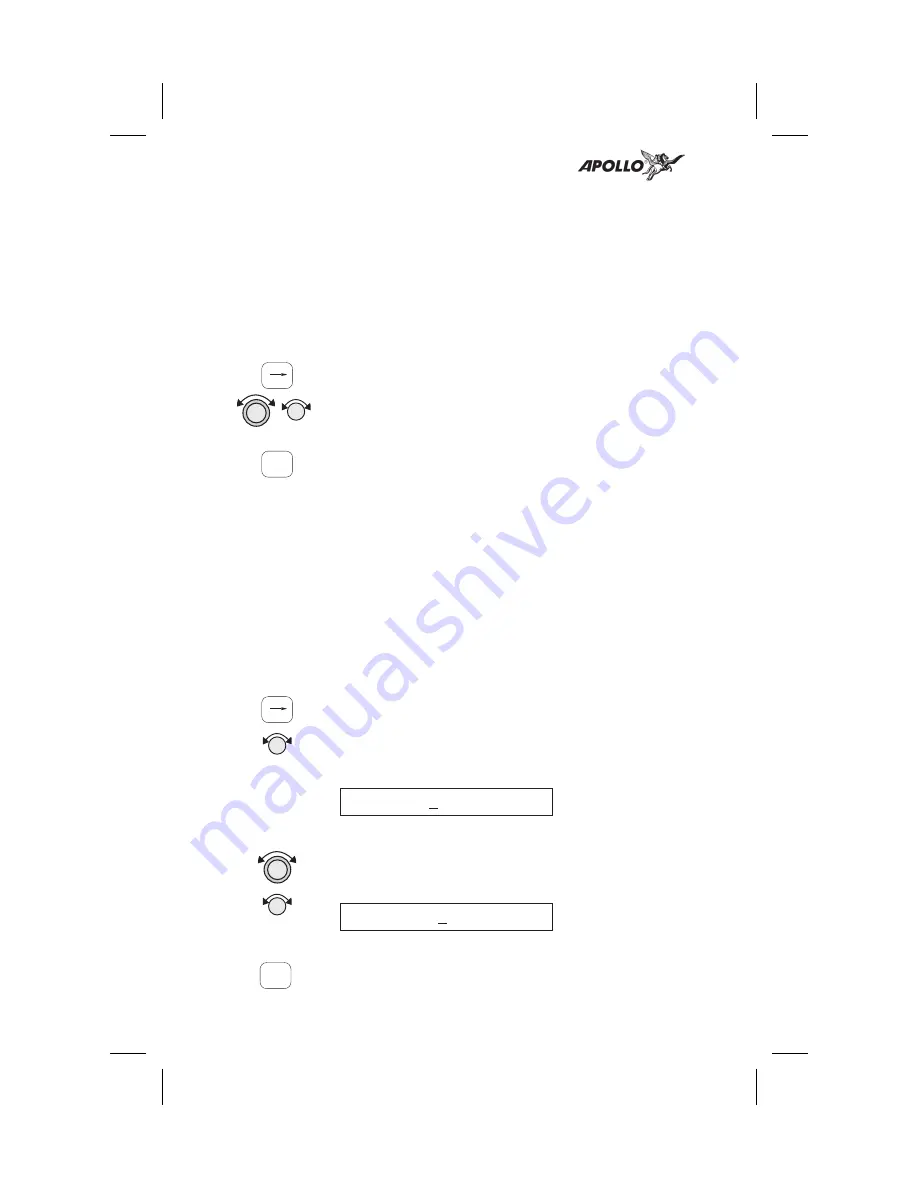
Using
Direct-To
Pressing the
Direct-To
key sets the From location
as your present position. When using the Direct-To
function,
the
From
waypoint
identifier
is
overwritten with the word “Direct.” If you remove
the Direct-To position with the Del? option, the old
From waypoint is returned to that position. If you
edit the From position, Direct-To navigation will be
replaced by the new entered waypoint. Activating
Direct-To will disable Parallel Track.
1. Press the
Direct-To
key.
2. Select the waypoint using the
Small
and
Large
knobs.
3. Press
ENT
.
Direct-To
OBS
Pressing the
Direct-To
key twice starts the OBS
desired track editor. This feature is useful for
defining the inbound course for holding patterns.
OBS Desired Track allows entry of a desired track
to the current To waypoint. The current desired
track in the navigation pages will be replaced by the
OBS Desired Track value entered. Waypoint
sequencing at the To waypoint is automatically
inhibited; placed on Hold.
1. Press
Direct-To
twice. The first character of the
Desired Track value will flash. Turn the
Small
knob
to change the value. This value defaults to the
current inbound course for the active waypoint.
OBS DTK: 329
0
to SLE
2. Turn the
Large
knob to move to the next character.
Turn the
Small
knob to change the value.
OBS DTK: 279
0
to SLE
3. Press
ENT
when the desired track value is
complete.
36
Navigation Basics
ENT
D
ENT
D
Summary of Contents for Apollo SL50
Page 1: ......
Page 18: ...Notes 8 Apollo SL50 60 Features...
Page 92: ...Notes 82 System Functions...
Page 118: ...Notes 108 Flight Simulator...
Page 133: ......