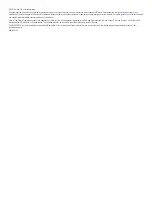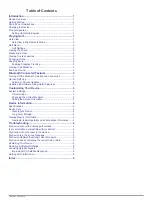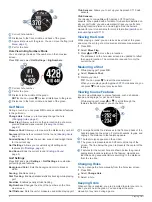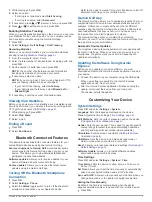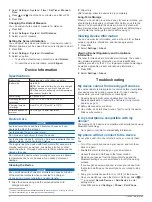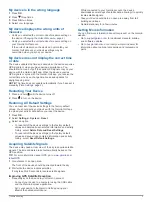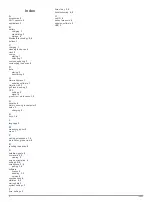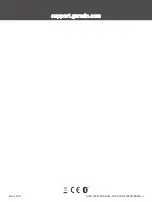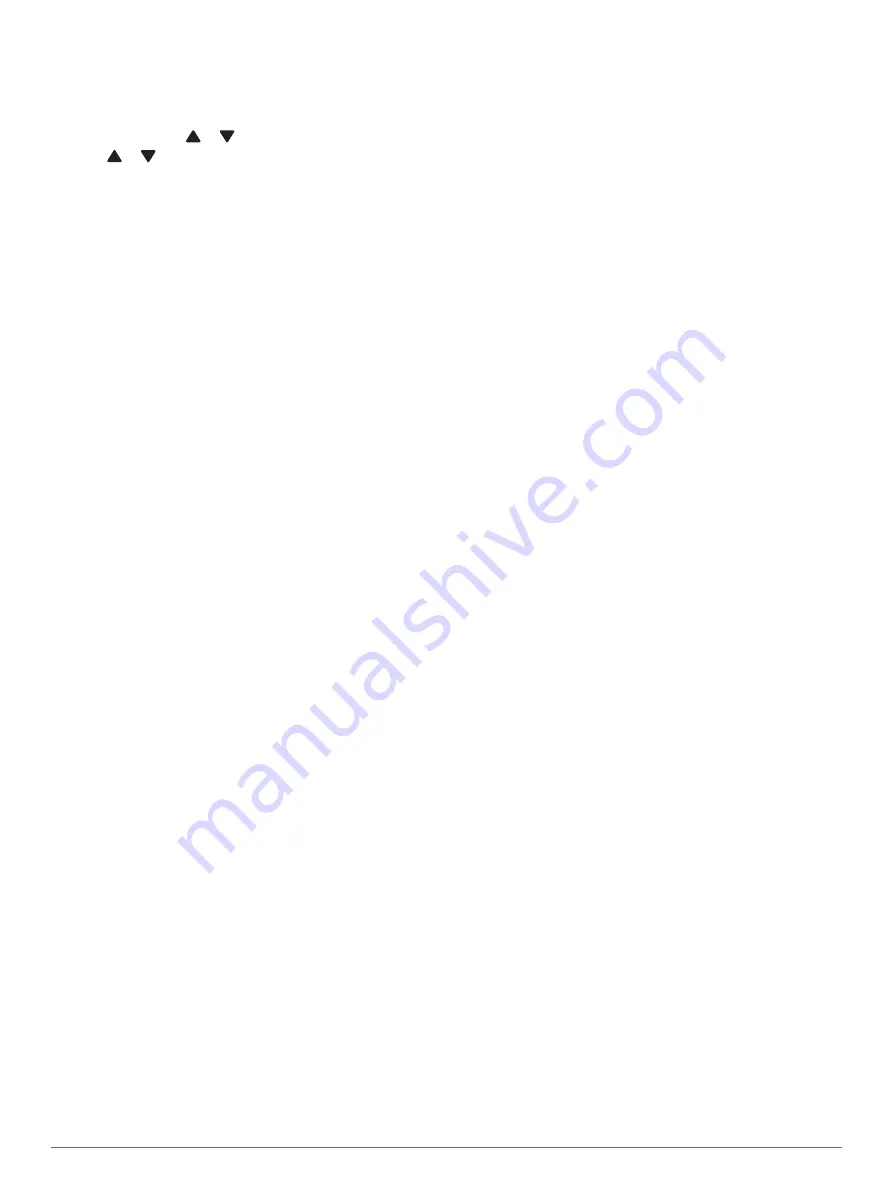
1
While playing golf, press
OK
.
2
Select an option:
• If scoring is not enabled, select
Start Scoring
.
• If scoring is enabled, select
Scorecard
.
3
If necessary, press or to select a hole, and press
OK
.
4
Press or to set the score, and press
OK
.
Enabling Statistics Tracking
When you enable statistics tracking on the device, you can view
your statistics for the current round. You can compare rounds
and track improvements using the Garmin Golf app.
1
Press
OK
.
2
Select
Settings
>
Golf Settings
>
Stat Tracking
.
Recording Statistics
Before you can record statistics, you must enable statistics
tracking (
).
1
From the scorecard, select a hole.
2
Enter the total number of strokes taken, including putts, and
press
OK
.
3
Set the number of putts taken, and press
OK
.
NOTE:
The number of putts taken is used for statistics
tracking only and does not increase your score.
4
If necessary, select an option:
NOTE:
If you are on a par 3 hole or using Approach CT10
sensors, fairway information does not appear.
• If your ball hit the fairway, select
In Fairway
.
• If your ball missed the fairway, select
Missed Left
or
Missed Right
.
5
If necessary, enter the number of penalty strokes.
Viewing Club Statistics
Before you can view your club statistics, such as distance and
accuracy information, you must pair the device with Approach
CT10 golf club sensors (
).
1
While playing golf, press
OK
.
2
Select
Club Stats
.
3
Select a club.
Ending a Round
1
Press
OK
.
2
Select
End Round
.
Bluetooth Connected Features
This device includes Bluetooth connected features for your
compatible mobile device using the Garmin Golf app.
Scorecard uploads to Garmin Golf
: Automatically sends
scorecards to the Garmin Golf app when you sync your
device. This allows you to view detailed statistics and
participate in online leaderboards.
Software updates
: Allows you to receive updates for your
device software using the Garmin Golf app.
Course updates
: Allows you to receive the latest course
updates using the Garmin Golf app.
Turning Off the Bluetooth Smartphone
Connection
1
Press
OK
.
2
Select
Settings
>
Phone
.
3
Select the
Status
toggle switch to turn off the Bluetooth
smartphone connection on your Approach device.
Refer to the owner's manual for your mobile device to turn off
Bluetooth technology on your mobile device.
Garmin Golf App
The Garmin Golf app allows you to upload scorecards from your
compatible Garmin device to view detailed statistics and shot
analyses. Golfers can compete with each other at different
courses using the Garmin Golf app. More than 42,000 courses
have leaderboards that anyone can join. You can set up a
tournament event and invite players to compete.
The Garmin Golf app syncs your data with your Garmin
Connect
™
account. You can download the Garmin Golf app from
the app store on your smartphone.
Automatic Course Updates
Your Approach device features automatic course updates with
the Garmin Golf app. When you connect your device to your
smartphone, the golf courses you use most frequently are
updated automatically.
Updating the Software Using Garmin
Express
Before you can update your device software, you must
download and install the Garmin Express application and add
your device.
1
Connect the device to your computer using the USB cable.
When new software is available, the Garmin Express
application sends it to your device.
2
After the Garmin Express application finishes sending the
update, disconnect the device from your computer.
Your device installs the update.
Customizing Your Device
System Settings
Press
OK
, and select
Settings
>
System
.
Language
: Sets the language displayed on the device.
Time
: Adjusts the time settings (
).
Golf Distance
: Sets the units of measure used on the device
(
).
Gender
: Sets the user gender. This is used for gender-specific
course ratings for select tees when calculating handicaps,
and for gender-specific par values (where available).
Orientation
: Sets the screen orientation (
).
USB Mode
: Sets the device to use mass storage mode or
Garmin mode when connected to a computer.
Reset
: Allows you to reset user data and settings (
).
Software Update
: Allows you to install software updates
downloaded using Garmin Express.
Time Settings
Press
OK
, and select
Settings
>
System
>
Time
.
Time Format
: Sets the device to show time in a 12-hour or a
24-hour format.
Set Time
: Allows you to set the time manually or automatically
based on your paired mobile device or GPS location.
Sync with GPS
: Allows you to manually sync the time when you
change time zones, or to update for daylight saving time.
Setting the Time Manually
By default, the time is set automatically when the device
acquires satellite signals or is paired with your mobile device.
1
Press
OK
.
Bluetooth Connected Features
3
Summary of Contents for APPROACH G12
Page 1: ...APPROACH G12 Owner sManual...
Page 4: ......
Page 11: ......
Page 12: ...support garmin com GUID 4CC2A098 94E4 4F1D 930D 73C2B01D064A v1 March 2021...