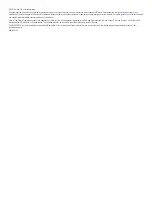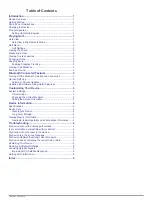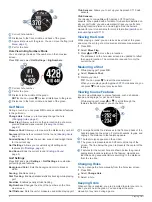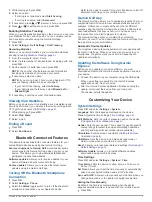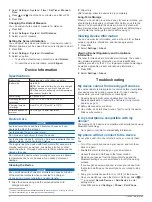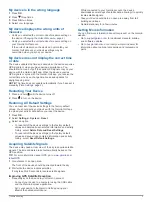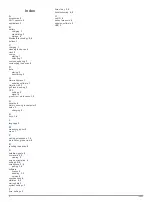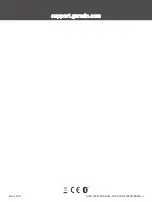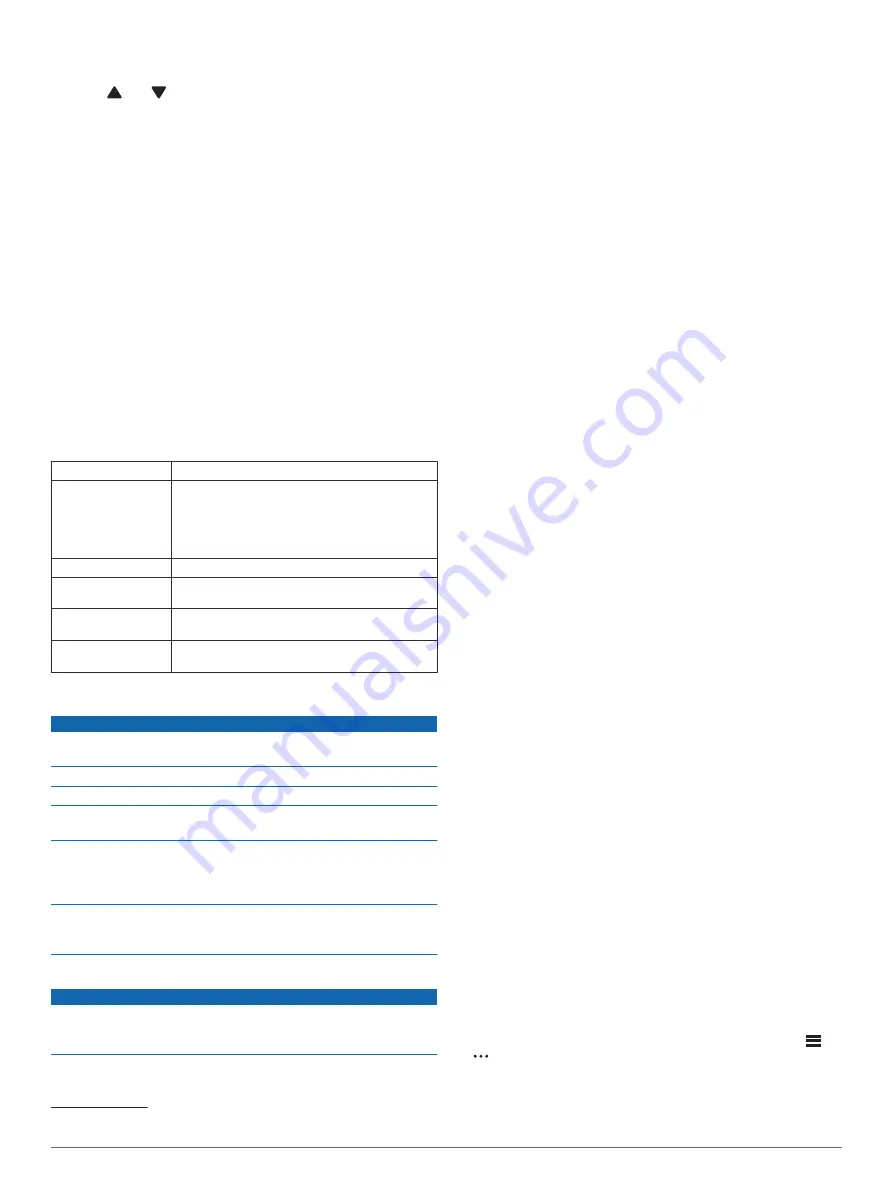
2
Select
Settings
>
System
>
Time
>
Set Time
>
Manual
>
Time
.
3
Press and to set the hour, minutes, and AM or PM.
4
Press
OK
.
Changing the Units of Measure
You can customize the units of measure for distance.
1
Press
OK
.
2
Select
Settings
>
System
>
Golf Distance
.
3
Select a unit of measure.
Setting the Screen Orientation
You can adjust the screen orientation so it is easier to read in
different positions, such as when the device is clipped to a belt.
1
Press
OK
.
2
Select
Settings
>
System
>
Orientation
.
3
Select an option:
• To use the default screen orientation, select
Normal
.
• To invert the screen orientation, select
Flipped
.
Device Information
Specifications
Battery type
Rechargeable, built-in lithium-ion battery
Battery life
Up to 30 hr.
NOTE:
The actual battery life of a fully charged
battery depends on how much time you use
GPS. Exposure to extremely cold temperatures
also reduces battery life.
Water rating
IEC 60529 IPX7
1
Operating tempera-
ture range
From -20º to 60ºC (from -4º to 140ºF)
Charging tempera-
ture range
From 0º to 45ºC (from 32º to 113ºF)
Wireless frequency/
protocol
2.4 GHz @ 4.16 dBm maximum
Device Care
NOTICE
Avoid extreme shock and harsh treatment, because it can
degrade the life of the product.
Avoid pressing the keys under water.
Do not use a sharp object to clean the device.
Avoid chemical cleaners, solvents, and insect repellents that can
damage plastic components and finishes.
Thoroughly rinse the device with fresh water after exposure to
chlorine, salt water, sunscreen, cosmetics, alcohol, or other
harsh chemicals. Prolonged exposure to these substances can
damage the case.
Do not store the device where prolonged exposure to extreme
temperatures can occur, because it can cause permanent
damage.
Cleaning the Device
NOTICE
Even small amounts of sweat or moisture can cause corrosion
of the electrical contacts when connected to a charger.
Corrosion can prevent charging and data transfer.
1
Wipe the device using a cloth dampened with a mild
detergent solution.
1
The device withstands incidental exposure to water of up to 1 m for up to 30 min.
For more information, go to
2
Wipe it dry.
After cleaning, allow the device to dry completely.
Long-Term Storage
When you do not plan to use the device for several months, you
should charge the battery to at least 50% before you store the
device. You should store the device in a cool, dry place with
temperatures around the typical household level. After storage,
you should fully recharge the device before using it.
Viewing Device Information
You can view device information, such as the unit ID, software
version, regulatory information, and license agreement.
1
Press
OK
.
2
Select
Settings
>
About
.
Viewing E-label Regulatory and Compliance
Information
The label for this device is provided electronically. The e-label
may provide regulatory information, such as identification
numbers provided by the FCC or regional compliance markings,
as well as applicable product and licensing information.
1
Press
OK
.
2
Select
Settings
>
About
.
Troubleshooting
My device cannot find nearby golf courses
If a course update is interrupted or canceled before it completes,
your device may be missing course data. To repair missing
course data, you must update the courses again.
1
Download and install course updates from the Garmin
Express application (
Updating the Software Using Garmin
).
2
Safely disconnect your device.
3
Go outside, and start a test round of golf to verify the device
finds nearby courses.
Is my smartphone compatible with my
device?
The Approach G12 device is compatible with smartphones using
Bluetooth technology.
for compatibility information.
My phone will not connect to the device
If your phone will not connect to the device, you can try these
tips.
• Turn off your smartphone and your device, and turn them
back on again.
• Enable Bluetooth technology on your smartphone.
• Update the Garmin Golf app to the latest version.
• Remove your device from the Garmin Golf app and the
Bluetooth settings on your smartphone to retry the pairing
process.
• If you bought a new smartphone, remove your device from
the Garmin Golf app on the smartphone you intend to stop
using.
• Bring your smartphone within 10 m (33 ft.) of the device.
• On your smartphone, open the Garmin Golf app, select
or
, and select
Garmin Devices
>
Add Device
to enter
pairing mode.
• Press
OK
, and select
Settings
>
Phone
>
Pair Phone
.
4
Device Information
Summary of Contents for APPROACH G12
Page 1: ...APPROACH G12 Owner sManual...
Page 4: ......
Page 11: ......
Page 12: ...support garmin com GUID 4CC2A098 94E4 4F1D 930D 73C2B01D064A v1 March 2021...