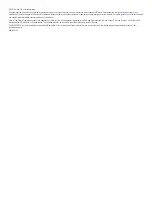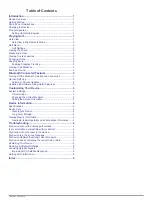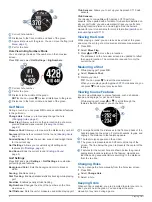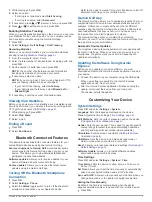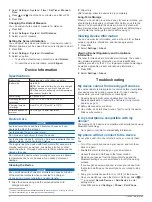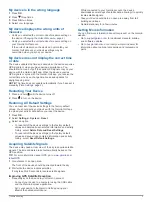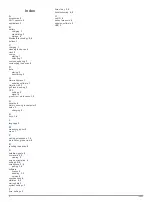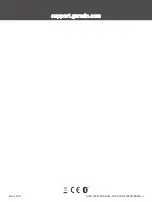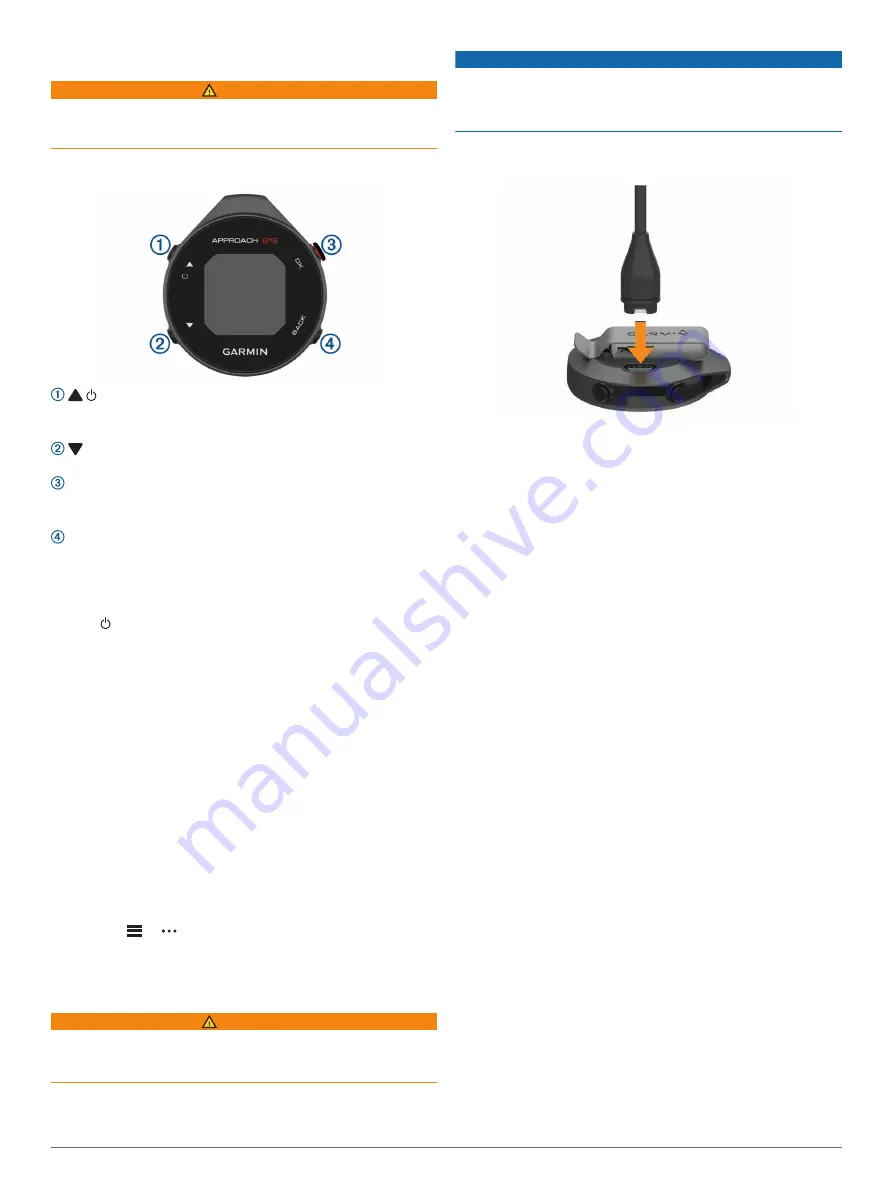
Introduction
WARNING
See the
Important Safety and Product Information
guide in the
product box for product warnings and other important
information.
Device Overview
: Hold to turn the device on and off.
Press to scroll through menus and settings. During play,
press to scroll through hazards, layups, and doglegs.
: Press to scroll through menus and settings. During play,
press to scroll through hazards, layups, and doglegs.
OK
: Press to start a round of golf.
Press to choose menu options and acknowledge messages.
During play, press to access in-round features.
BACK
: Press to return to the previous screen.
Getting Started
When using your device the first time, you should complete
these tasks to set it up and get to know the basic features.
1
Hold to turn on the device (
).
2
Answer the device prompts about your preferred language
and units of measure.
3
Pair your smartphone (
).
Pairing your smartphone gives you access to scorecard
syncing, course updates, live scoring on the Garmin Golf
™
app, software updates, and more.
4
Charge the device completely so that you have enough
charge for a round of golf (
).
Pairing Your Smartphone
To use the connected features of the Approach device, it must
be paired directly through the Garmin Golf app, instead of from
the Bluetooth
®
settings on your smartphone.
1
From the app store on your smartphone, install and open the
Garmin Golf app.
2
From the Approach device, press
OK
, and select
Settings
>
Pair Phone
.
3
From the
or menu in the app, select
Garmin Devices
>
Add Device
, and follow the instructions in the app to
complete the pairing process.
Charging the Device
WARNING
This device contains a lithium-ion battery. See the
Important
Safety and Product Information
guide in the product box for
product warnings and other important information.
NOTICE
To prevent corrosion, thoroughly clean and dry the contacts and
the surrounding area before charging or connecting to a
computer. Refer to the cleaning instructions (
).
1
Plug the small end of the USB cable into the charging port on
your device.
2
Plug the large end of the USB cable into a USB charging
port.
3
Charge the device completely.
Product Updates
On your computer, install Garmin Express
™
). On your smartphone, install the Garmin Golf app.
This provides easy access to these services for Garmin
®
devices:
• Software updates
• Data uploads to Garmin Golf
• Product registration
Setting Up Garmin Express
1
Connect the device to your computer using a USB cable.
2
3
Follow the on-screen instructions.
Playing Golf
Before you can play golf, you must wait until the device acquires
satellite signals, which may take 30 to 60 seconds.
1
Press
OK
.
2
Select
Play Golf
.
The device locates satellites, calculates your location, and
selects a course if there is only one course nearby.
3
If the course list appears, select a course from the list.
4
Follow the on-screen instructions to complete the setup and
start a round.
Hole View
The device shows the current hole you are playing, and
automatically transitions when you move to a new hole.
NOTE:
Because pin locations change, the device calculates the
distance to the front, middle, and back of the green, but not the
actual pin location.
Introduction
1
Summary of Contents for APPROACH G12
Page 1: ...APPROACH G12 Owner sManual...
Page 4: ......
Page 11: ......
Page 12: ...support garmin com GUID 4CC2A098 94E4 4F1D 930D 73C2B01D064A v1 March 2021...