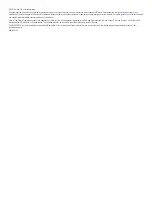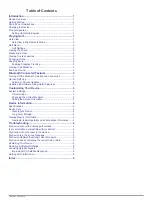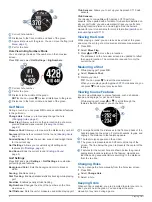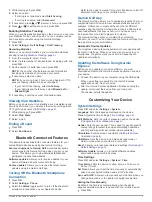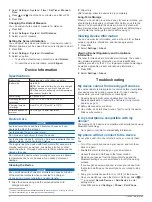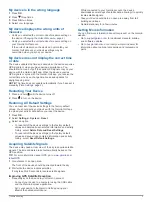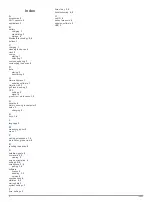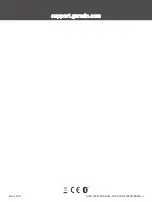My device is in the wrong language
1
Press
OK
.
2
Press three times.
3
Press
OK
two times.
4
Select your language.
My device displays the wrong units of
measure
• Verify you selected the correct units of measure setting on
the device (
).
• Verify you selected the correct units of measure setting on
your Garmin Golf account.
If the units of measure on the device do not match your
Garmin Golf account, your device settings may be
overwritten when you sync your device.
My device does not display the correct time
or date
The device updates the time and date when the device acquires
GPS signals or when you have paired a smartphone. You
should start a round of golf to acquire GPS signals or sync your
device with the Garmin Golf app. When the device acquires
GPS signals or syncs with the Garmin Golf app, you receive the
correct time when you change time zones and updates for
daylight saving time.
NOTE:
The time does not update automatically if you have set it
manually (
).
Restarting Your Device
1
Press and hold until the device turns off.
2
Press to turn on the device.
Restoring All Default Settings
You can reset all of the device settings to the factory default
values. You should sync your device with the Garmin Golf app
to upload your activity data before you reset the device.
1
Press
OK
.
2
Select
Settings
>
System
>
Reset
.
3
Select an option:
• To reset all of the device settings to the factory default
values and delete all user-entered information and activity
history, select
Delete Data and Reset Settings
.
• To reset all of the device settings to the factory default
values and save all user-entered information and activity
history, select
Reset Default Settings
.
Acquiring Satellite Signals
The device may need a clear view of the sky to acquire satellite
signals. The time and date are set automatically based on the
GPS position.
TIP:
For more information about GPS, go to
.
1
Go outdoors to an open area.
The front of the device should be oriented toward the sky.
2
Wait while the device locates satellites.
It may take 30–60 seconds to locate satellite signals.
Improving GPS Satellite Reception
• Frequently sync the device to your Garmin account:
◦ Connect your device to a computer using the USB cable
and the Garmin Express application.
◦ Sync your device to the Garmin Golf app using your
Bluetooth enabled smartphone.
While connected to your Garmin account, the device
downloads several days of satellite data, allowing it to quickly
locate satellite signals.
• Take your device outside to an open area away from tall
buildings and trees.
• Remain stationary for a few minutes.
Getting More Information
You can find more information about this product on the Garmin
website.
• Go to
for additional manuals, articles,
and software updates.
• Go to
, or contact your Garmin dealer for
information about optional accessories and replacement
parts.
Troubleshooting
5
Summary of Contents for APPROACH G12
Page 1: ...APPROACH G12 Owner sManual...
Page 4: ......
Page 11: ......
Page 12: ...support garmin com GUID 4CC2A098 94E4 4F1D 930D 73C2B01D064A v1 March 2021...