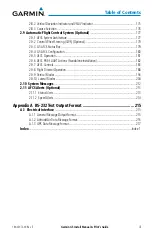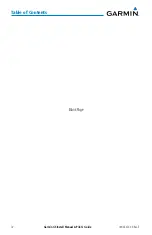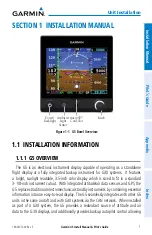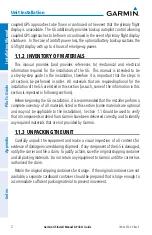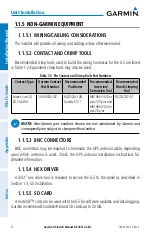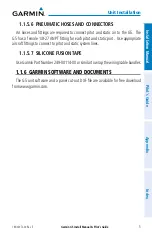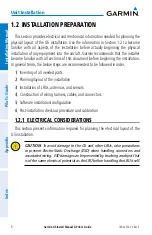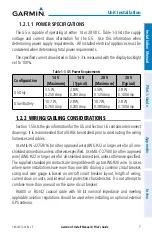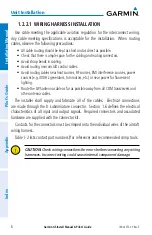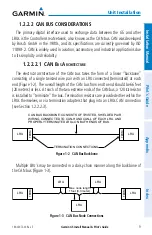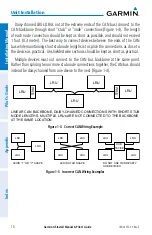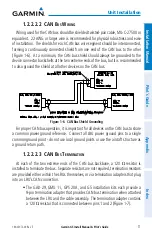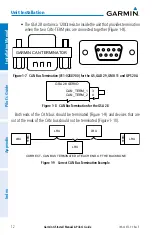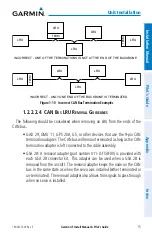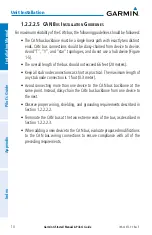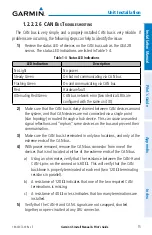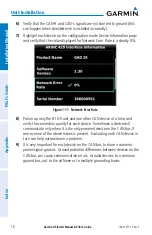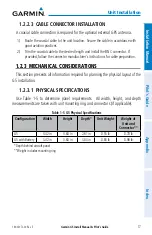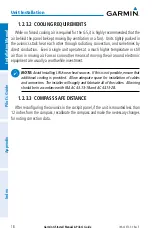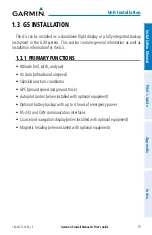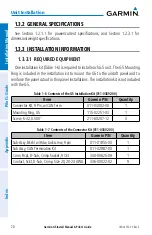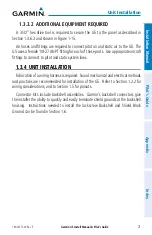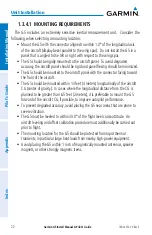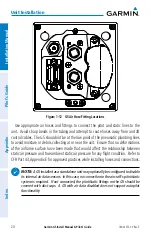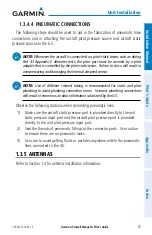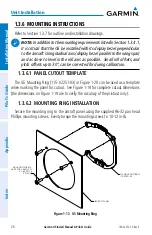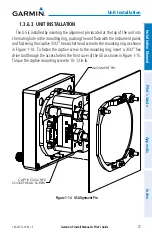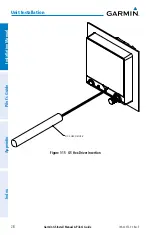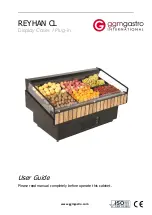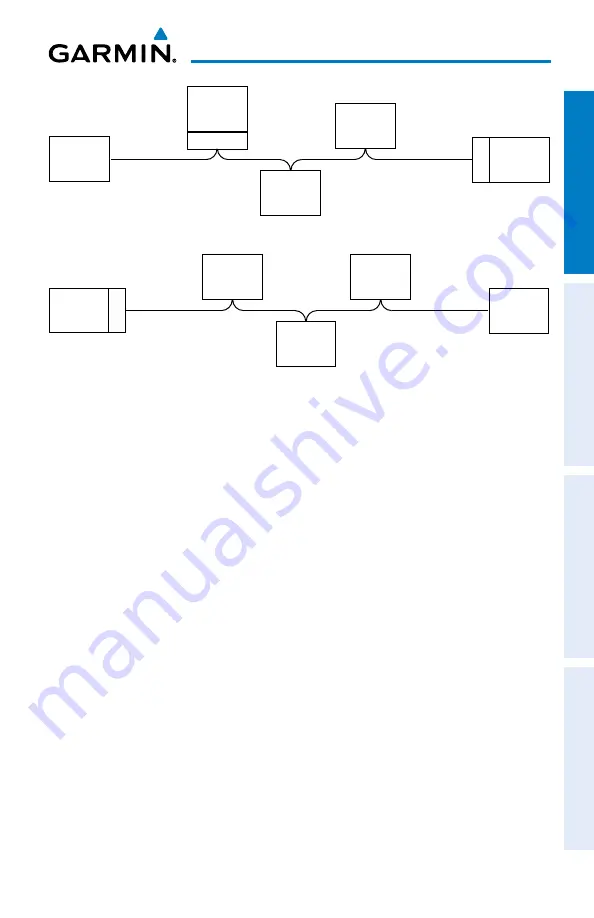
Garmin G5 Install Manual & Pilot's Guide
190-02072-00 Rev. E
13
Unit Installation
Installation Manual
Pilot's Guide
Appendix
Index
INCORRECT - ONE OF THE TERMINATIONS IS NOT AT THE END OF THE BACKBONE
LRU
LRU
LRU
LRU
LRU
TERM
TERM
INCORRECT - ONLY ONE END OF THE BACKBONE IS TERMINATED
LRU
LRU
LRU
LRU
LRU
TERM
Figure 1-10 Incorrect CAN Bus Termination Examples
1.2.2.2.4 Can B
uS
Lru r
emovaL
G
uideLineS
The following should be considered when removing an LRU from the ends of the
CAN bus.
• GAD 29, GMU 11, GPS 20A, G5, or other devices that use the 9-pin CAN
termination adapter: The CAN bus will remain terminated as long as the CAN
termination adapter is left connected to the cable assembly.
• GSA 28: A removal adapter (part number 011-03158-00) is provided with
each GSA 28 connector kit. This adapter can be used when a GSA 28 is
removed from the aircraft. The removal adapter keeps the node on the CAN
bus in the same state as when the servo was installed (either terminated or
un-terminated). The removal adapter also allows trim signals to pass through
when no servo is installed.
Summary of Contents for Approach G5 - GPS-Enabled Golf Handheld
Page 1: ...G5 Install Manual Pilot s Guide ...
Page 2: ...Blank Page ...
Page 3: ...INSTALLATION MANUAL PILOT S GUIDE APPENDIX INDEX ...
Page 4: ...Blank Page ...
Page 16: ...Garmin G5 Install Manual Pilot s Guide 190 02072 00 Rev E iv Table of Contents Blank Page ...
Page 237: ...Garmin G5 Install Manual Pilot s Guide 190 02072 00 Rev E Blank Page ...