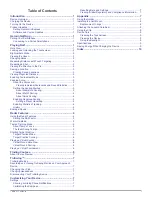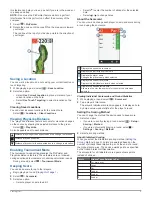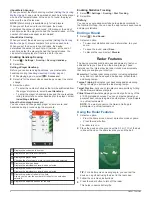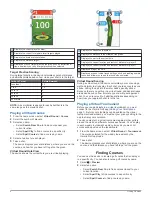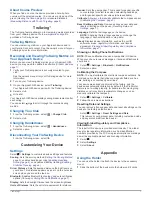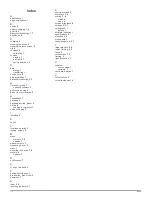About Match Scoring
When you select the match scoring method (
Setting the Scoring
Method
, page 3
), one point is awarded at each hole to the player
who has the fewest strokes. At the end of a round, the player
who won the most holes wins.
NOTE:
Match scoring is available only for two players.
When you set the device to count strokes, the device
determines the winner of each round. Otherwise, at the end of
each hole, select the player who had the fewest strokes, or if the
number of strokes was equal, select Halved.
About Skins Scoring
When you select the skins scoring method (
Setting the Scoring
Method
, page 3
), players compete for a prize on each hole.
When you set the device to count strokes, the device
determines the winner of each hole. Otherwise, at the end of
each hole, select the player who had the fewest strokes. You
can select multiple players if there is a tie for the win.
Enabling Handicap Scoring
1
Select >
Settings
>
Scoring
>
Scoring Handicap
.
2
Select
On
.
Setting a Player Handicap
Before you can score using handicaps, you must enable
handicap scoring (
Enabling Handicap Scoring
, page 4
).
1
While playing a game, select
>
Scorecard
.
2
Select for the player whose handicap you want to enter or
change.
3
Select an option:
• To enter the number of strokes that will be subtracted from
the player's total score, select
Local Handicap
.
• To enter the player's handicap index and the course slope
rating to calculate a course handicap for the player, select
Index/Slope Method
.
About the Handicap Scorecard
You can view and change each player's name, score, and
handicap during a round using the scorecard.
Displays the current hole number.
Displays the par for the current hole.
Displays the player name.
Changes the player name or player handicap when selected.
Displays the local handicap.
Displays the individual scorecard when selected.
Displays the current total score.
Displays the individual scorecard when selected.
Displays the actual strokes for the hole.
Allows you to enter the number of strokes for the hole when
selected.
Displays the adjusted strokes for the hole.
Enabling Statistics Tracking
1
Select >
Settings
>
Scoring
>
Stat Tracking
.
2
Select
On
.
History
You can use your paired smartphone to upload scorecards to
the Garmin Golf app. You can use the app to view saved rounds
and player statistics.
Ending a Round
1
Select
>
End Round
.
2
Select an option:
• To view your statistics and round information, tap your
score.
• To save the round, select
Save
.
• To discard the round, select
Discard
.
Radar Features
The device provides practice modes and games to test your
skills and help you have fun on the driving range. These
features use the internal device radar to take measurements
that help you analyze your practice.
Warm Up
: Provides radar swing metrics, including estimated
carry and roll, club head speed, ball speed, smash factor,
and swing tempo.
Tempo Training
: Evaluates your backswing and downswing
timing to help you achieve the ideal swing tempo.
Target Practice
: Lets one or two players earn points by hitting
the ball toward distance targets.
Virtual Round
: Simulates playing a round of golf on any of the
41,000 preloaded courses. You can compete against your
personal best, compete against another player, or participate
in a virtual tournament.
NOTE:
You must connect to the Garmin Golf app to
participate in a virtual tournament.
Using the Radar Features
1
Select an option:
• From the home screen, select a practice mode or game.
• Press the radar button.
The radar turns on.
2
Place the device on the ground within 0.3 m (1 ft.) of the ball,
in line with and on the same level as you and the ball.
TIP:
For a better screen viewing angle, you can rest the
device on a golf ball using the divot in the rear case.
3
Follow the on-screen instructions.
4
Press the radar button to turn off the radar.
This helps conserve battery life.
4
Radar Features
Summary of Contents for APPROACH G80
Page 1: ...APPROACH G80 Owner sManual...
Page 4: ......
Page 15: ......
Page 16: ...support garmin com January 2019 190 02353 00_0A...