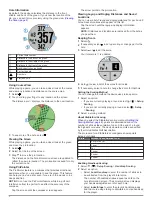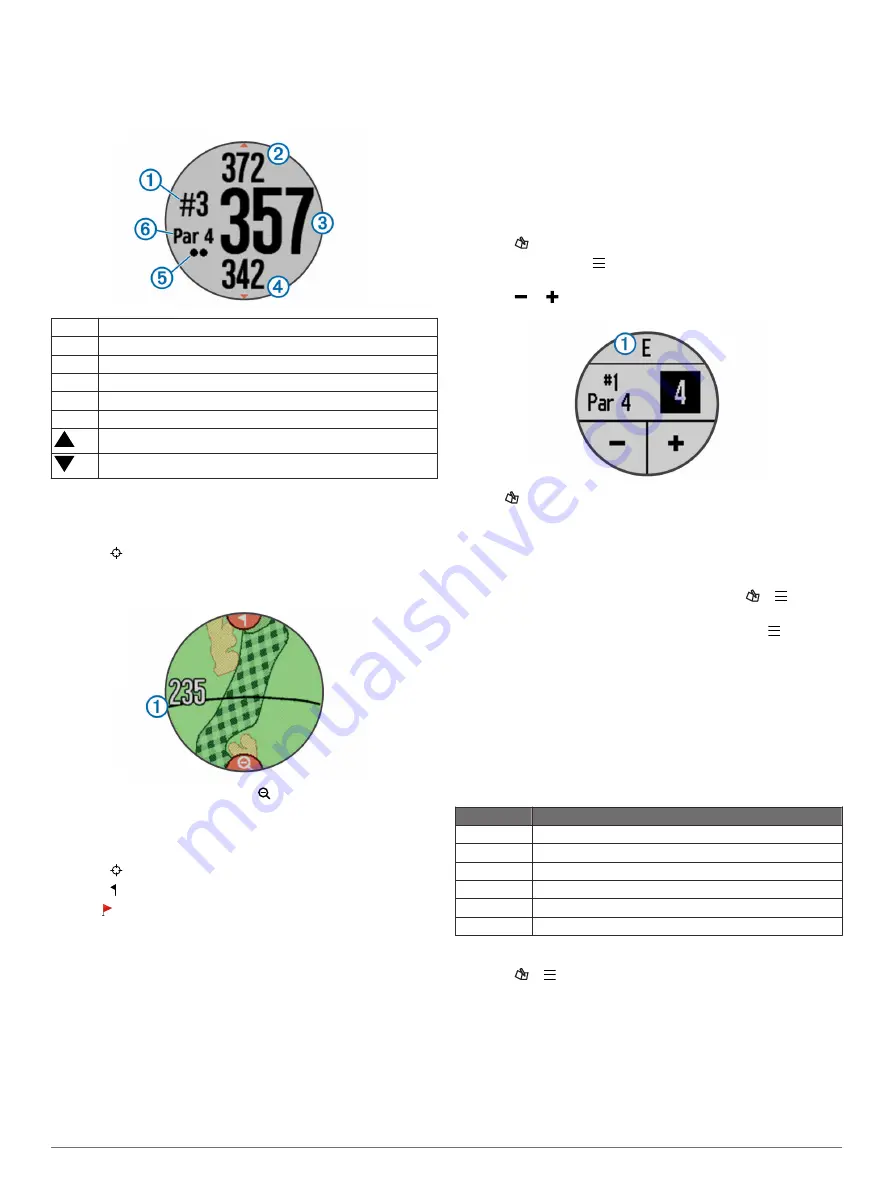
Hole Information
By default, the device calculates the distance to the front,
middle, and back of the green. If you know the location of the
pin, you can set it more precisely using the green view (
).
À
Current hole number
Á
Distance to the back of the green
Â
Distance to the middle of the green
Ã
Distance to the front of the green
Ä
Handicap strokes (optional)
Å
Par for the hole
Next hole
Previous hole
Using CourseView
While playing a game, you can take a closer look at the course
and view any location and distance on the course map.
1
Select .
2
Touch or drag your finger to any location on the screen.
The distance arc
À
displays the distance to the new location.
3
To see more of the hole, select .
Viewing the Green
While playing a game, you can take a closer look at the green
and move the pin location.
1
Select .
2
Select at the top of the screen.
3
Drag to move the pin location.
The distances on the hole information screen are updated to
reflect the new pin location. The pin location is saved for only
the current round.
Using PinPointer
The PinPointer feature is a compass that provides directional
assistance when you are unable to see the green. This feature
can help you line up a shot even if you are in the woods or in a
deep sand trap.
NOTE:
Do not use the PinPointer feature while in a golf cart.
Interference from the golf cart can affect the accuracy of the
compass.
Tap the screen until the compass screen appears.
The arrow points to the pin location.
Viewing Layup and Dogleg Distances and Saved
Locations
You can view a list of layup and dogleg distances for par 4 and 5
holes. Saved locations also appear on this list.
Tap the screen until the layup and dogleg information
appears.
NOTE:
Distances and locations are removed from the list as
you pass them.
Keeping Score
1
Select .
2
If necessary, select to set up scoring or change par for the
hole.
3
Select or to set the score.
Your total score
À
is updated.
4
Hold to view a list of the scores for all holes.
5
If necessary, select a hole to change the score for that hole.
Setting the Scoring Method
You can change the method the device uses to keep score.
1
Select an option:
• If you are currently playing a round, select > >
Setup
Scoring
.
• If you are not currently playing a round, select >
Setup
>
Scoring
.
2
Select a scoring method.
About Stableford Scoring
When you select the Stableford scoring method (
), points are awarded based on the
number of strokes taken relative to par. At the end of a round,
the highest score wins. The device awards points as specified
by the United States Golf Association.
The scorecard for a Stableford scored game shows points
instead of strokes.
Points
Strokes Taken Relative to Par
0
2 or more over
1
1 over
2
Par
3
1 under
4
2 under
5
3 under
Enabling Handicap Scoring
1
Select > >
Setup Scoring
>
Handicap Scoring
.
2
Select an option:
• Select
Local Handicap
to enter the number of strokes to
be subtracted from the player's total score.
The number of handicap strokes appear as dots on the
hole information screen. The scorecard screen displays
your handicap-adjusted score for each hole.
• Select
Index\Slope
to enter the player's handicap index
and the course slope rating to calculate a course handicap
for the player.
2