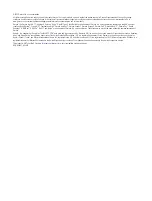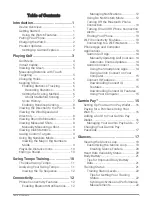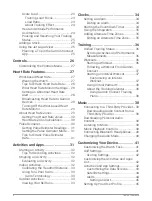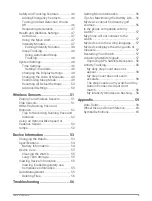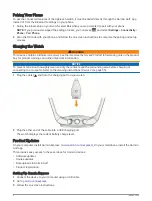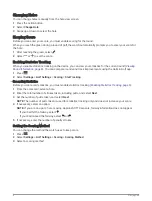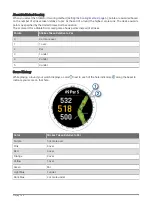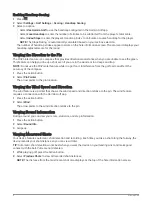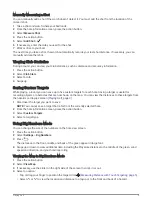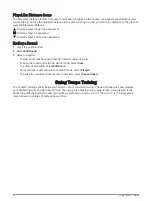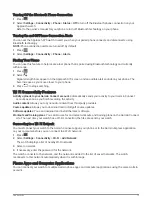Introduction
WARNING
See the Important Safety and Product Information guide in the product box for product warnings and other
important information.
Device Overview
Touchscreen: Tap to choose an option in a menu.
Hold the watch face data to open the glance or feature.
Swipe up or down to scroll through the glance loop and menus.
Action button: Press to start a round of golf.
Press to start an activity or app.
Menu button: Hold to turn the watch on.
Press to view the controls menu and watch settings.
Hold to turn the watch off.
Back button: Press to return to the previous screen.
Getting Started
When using your watch the first time, you should complete these tasks to set it up and get to know the basic
features.
1 Hold
to turn on the watch (
).
2 Answer the watch prompts about your preferred language, units of measure, and driver distance.
3 Pair your phone (
).
Pairing your phone gives you access to the virtual caddie, current wind data, scorecard syncing, and more.
4 Charge the watch completely so that you have enough charge for a round of golf (
).
Using the Watch Features
• From the watch face, swipe up or down to scroll through the glance loop.
Your watch comes preloaded with glances that provide quick information. More glances are available when
you pair your watch with a phone.
• From the watch face, press the action button, and select to start an activity or open an app.
• Press
, and select Settings to adjust settings, customize the watch face, and pair wireless sensors.
Introduction
1