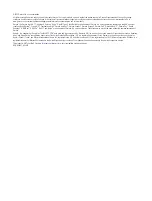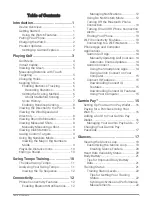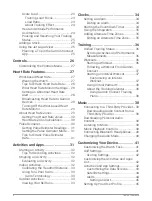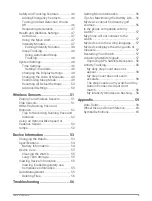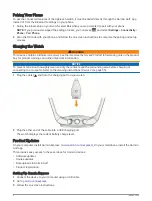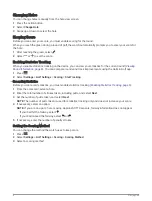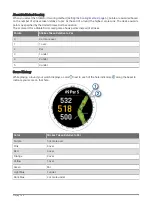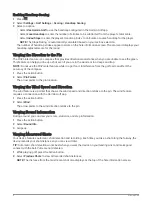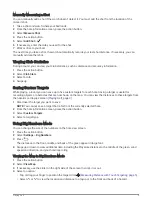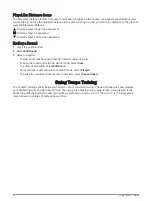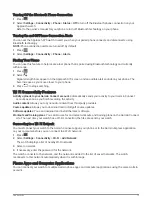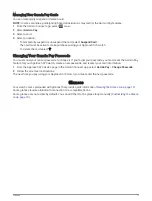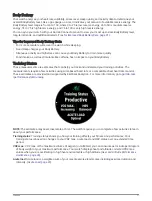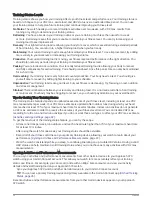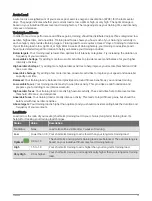Enabling Handicap Scoring
1 Press
.
2 Select Settings > Golf Settings > Scoring > Handicap Scoring.
3 Select an option:
• Select Use Garmin Golf to use the handicap configured in the Garmin Golf app.
• Select Local Handicap to enter the number of strokes to be subtracted from the player's total score.
• Select Index/Slope to enter the player's Handicap Index
®
to calculate a course handicap for the player.
NOTE: The Slope Rating
®
is automatically calculated based on your tee box selection.
The number of handicap strokes appear as dots on the hole information screen. The scorecard displays your
handicap-adjusted score for the round.
Viewing the Direction to the Pin
The PinPointer feature is a compass that provides directional assistance when you are unable to see the green.
This feature can help you line up a shot even if you are in the woods or in a deep sand trap.
NOTE: Do not use the PinPointer feature while in a golf cart. Interference from the golf cart can affect the
accuracy of the compass.
1 Press the action button.
2 Select PinPointer.
The arrow points to the pin location.
Viewing the Wind Speed and Direction
The wind feature is a pointer that shows the wind speed and direction relative to the pin. The wind feature
requires a connection with the Garmin Golf app.
1 Press the action button.
2 Select Wind.
The arrow points to the wind direction relative to the pin.
Viewing Round Information
During a round, you can view your score, statistics, and step information.
1 Press the action button.
2 Select Round Info.
3 Swipe up.
Viewing Measured Shots
Your device features automatic shot detection and recording. Each time you take a shot along the fairway, the
device records your shot distance so you can view it later.
TIP: Automatic shot detection works best when you wear the device on your leading wrist and make good
contact with the ball. Putts are not detected.
1 While playing golf, press the action button.
2 Select Previous Shots to view all recorded shot distances.
NOTE: The distance from the most recent shot also displays at the top of the hole information screen.
8
Playing Golf