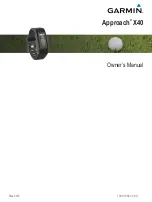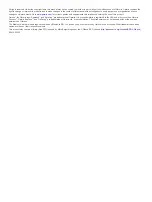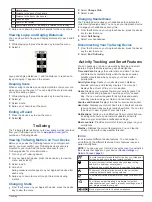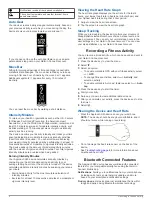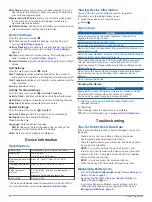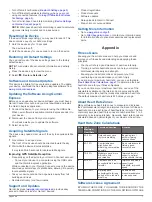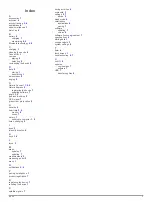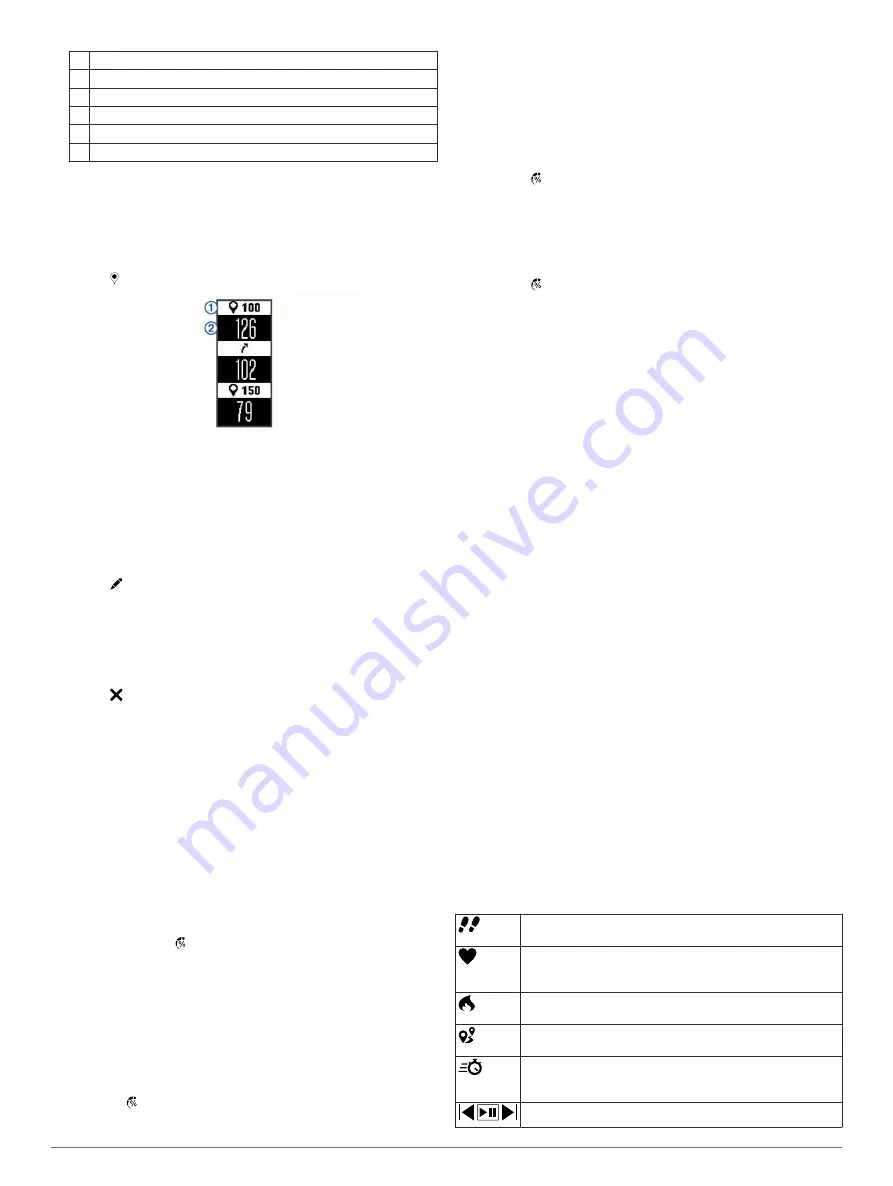
À
Hazard name
Á
Distance to the back of the hazard
Â
Distance to the front of the hazard
Ã
Green location
Ä
Center of the fairway
Å
Approximate location of the hazard in relation to the fairway
3
Swipe up or down to view other hazards for the current hole.
Viewing Layup and Dogleg Distances
You can view a list of layup and dogleg distances for par 4 and 5
holes.
1
While playing golf, press the device key to view the menu.
2
Select .
Layup and dogleg distances
À
and the distance to reach each
layup or dogleg
Á
appear on the screen.
Keeping Score
When scoring is enabled, you are prompted to enter your score
when you are on the green. You can adjust the score manually
at any time during a game.
1
While playing golf, press the device key to view the menu.
2
Select .
3
Select a hole.
4
Swipe up or down to set the score.
Ending a Round
1
Press the device key to view the menu.
2
Select .
TruSwing
The TruSwing feature allows you to view swing metrics recorded
from your TruSwing device. Go to
purchase a TruSwing device.
Viewing TruSwing Metrics on Your Device
Before you can use the TruSwing feature on your Approach
device, you must confirm your TruSwing device is securely
mounted to your club. See the owner's manual for your
TruSwing device for more information.
1
Turn on your TruSwing device.
2
On your Approach device, press the device key to view the
menu, and select .
3
Select a club.
4
Hit a shot.
Swing measurements appear on your Approach device after
each swing.
5
Swipe up or down to move through the recorded swing
metrics.
Changing Clubs
1
From the menu on your Approach device, press the device
key to view the menu.
2
Select
Change Club
.
3
Select a club.
Changing Handedness
The TruSwing device uses your handedness to calculate the
correct swing analysis data. You can use your Approach device
to change your handedness at any time.
1
From the menu on your Approach device, press the device
key to view the menu.
2
Select
Golf Swing
.
3
Select your handedness.
Disconnecting Your TruSwing Device
1
From the menu on your Approach device, press the device
key to view the menu.
2
Select
End TruSwing
.
Activity Tracking and Smart Features
You can swipe up or down to view activity tracking and smart
features. Some features require a paired smartphone.
Time and date
: Displays the current time and date. The time
and date are set automatically when the device acquires
satellite signals and when you sync your device with a
smartphone.
Activity tracking
: Tracks your daily step count, distance
traveled, calories, and intensity minutes. The move bar
displays the amount of time you are inactive.
Goals
: Displays your progress toward your activity goals. The
device learns and proposes a new step goal for you each
day. You can customize goals for daily steps and weekly
intensity minutes using your Garmin Connect account.
Sunrise and Sunset
: Displays the time for sunrise and sunset.
Heart rate
: Displays your current heart rate in beats per minute
(bpm) and seven-day average resting heart rate. You can tap
the screen to view a graph of your heart rate.
Notifications
: Alerts you to notifications from your smartphone,
including calls, texts, social network updates, and more,
based on your smartphone notification settings.
Music controls
: Provides controls for the music player on your
smartphone.
Weather
: Displays the current temperature. You can tap the
screen to view a four-day weather forecast.
Icons
Icons represent different device features. You can swipe to
scroll through the different features. Some features require a
paired smartphone.
NOTE:
You can use your Garmin Connect account to customize
the screens that appear on your device (
).
The total number of steps taken for the day, your step goal
for the day, and your progress toward your goal.
Your current heart rate and seven-day average resting
heart rate in beats per minute (bpm).
A flashing icon means the device is searching for a signal.
The amount of total calories burned for the current day,
including both active and resting calories.
The distance traveled in kilometers or miles for the current
day.
Your time spent participating in moderate to vigorous
intensity activities, your weekly intensity minutes goal, and
your progress toward your goal.
Music player controls for a paired smartphone.
TruSwing
3
Summary of Contents for approach X40
Page 1: ...Approach X40 Owner s Manual May 2016 190 01985 00_0A...
Page 4: ......