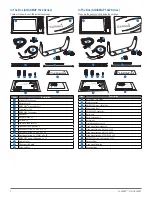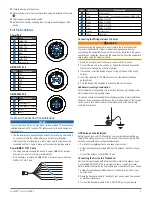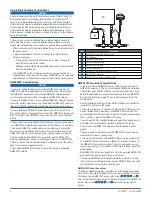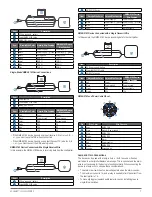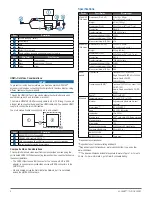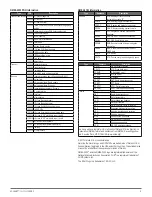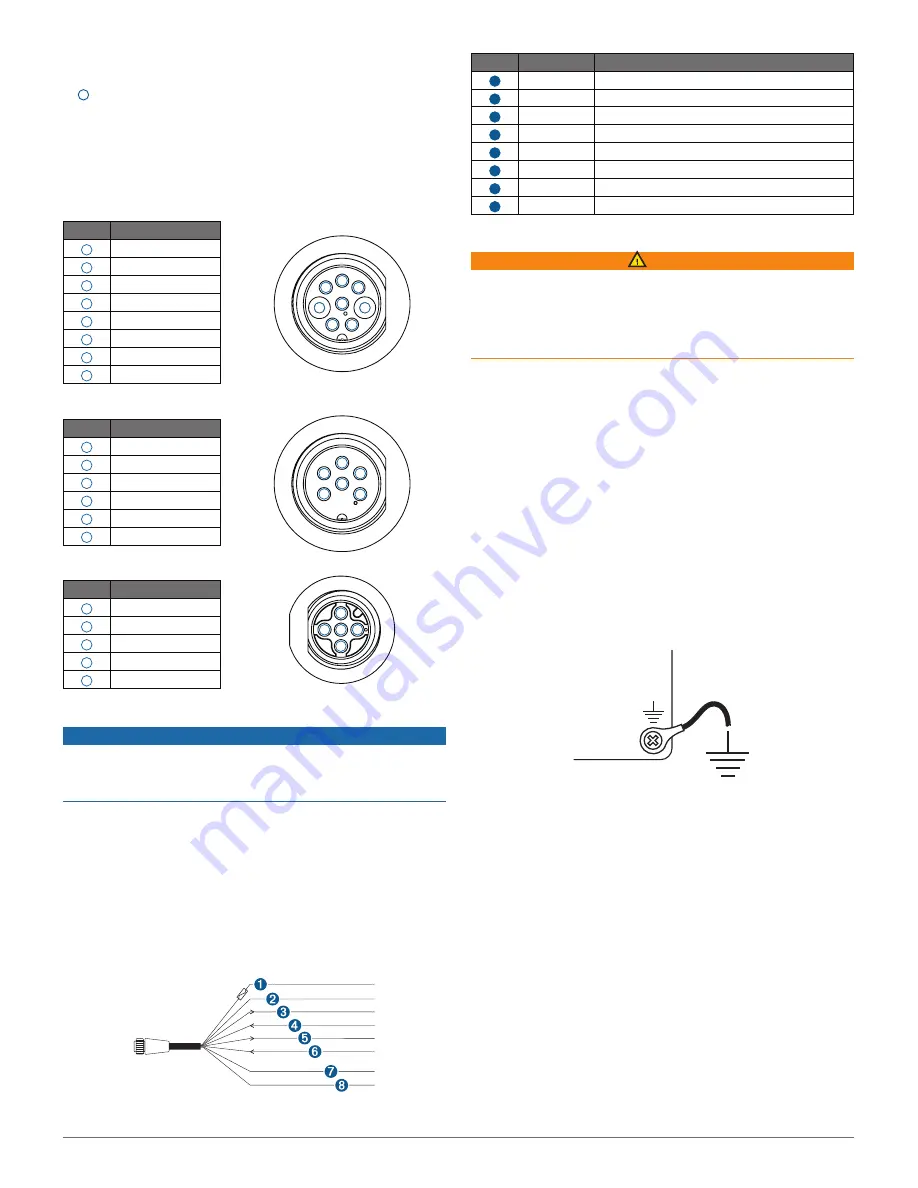
AQUAMAP™ 10x2/12x2 SERIES
5
22
Place the device into the cutout.
23
Secure the device to the mounting surface using the included M4 screws
7
.
24
Wipe away all excess marine sealant.
25
Install the trim caps by snapping them in place around the edges of the
device.
Port Pin Definitions
Power Port
Pin
Description
1
NMEA TXB
2
Power supply - / Ground
3
NMEA TXA
4
NMEA RXA
5
Alarm
6
Power
7
NMEA RXB
8
Accessory on
NMEA 0183 Port
Pin
Description
1
TXA
2
Ground
3
TXB
4
RXA
5
NC
6
RXB
NMEA 2000 Port
Pin
Description
1
NC
2
Power
3
Power supply - / Ground
4
CAN_H
5
CAN_L
Cable and Connection Considerations
NOTICE
If your model has a DVI port, a blue rubber seal is included. This seal must be
installed between the DVI port and DVI cable connector to avoid damage to
the connectors.
• The cables may have been packaged without the locking rings installed. If
so, you should route the cables before you install the locking rings.
• After connecting a locking ring to a cable, make sure the ring is securely
connected and the O-ring is in place so the connection remains secure.
Power/NMEA
®
0183 Cable
•
The wiring harness connects the device to power, NMEA 0183 devices,
and a lamp or a horn for visible or audible alerts.
•
If it is necessary to extend the NMEA 0183 or alarm wires, you must use
22 AWG (.33 mm²) wire.
Item
Wire Color
Wire Function
1
Red
Power
2
Black
Power supply - / Ground (power supply and NMEA 0183)
3
Blue
NMEA 0183 TXA
4
Brown
NMEA 0183 RXA
5
Gray
NMEA 0183 TXB
6
Violet
NMEA 0183 RXB
7
Orange
Accessory on
8
Yellow
Alarm low
Connecting the Wiring Harness to Power
WARNING
When connecting the power cable, do not remove the in-line fuse holder.
To prevent the possibility of injury or product damage caused by fire or
overheating, the appropriate fuse must be in place as indicated in the product
specifications. In addition, connecting the power cable without the appropriate
fuse in place voids the product warranty.
1
Route the wiring harness to the power source and to the device.
2
Connect the red wire to the positive (+) battery terminal, and connect the
black wire to the negative (-) battery terminal.
3
If necessary, install the locking ring and O-ring on the end of the wiring
harness.
4
Insert the cable into the POWER connector on the back of the device,
pushing firmly.
5
Turn the locking ring clockwise to attach the cable to the device.
Additional Grounding Consideration
This consideration is applicable only to devices that have a grounding screw.
Not all models have a grounding screw.
This device should not need additional chassis grounding in most installation
situations. If you experience interference, the grounding screw on the housing
can be used to connect the device to the water ground of the boat to help
avoid the interference.
GPS Antenna Considerations
Before you can receive GPS information, you must install a compatible ex
-
ternal GPS antenna and connect it to the device. When connecting the GPS
antenna, you should observe these considerations.
• For a list of compatible antenna, see support.garmin.com.
•
Follow the instructions provided with the GPS antenna to install it on your
boat.
•
Connect the antenna to the GPS ANT port.
Connecting the Device to a Transducer
Devices that can receive depth information from a Garmin transducer have
a port labeled 8-PIN XDCR. Go to
www.garmin.com or contact your local
Garmin dealer to determine the appropriate type of transducer for your needs.
1
Follow the instructions provided with your transducer to install it on your
boat correctly.
2
Route the transducer cable to the back of your device, away from sources
of electrical interference.
3
Connect the transducer cable to the 8-PIN XDCR port on your device.
1
2
3
4
5
6
1
2
3
4
5
1
2
3
4
5
6
7
8
Summary of Contents for AQUAMAP 10x2 Series
Page 10: ......