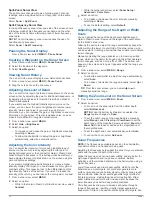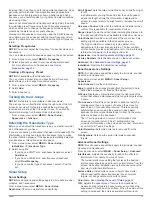gain
noise
overlay numbers
SideVü
suspended targets
whiteline
suspended targets
system information
T
targeting
list
navigating
saving
transducer
U
unit ID
units of measure
updates, software
user data, deleting
V
vessel trails
distress calls
DSC channel
voltage
VRM
W
water
speed
water temperature log
creating
man overboard
tracked vessel
weather
Z
zoom
radar
sonar
28
Index
Summary of Contents for AQUAMAP 80 Series
Page 1: ...AQUAMAP 80 100 Series Owner s Manual November 2016 Printed in Taiwan 190 01657 00_0C...
Page 6: ......
Page 35: ......