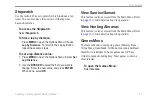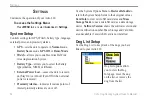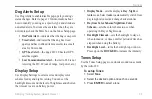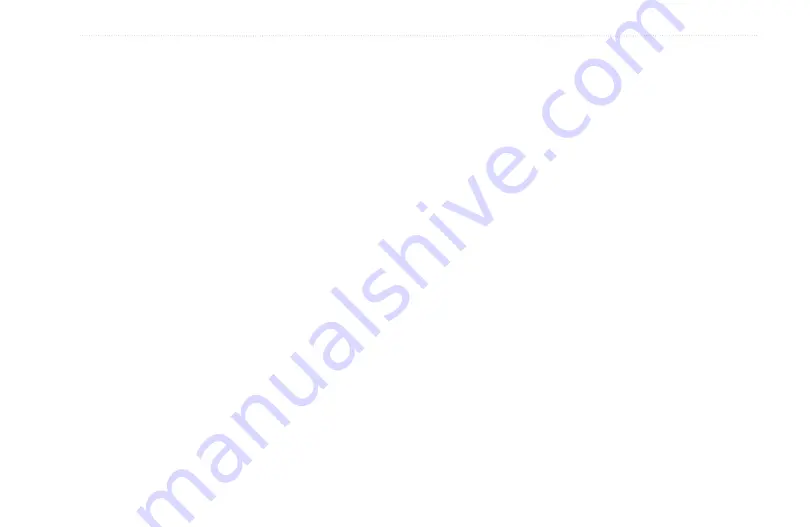
Astro
Dog Tracking System Owner’s Manual
a
ppendIx
Battery Life:
Astro 220 - Up to 24 hours (typical use)*
DC 20 - Up to 17 hours Recharge 3 to 4 hours
*Alkaline batteries lose a significant amount of their capacity as the temperature
decreases. Use Lithium batteries when operating in below-freezing conditions.
Radio
MURS Frequency:
151.82 MHz
151.88 MHz
151.94 MHz
154.57 MHz
154.60 MHz
Range:
Up to five miles (line of sight)
Output Power:
DC 20 - 2 Watts
Optional Accessories
To obtain replacements for accessories provided with the
unit and for optional accessories, contact your Garmin
Dealer, or Garmin Product Support in the USA at
800/800.1020.
Auto Navigation Kit
—provides the accessories and map
data for using the Astro 220 in an automobile.
Vehicle Power Adapter
—powers the Astro 220 from an
automobile cigarette lighter.
MapSource Software Data Disks and Pre-Loaded
microSD Cards
—offer detailed mapping that is
compatible with the Astro 220. Visit the Garmin Web site
www.garmin.com/products/astro/
Marine Mount Kit
—Astro 220 installation on a boat.
Automotive Mount Kit
—Astro 220 installation on an
automobile dash. (Does not include mapping data.)
Automotive Windshield Suction Mount Kit
—allows
installation on an automobile windshield.
Battery Pack
—rechargeable, NiMH,battery. (Astro 220)
Retractable Tether
—provides a convenient method for
retaining the Astro 220.
Short Antenna for use with the DC 20
—for use in
dense cover to reduce snagging of brush.
Magnetic Mount Antenna
—allows the Astro 220 to
track dogs while in a vehicle.
Replacement Lithium-Ion Battery for DC 20
—replaces
a DC 20 battery that no longer holds a charge.
Replacement VHF Antenna
—(2 pack)
Replacement Carrying Case
Replacement Dog Harness
Summary of Contents for Astro 220
Page 1: ...Astro Owner s Manual GPS enabled dog tracking system...
Page 87: ......