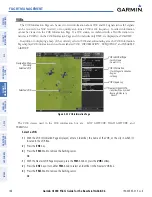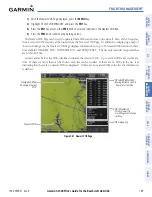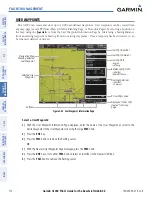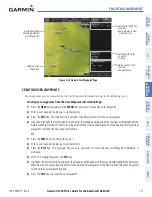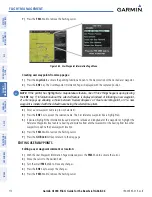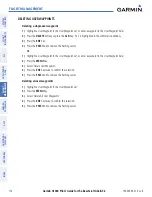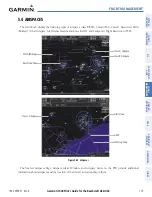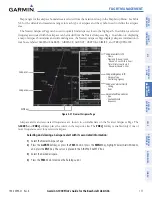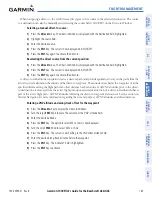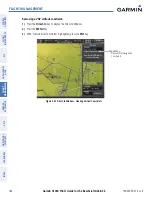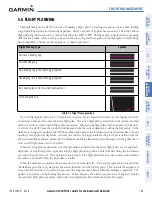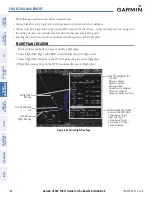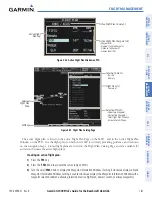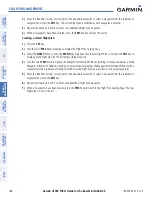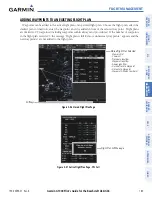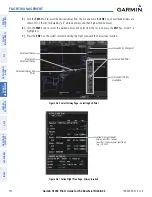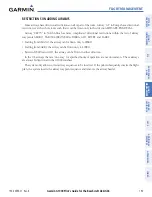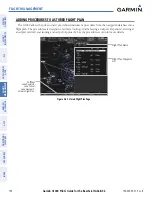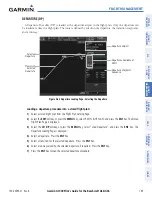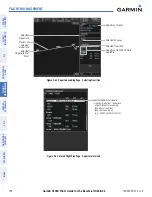190-00595-01 Rev. B
Garmin G1000 Pilot’s Guide for the Beechcraft A36/G36
181
FLIGHT MANAGEMENT
SY
STEM
O
VER
VIEW
FLIGHT
INSTRUMENTS
EIS
AUDIO P
ANEL
& CNS
FLIGHT
MANA
GEMENT
HAZARD
AV
OID
ANCE
AFCS
ADDITIONAL
FEA
TURES
APPENDICES
INDEX
2)
Turn
the small
FMS
Knob counter-clockwise to display a list of flight plan waypoints (the FPL list is populated
only when navigating a flight plan).
3)
Select the desired waypoint.
4)
Press the
ENT
Key. The cursor is now displayed on ‘ACTIVATE?’.
5)
Press the
ENT
Key again to activate the direct-to.
Or
:
1)
Select the Active Flight Plan Page on the MFD, or the Active Flight Plan Window on the PFD.
2)
Select the desired waypoint.
3)
Press the
Direct-to
Key.
4)
Press the
ENT
Key. The cursor is now displayed on ‘ACTIVATE?’.
5)
Press the
ENT
Key again to activate the direct-to.
Any NRST, RECENT, or AIRWAY waypoint can be selected as a direct-to destination in the Direct-to Window.
Selecting a NRST, RECENT, or AIRWAY waypoint as a direct-to destination:
1)
Press the
Direct-to
Key. The Direct-to Window is displayed (with the active flight plan destination as the
default selection or a blank destination if no flight plan is active).
2)
Turn
the small
FMS
Knob counter-clockwise to display a list of flight plan waypoints (the FPL list is populated
only when navigating a flight plan).
3)
Turn
the small
FMS
Knob clockwise to display the NRST or RECENT waypoints
4)
Turn
the large
FMS
Knob clockwise to select the desired waypoint.
5)
Press the
ENT
Key. The cursor is now displayed on ‘ACTIVATE?’.
6)
Press the
ENT
Key again to activate the direct-to.
The Direct-to Window can be displayed from any page and allows selection and activation of direct-to navigation.
If the direct-to is initiated from any page except the WPT pages, the default waypoint is the active flight plan
waypoint (if a flight plan is active) or a blank waypoint field. Direct-to requests on any WPT page defaults to the
displayed waypoint.
Selecting any waypoint as a direct-to destination:
1)
Select the page or window containing the desired waypoint type and select the desired waypoint.
2)
Press the
Direct-to
Key to display the Direct-to Window with the selected waypoint as the direct-to
destination.
3)
Press the
ENT
Key. The cursor is now displayed on ‘ACTIVATE?’.
4)
Press
ENT
again to activate the direct-to.
Selecting a nearby airport as a direct-to destination:
1)
Select the
NRST
Softkey on the PFD; or turn the
FMS
Knob to display the Nearest Airports Page.
2)
Select the desired airport (the nearest one is already selected).