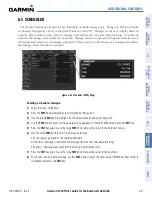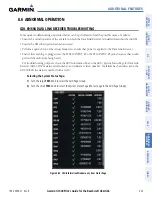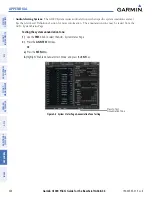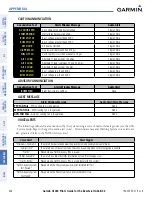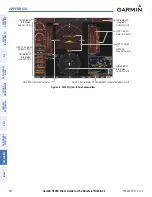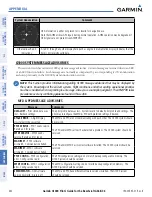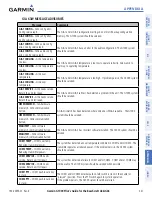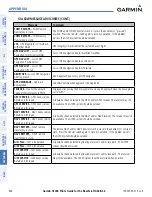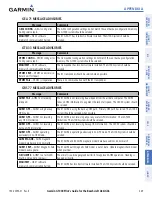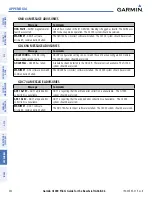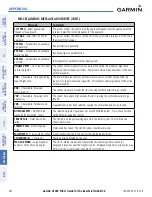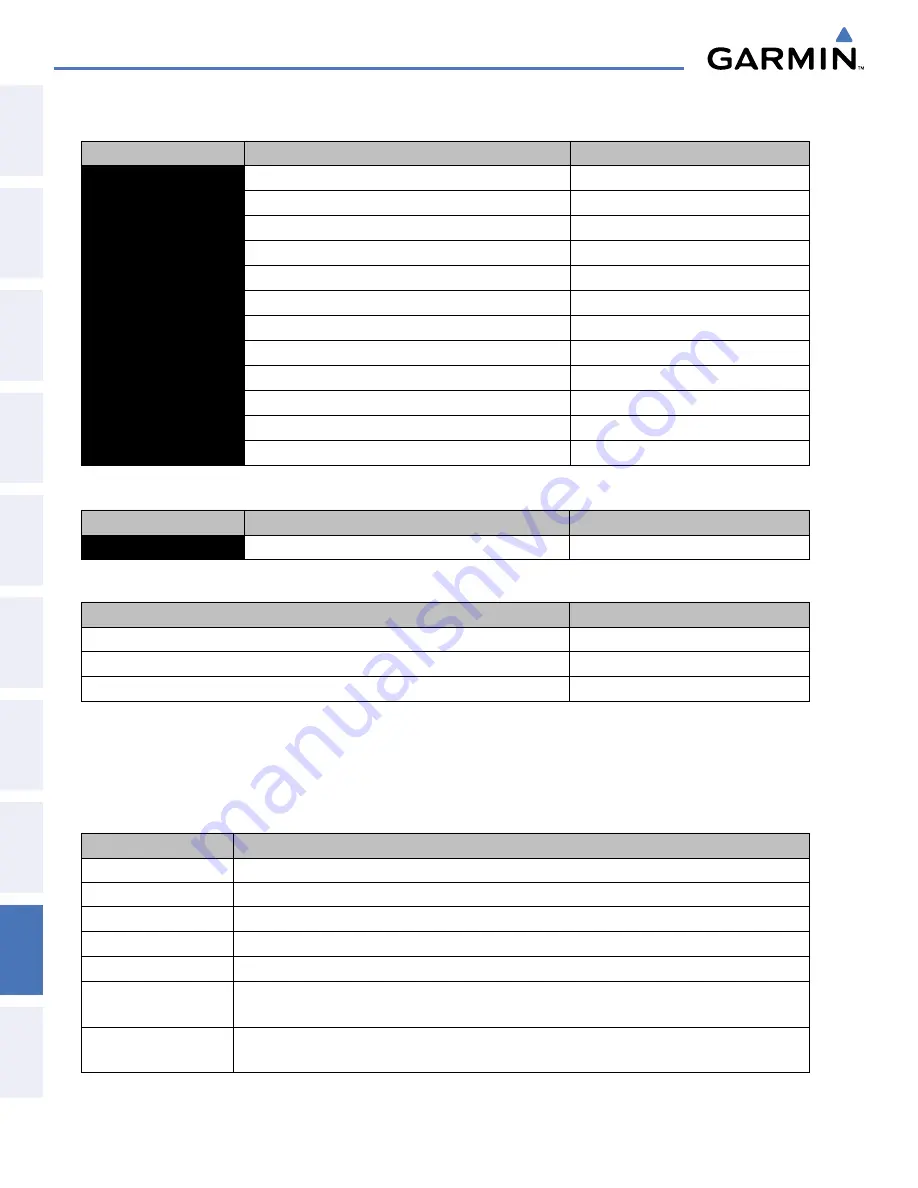
Garmin G1000 Pilot’s Guide for the Beechcraft A36/G36
190-00595-01 Rev. B
SY
STEM
O
VER
VIEW
FLIGHT
INSTRUMENTS
EIS
AUDIO P
ANEL
& CNS
FLIGHT
MANA
GEMENT
HAZARD
AV
OID
ANCE
AFCS
ADDITIONAL FEA
TURES
APPENDICES
INDEX
438
APPENDIX A
CAUTION ANNUNCIATION
Annunciation Text
Alerts Window Message
Audio Alert
AC DOOR EXTD
Air conditioner on and door extended.
Single Chime
STARTER ENGD
Starter relay has power applied.
Single Chime
BUS1 VOLT HI
Bus 1 voltage greater than 30 VDC.
Single Chime
BUS2 VOLT HI
Bus 2 voltage greater than 30 VDC.
Single Chime
AFT DOOR
Aft door not latched.
Single Chime
OIL PRESS LO
Oil pressure is between 30 and 10 psi.
Single Chime
FUEL QTY LO
L or R fuel qty is less than or equal to 13 gal.
Single Chime
ALT 1 LOAD
Alternator 1 load exceeds 100 amps.
Single Chime
ALT 2 LOAD
Alternator 2 load is between 20 and 24 amps.
Single Chime
ALT 2 LOAD
Alternator 2 load exceeds 24 amps.
Single Chime
BUS1 VOLT LO
Bus 1 voltage less than 24 VDC.
Single Chime
BUS2 VOLT LO
Bus 2 voltage less than 24 VDC.
Single Chime
ADVISORY ANNUNCIATION
Annunciation Text
Alerts Window Message
Audio Alert
BUSES TIED
Right Bus is tied to Left Bus.
None
ALERT MESSAGE
Alerts Window Message
Audio Alert/Voice Message
PFD FAN FAIL
– PFD cooling fan is inoperative.
None
MFD FAN FAIL
– MFD cooling fan is inoperative..
None
AVN FAN FAIL
– Avionics cooling fan is inoperative.
None
VOICE ALERTS
The following audio alerts are announced by the system using a voice of male or female gender (see the AUX
- System Setup Page to change the audio alert voice). Terrain Awareness and Warning System voice alerts are
also generated (refer to the TAWS Alerts section).
Voice Alert
Alert Trigger
“Minimums, minimums”
The aircraft has descended below the preset barometric minimum descent altitude.
“Vertical track”
The aircraft is one minute from Top of Descent. Issued only when vertical navigation is enabled.
“Traffic”
Played when a Traffic Advisory (TA) is issued.
“TIS Not Available”
The aircraft is outside the Traffic Information Service (TIS) coverage area.
“Traffic, Traffic”
Played when a Traffic Advisory (TA) is issued (Skywatch TAS system).
“Traffic Advisory System
Test Passed”
Played when the TAS system passes a pilot-initiated self test.
“Traffic Advisory System
Test Failed”
Played when the TAS system fails a pilot-initiated self test.