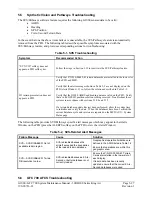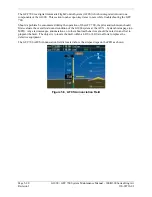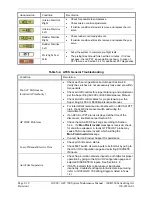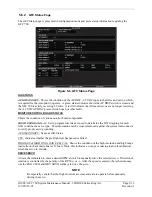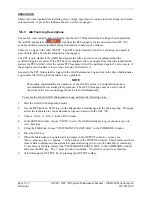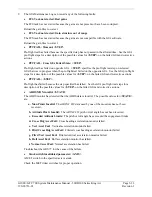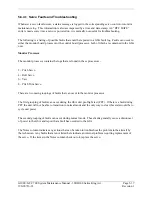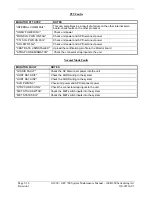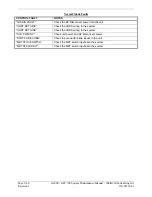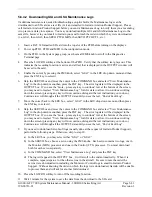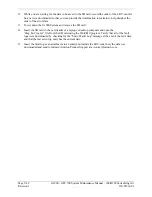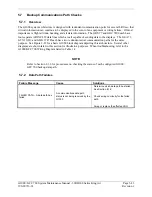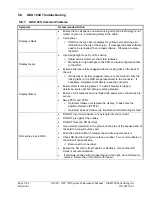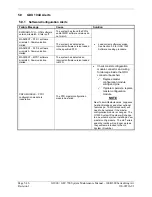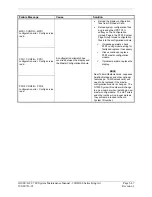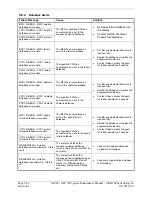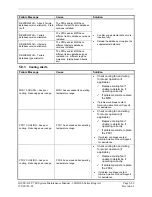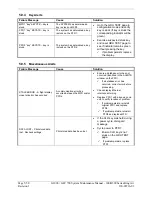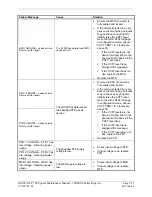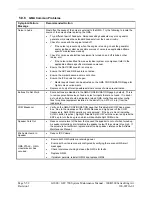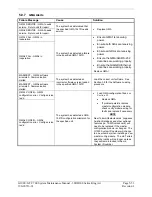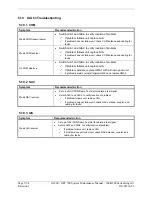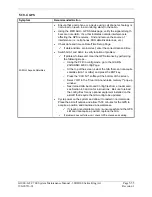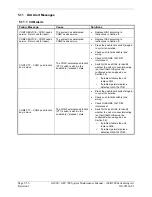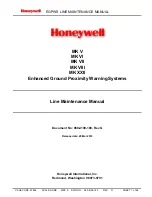G1000 / GFC 700 System Maintenance Manual - 300/B300 Series King Air
Page 5-41
190-00716-01
Revision 1
5.6.4.2 Downloading GIA and GSA Maintenance Logs
I
f additional assistance is needed troubleshooting autopilot faults, the Maintenance logs can be
downloaded to an SD card as a text file (.txt) and emailed to Garmin Aviation Product Support. Please
call Garmin Aviation Product Support before you send a Maintenance Log to notify them you are sending
it to prevent a delay in response. You may download multiple GIA and GSA Maintenance Logs to the
same file, however in your email to Garmin you must furnish the order in which they were downloaded
(i.e. GIA1, then GIA2, then SRVO PTCH MON, then SRVO PTCH CTL, etc.).
1.
Insert a FAT 32 formatted SD card into the top slot of the PFD before turning on the displays.
2.
Power up PFD1, PFD2 and MFD in the configuration mode.
3.
On the PFD1 in the System page group, use the small FMS knob to scroll to the Diagnostics
Terminal page.
4.
Press the LG2CRD softkey at the bottom of the PFD1. Verify that the softkey text grays out. This
indicates the recording function is active and all text that is displayed in the OUTPUT window will
be saved to the card.
5.
Enable the cursor by pressing the FMS knob, select “GIA1” in the LRU drop down menu and then
press the ENT key to select it.
6.
Skip the SERVO box and move the cursor to the COMMAND box and select “View Maintenance
Log” in the drop down menu then press the ENT key. The error log data will be displayed in the
OUTPUT box. If you see the “more…press any key to continue” text at the bottom of the screen,
you may need to reselect “View Maintenance Log” for GIA data to allow it to continue scrolling
down the screen (pressing any key will not continue, disregard the text instruction you to do so).
Continue to scroll through all the OUTPUT data until you see the text, “End of Fault Log”.
7.
Move the curser back to the LRU box, select “GIA2” in the LRU drop down menu and then press
the ENT key to select it.
8.
Skip the SERVO box and move the cursor to the COMMAND box and select “View Maintenance
Log” in the drop down menu then press the ENT key. The error log data will be displayed in the
OUTPUT box. If you see the “more…press any key to continue” text at the bottom of the screen,
you may need to reselect “View Maintenance Log” for GIA data to allow it to continue scrolling
down the screen (pressing any key will not continue, disregard the text instruction you to do so).
Continue to scroll through all the OUTPUT data until you see the text, “End of Fault Log”.
9.
If you need to download Servo fault logs (usually done at the request of Garmin Product Support),
perform the following steps. Otherwise, skip to step 10.
a)
In the LRU box, you may select either “GIA1” or “GIA2”.
b)
In the SERVO box, choose a servo using the FMS knobs. Each servo contains two logs, one in
the Monitor (MON) processor and one in the Control (CTL) processor. You must download
both for each servo separately.
c)
In the COMMAND box, select “View Maintenance Log” and press the ENT key.
d)
The log will appear in the OUTPUT box. It will scroll to the end automatically. When it is
complete, repeat steps a-c for the other servos in the aircraft. Be sure to note the order the
servos were downloaded in including the Monitor or Control logs to email to Garmin Product
Support. Without knowing the order in which the logs were downloaded, Garmin will be unable
to process them and will ask for another full download.
10.
Press the LG2CRD softkey to turn off the recording function.
11.
Wait 1 minute for the system to save the data from the download to the SD card.
Summary of Contents for Cessna Caravan G1000
Page 2: ...This page intentionally left blank...
Page 89: ......