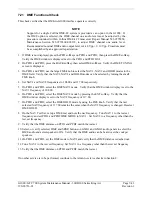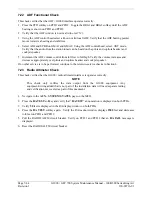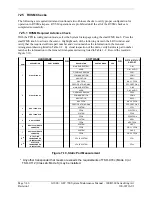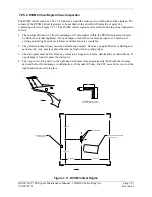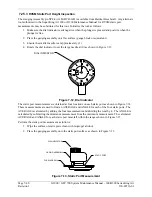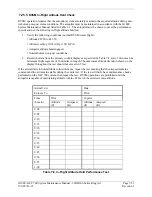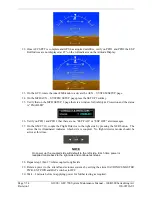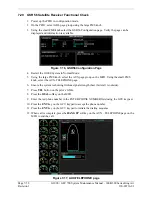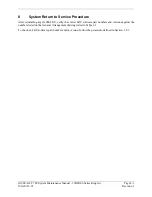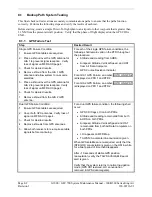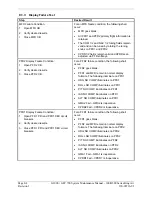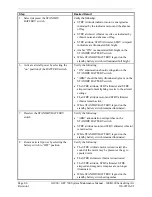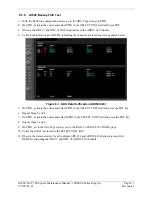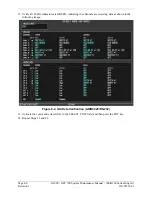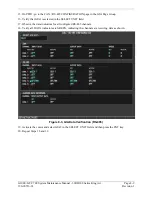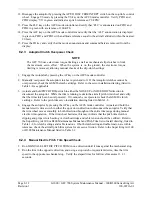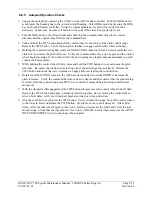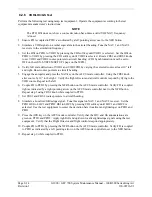G1000 / GFC 700 System Maintenance Manual - 300/B300 Series King Air
Page 7-57
190-00716-01
Revision 1
7.28 GDL 59 Wi-Fi Data Link Functional Check
This check verifies GDL 59 Wi-Fi Data Link interface is configured and is functional. This check
requires an operating and available wireless network to be within range of the aircraft.
NOTE
This check only verifies the data output from the G1000 equipment. Any
equipment/wiring added that is not part of the installation data will need
separate testing and verification not covered as part of this document.
1.
Start the G1000 System in Normal Mode.
2.
Using the large FMS knob, select the AUX page group on the MFD. Using the small FMS
knob, select the AUX-REPORT STATUS page.
3.
Press the
WI-FI
softkey on the MFD to select the AUX – WI-FI SETUP page.
4.
Press the
AVAIL
softkey on the MFD to display the available WI-FI networks.
5.
Press the FMS knob on the GCU to activate the cursor and rotate the small FMS knob to
highlight the desired network in the AVAILABLE NETWORKS field.
6.
Press the
CONNECT
softkey on the MFD to connect to the network. (Skip to step 12 if the
selected network is a non-secure network.)
7.
If the selected network is a secure network, enter the passcode in the ENTER PASSPHRASE
field in the WPA SECURITY SETTINGS pop-up window.
8.
Press the
ENT
key on the GCU to accept the passcode, then press the
ENT
key on the GCU
again.
9.
When the SAVE SETTINGS pop-up window is displayed, press the
ENT
key on the GCU
keypad to select SAVE CONNECTION.
10.
Enter the appropriate airport identifier in the SELECT AN AIRPORT TO ASSOCIATE
WITH THE CONNECTION field, then press the
ENT
key on the GCU to accept the
identifier.
11.
With the CONNECT button highlighted, press the
ENT
key on the GCU to connect to the
network.
12.
Press the
ENT
key on the GCU if the verification window “Are you sure you want to
connect?” is displayed.
13.
Verify that the CONNECTION STATUS field on the AUX – WI-FI SETUP page on the
MFD indicates CONNECTED.
Summary of Contents for Cessna Caravan G1000
Page 2: ...This page intentionally left blank...
Page 89: ......