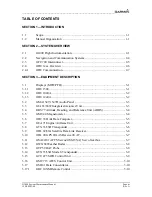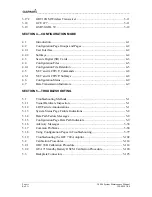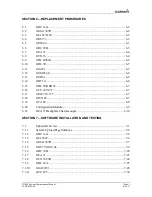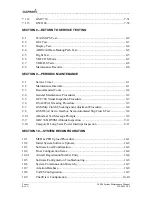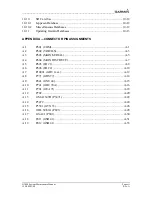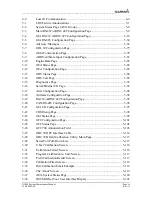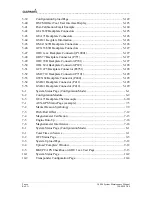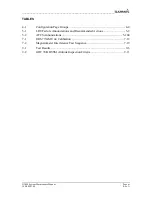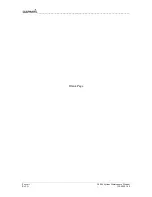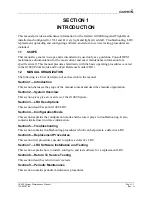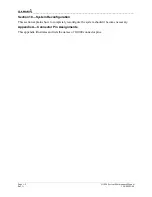Reviews:
No comments
Related manuals for Cessna Caravan G1000

Premium
Brand: E-LOSTBAG Pages: 32

FMP100
Brand: Teltonika Pages: 14

CVUK-TR32
Brand: Chinavision Pages: 14

1351
Brand: Teletype Pages: 2

Quantum 4000
Brand: Telemetry Solutions Pages: 18
Tracker-007
Brand: Holux Pages: 25

GM-82
Brand: Holux Pages: 4

GPSlim 236B
Brand: Holux Pages: 22

AWR250
Brand: Agrident Pages: 45

BI 868 TREK
Brand: BITREK Pages: 23

GPS 73
Brand: Garmin Pages: 14

TrakaPet 2.0
Brand: Kognitiv Pages: 13

400
Brand: ECO-WORTHY Pages: 19

PN 1000 -
Brand: VDO Pages: 2

951X
Brand: NorthStar Pages: 80
SmartBeacon-4AA Pro
Brand: SENSORO Pages: 13

StarFinder Aire
Brand: Laipac Pages: 41

II
Brand: Tripy Pages: 7