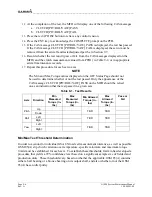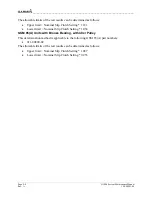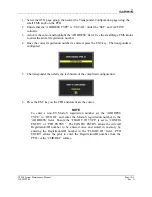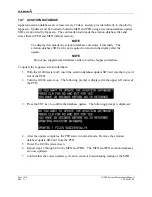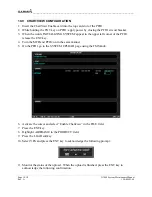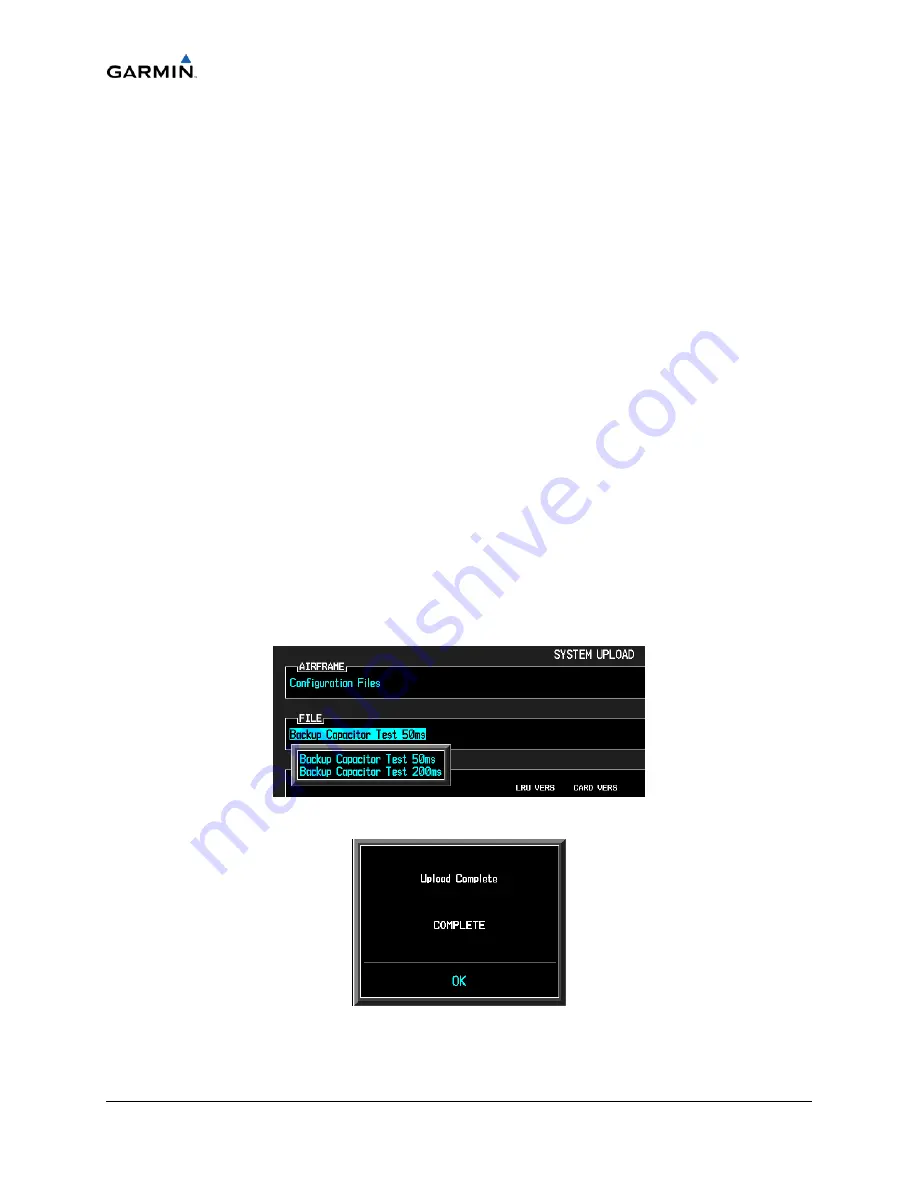
____________________________________________________________________
Page 9-12
G1000 System Maintenance Manual
Rev. A
190-00903-00
10.
Power the PFD on in configuration mode by holding down the ENT key while applying
power (release the ENT key when the words “INITIALIZING SYSTEM” appear on the
display).
11.
Press the ENT key at the “DO YOU WANT TO UPDATE SYSTEM FILES?” prompt.
12.
Press the ENT key to confirm software update completion.
13.
Use the FMS knob to select the SYSTEM UPLOAD Page.
14.
Select the configuration file “Backup Capacitor Test 50ms” from the SYSTEM UPLOAD
Page.
15.
Press the ENT key to confirm the configuration file selection.
16.
Press the LOAD softkey to load the configuration file. Press the ENT key to confirm upload
completion.
17.
Remove the SD card from the PFD.
18.
Remove power to all GDUs.
19.
Power on the MFD and PFD in normal mode, and leave on for a minimum of eleven minutes.
20.
Remove power from the MFD and PFD.
21.
Turn on the MFD and PFD in configuration mode by holding down the ENT key while
applying power (release the ENT key when the words “INITIALIZING SYSTEM” appear on
the display).
22.
Use the FMS knob to select the GDU TEST Page. Verify that the “BKUP CAPS” checkbox
on the GDU TEST Page is green for each GDU. If the “BKUP CAPS” checkbox is red
return the GDU to Garmin for repair.
23.
Backload the MFD and PFD to currently approved system software version and reconfigure
the system.
Figure 9-3. System Upload Page
Figure 9-4. Upload 'Complete' Window