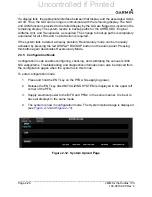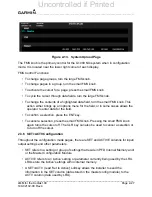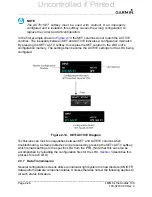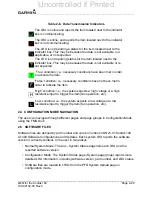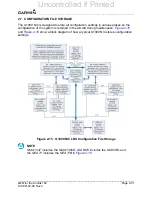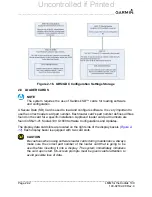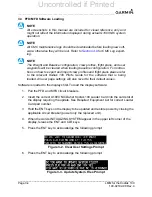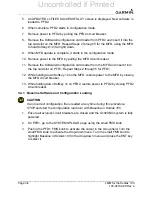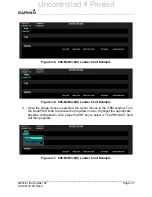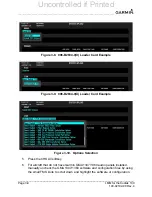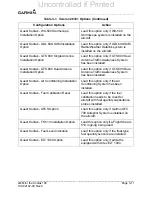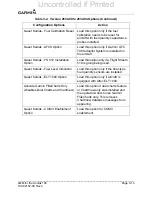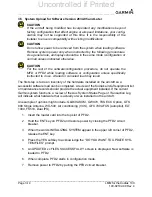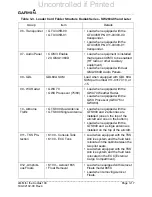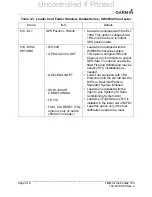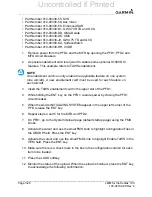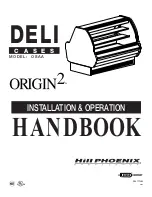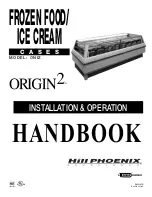______________________________________________________________________________
____________________________________________________________________________
Page 3-6
LMM for the Kodiak 100
190-02102-00 Rev.4
5. An UPDATED xx FILES SUCCESSFULLY! screen is displayed. New software is
loaded to PFD2.
6. When complete, PFD2 starts in configuration mode.
7. Remove power to PFD2 by pulling the PFD2 circuit breaker.
8. Remove the Software/Configuration card loader from PFD2 and insert it into the
top card slot on the MFD. Repeat Steps 2 through 5 for the MFD, using the MFD
to hold Softkey #12 (far right) down.
9. When MFD update is complete, it starts in the configuration mode.
10. Remove power to the MFD by pulling the MFD circuit breaker.
11. Remove the Software/Configuration card loader from the MFD and insert it into
the top card slot on PFD1. Repeat Steps 2 through 5 for PFD1.
12. While holding down Softkey 12 on the MFD, restore power to the MFD by closing
the MFD circuit breaker.
13. While holding down Softkey 12 on PFD2, restore power to PFD2 by closing PFD2
circuit breaker.
3.4.1 Baseline Software and Configuration Loading
CAUTION
If an incorrect configuration file is loaded at any time during this procedure,
STOP and start the configuration load over with Baseline or Kodiak 100.
1. Ensure all avionics circuit breakers are closed and the G1000NXi system is fully
powered.
2. On PFD1, go to the SYSTEM UPLOAD page using the small FMS knob.
3. Push in the PFD1 FMS knob to activate the cursor in the Group field. Turn the
small FMS knob to activate the drop-down menu. Turn the small FMS knob to
highlight Baseline or Kodiak 100 in the drop-down menu and press the ENT key
to select it.
Uncontrolled if Printed
Summary of Contents for Cessna Caravan G1000
Page 2: ...BLANK PAGE Uncontrolled if Printed...
Page 288: ...Uncontrolled if Printed...