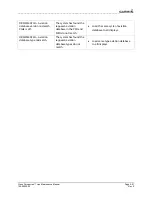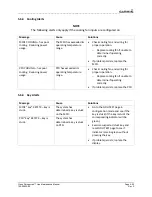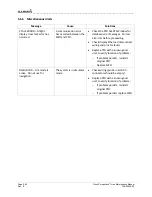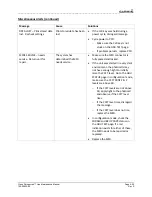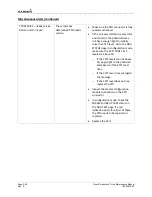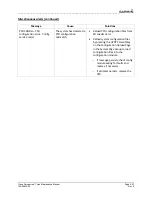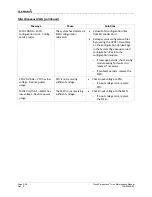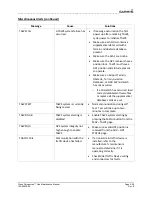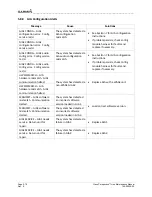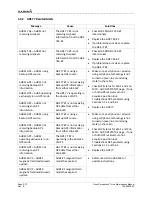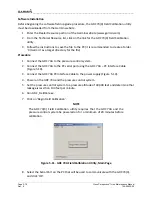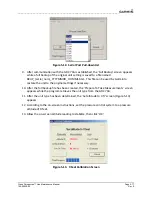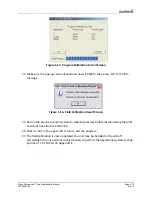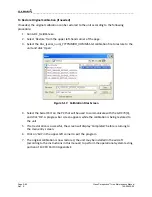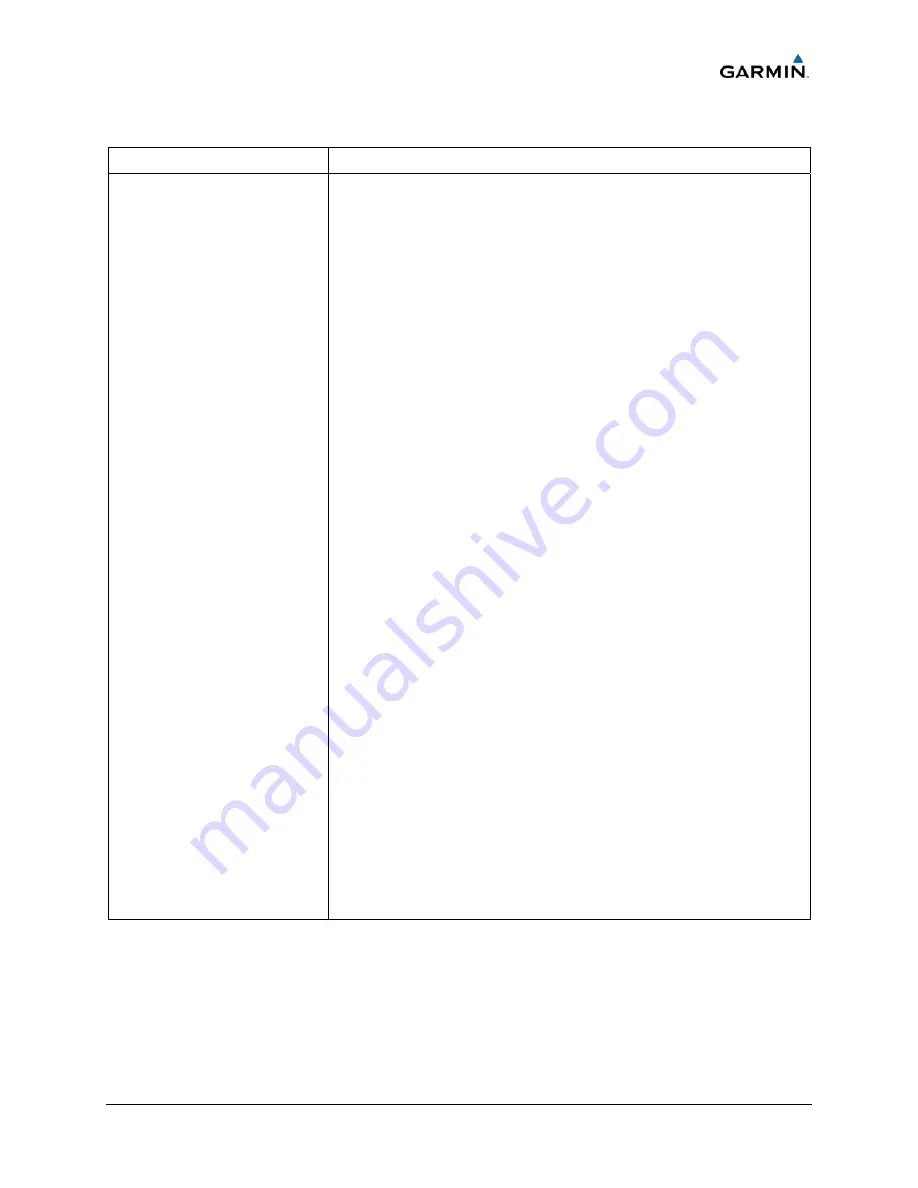
____________________________________________________________________
Cirrus Perspective™ Line Maintenance Manual
Page 5-65
190-00920-00
Rev.
E
5.8.2
GPS
Symptom
Recommended
Action
Will
not
acquire
satellites
•
Make
sure
a
cell
phone
or
a
device
using
cell
phone
technology
is
not
turned
on
(even
in
a
monitoring
state)
in
the
cabin.
•
Check
for
possible
external
interference
to
the
GPS
receivers
by
turning
to
the
GPS
page
on
the
MFD
and
check
the
GPS
strength
bars
on
both
GPS
receivers.
If
the
signal
strength
level
is
erratic,
or
they
disappear
and
reappear
rapidly,
or
switch
between
a
solid
and
hollow
bar
frequently
there
is
an
external
device
interfering
with
the
GPS
receivers.
Turn
off
any
devices
that
radiate
a
signal
in
the
local
area
or
move
the
aircraft
to
another
location
to
remove
the
interference.
•
Check
date
and
time
on
Date/Time
Setup
Page.
−
If
date
and
time
are
incorrect,
enter
the
correct
date
and
time.
•
Switch
GIA1
and
GIA2,
to
verify
location
of
problem:
−
If
problem
follows
unit,
clear
the
GPS
almanac
by
performing
the
following
steps
–
•
Using
the
PFD
in
config
mode,
go
to
the
GIA
RS
‐
232/ARNIC
429
Config
Page.
•
At
the
top
of
the
screen,
select
the
GIA
that
cannot
acquire
satellites
(GIA1
or
GIA2)
and
press
the
ENT
key.
•
Press
the
“CLR
NV”
softkey
at
the
bottom
of
the
screen.
•
Select
“OK”
in
the
“Clear
GIA
nonvolatile
memory?”
pop
‐
up
window.
•
Next
reload
GIA
Audio
and
Config
files
from
a
loader
card,
see
Section
7
for
instructions.
Be
sure
to
reload
the
config
files
for
any
optional
equipment
installed
on
the
aircraft
that
require
the
GIA
config
to
be
updated.
•
Cycle
power
on
the
system
and
allow
it
to
restart
in
normal
mode.
Place
the
aircraft
outside
and
allow
15
‐
30
minutes
for
the
GPS
to
acquire
a
position
and
download
a
new
almanac.
−
If
clearing
nonvolatile
memory
is
unsuccessful
and
the
GPS
still
cannot
acquire
a
position,
replace
the
GIA.
•
Check
GPS
antenna
and
cabling.
Summary of Contents for Cirrus Perspective SR20
Page 2: ......