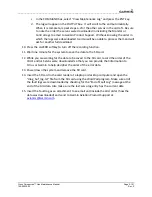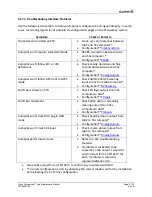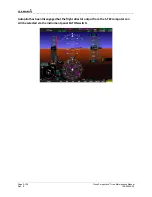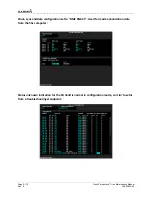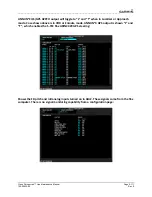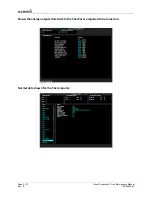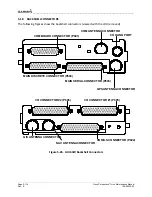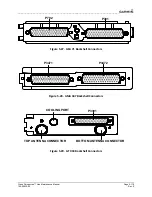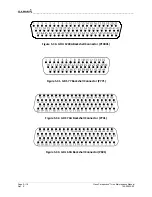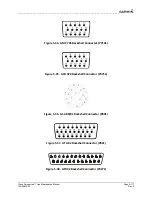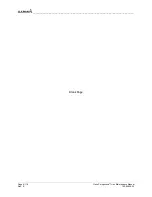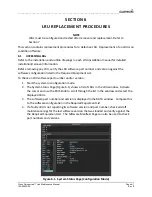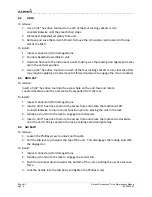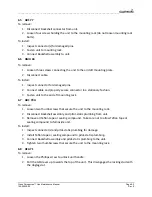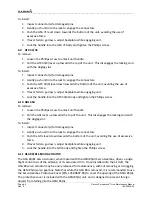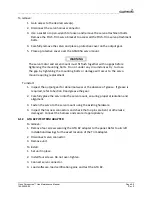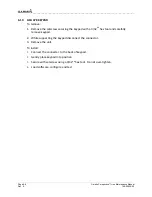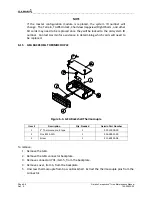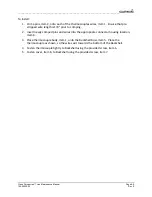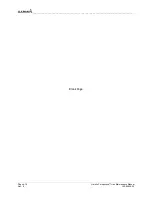____________________________________________________________________
Page 5-114
Cirrus Perspective™ Line Maintenance Manual
Rev. E
190-00920-00
5.18
BACKSHELL
CONNECTORS
The
following
figures
show
the
backshell
connectors
(viewed
with
the
LRU
removed).
1 2 3
16 17
4 5 6 7 8 9 10 11 12 13 14 15
18 19 20 21 2223 24 25 26 2728 2930
31 32 3334 35 3637 3839 40 41 42 43 44
1
2 3 4
5
6
7
8
9 10 11 12 13 14 15 16 17 18 19 20
21 22 23 24 25 26 27 28 29 30 31 32 33 34 35 36 37 38 39
40 41 42 43 44 45 46 47 48 49 50 51 52 53 54 55 56 57 58 59
60 61 62 63 64 65 66 67 68 69 70 71 72 73 74 75 76 77 78
1
2
3 4
5 6
7
8
9 10 11 12 13 14 15 16 17 18 19 20
21 22 23 24 25 26 27 28 29 30 31 32 33 34 35 36 37 38 39
40 41 42 43 44 45 46 47 48 49 50 51 52 53 54 55 56 57 58 59
60 61 62 63 64 65 66 67 68 69 70 71 72 73 74 75 76 77 78
COM BOARD CONNECTOR (P601)
COM ANTENNA CONNECTOR
COOLING PORT
MAIN DISCRETE CONNECTOR (P604)
MAIN SERIAL CONNECTOR (P603)
GPS ANTENNA CONNECTOR
I/O CONNECTOR #2 (P606)
I/O CONNECTOR #1 (P605)
G/S ANTENNA CONNECTOR
NAV ANTENNA CONNECTOR
VOR/ILS CONNECTOR (P602)
Figure
5
‐
26.
GIA
63W
Backshell
Connectors
Summary of Contents for Cirrus Perspective SR20
Page 2: ......