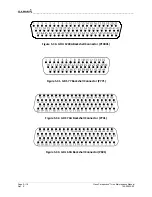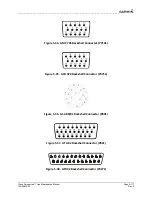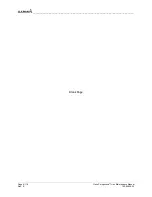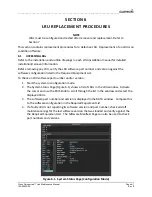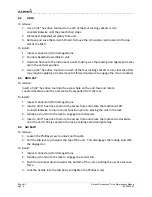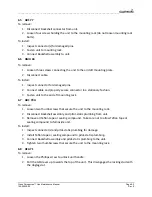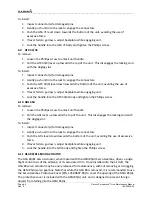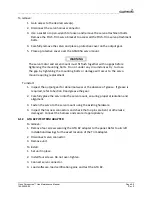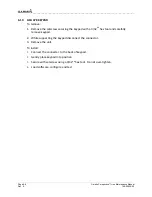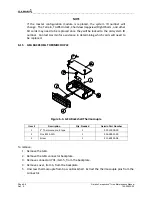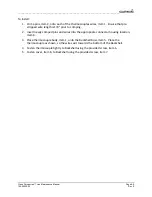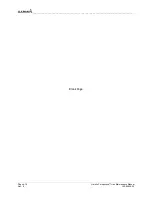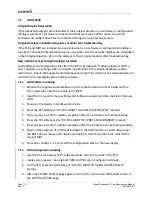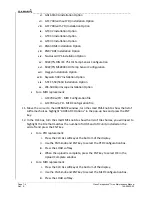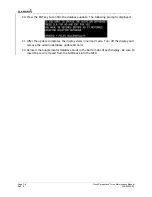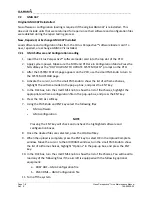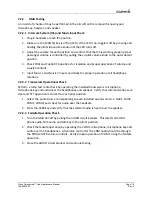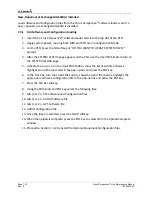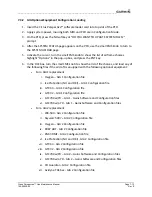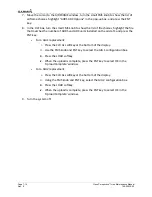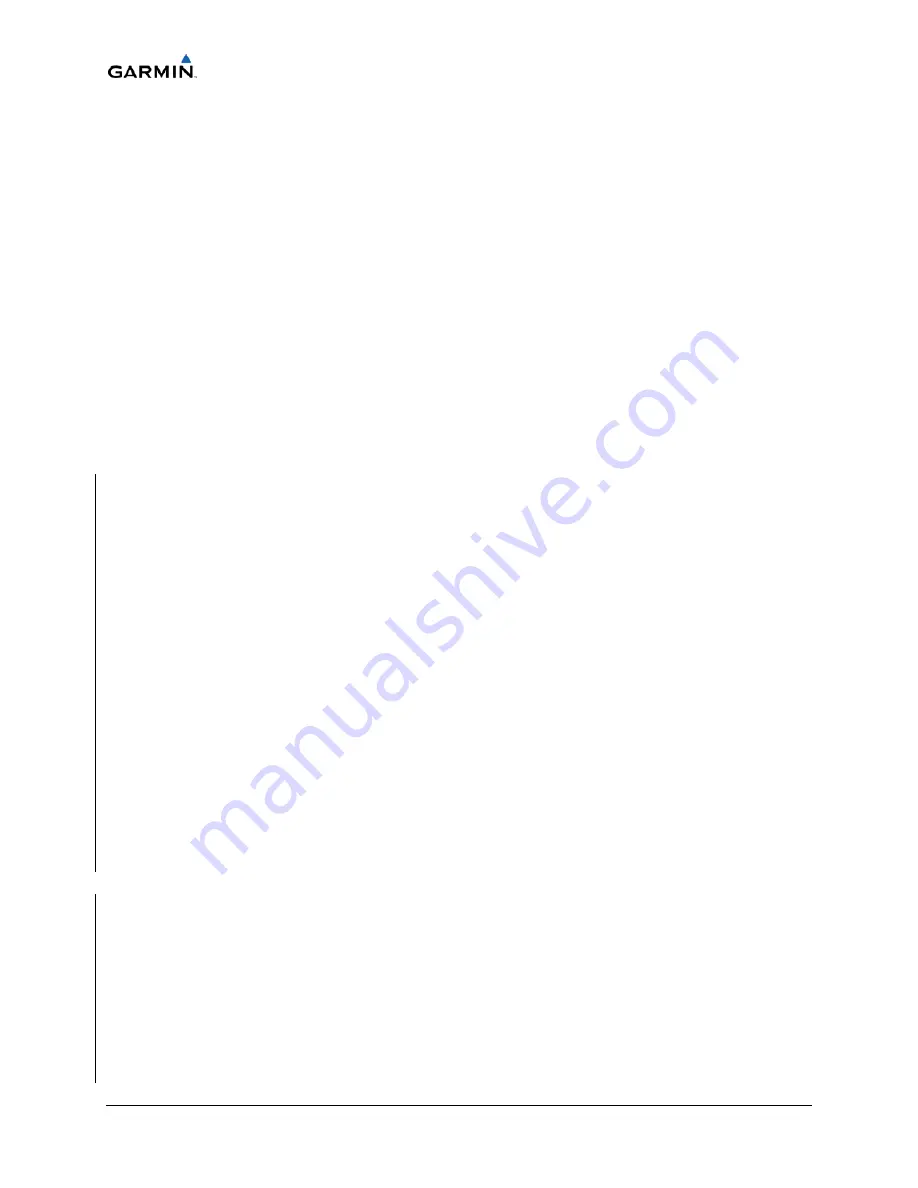
__________________________________________________________________
Page 7-2
Cirrus Perspective™ Line Maintenance Manual
Rev. E
190-00920-00
7.1
GDU
1240A
Original
Display
Reinstalled
If
the
removed
display(s)
are
reinstalled
in
their
original
positions,
no
software
or
configuration
loading
is
required.
This
does
not
include
units
that
were
returned
for
repair,
since
their
software
and
configuration
files
were
deleted
during
the
repair
testing
process.
Original
Displays
Installed
in
Opposite
Locations
for
Troubleshooting
If
the
PFD
and
MFD
are
installed
in
opposite
locations,
no
software
or
configuration
loading
is
required.
Some
button/knob
functions
may
not
work
correctly
until
the
displays
are
reinstalled
in
their
original
location.
Return
the
displays
to
their
original
location
after
troubleshooting.
New,
Repaired,
or
Exchange
Display(s)
Installed
Load
software
and
configuration
files
from
the
Cirrus
Perspective™
software
loader
card
if
a
new,
repaired,
or
exchange
GDU
is
installed.
See
Section
10
for
aviation
database
update
instructions.
Retain
the
Supplemental
Database
and
other
SD
cards
from
the
original
display
to
reinstall
in
the
new
display
after
loading
software.
7.1.1
GDU
Software
Loading
1.
Remove
the
supplemental
database
card
from
the
bottom
slot
of
each
GDU
and
the
Cirrus
data
card
from
the
top
slot
of
the
MFD.
2.
Insert
the
Cirrus
airframe
specific
System
Software
Loader
Card
into
top
slot
of
the
new
GDU.
3.
Power
on
the
display
in
Configuration
mode.
4.
Press
the
YES
softkey
at
“DO
YOU
WANT
TO
UPDATE
SYSTEM
FILES?”
prompt.
5.
Press
any
key
to
confirm
update
completion
after
the
software
has
finished
loading.
6.
Press
the
YES
softkey
at
the
“DO
YOU
WANT
TO
UPDATE
SPLASHSCREEN”
prompt.
7.
Press
any
key
to
confirm
update
completion
after
the
splashscreen
has
finished
loading.
8.
Power
off
the
display.
If
a
PFD
was
installed
in
the
MFD
position
to
load
software
per
the
NOTE
above,
remove
the
display
and
install
in
the
PFD
position
then
reinstall
the
original
MFD.
9.
Proceed
to
Section
7.1.2
to
install
the
configuration
files
for
the
new
display.
7.1.2
GDU
Configuration
Loading
1.
Insert
the
Cirrus
Perspective™
software
loader
card
into
top
slot
of
the
PFD.
2.
Apply
system
power,
insuring
both
MFD
and
PFD
are
in
Configuration
Mode.
3.
On
the
PFD,
press
the
NO
softkey
at
“DO
YOU
WANT
TO
UPDATE
SYSTEM
FILES?”
prompt.
4.
After
the
SYSTEM
STATUS
page
appears
on
the
PFD,
use
the
small
FMS
knob
to
turn
to
the
SYSTEM
UPLOAD
page.
Summary of Contents for Cirrus Perspective SR20
Page 2: ......